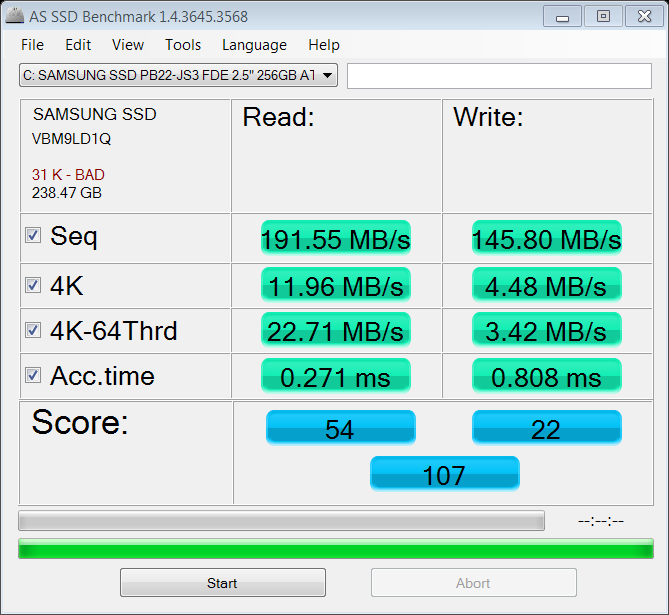New
#41
Never mind. Confused a () pair with a {} pair. Still going.
EDIT: KICK A DONKEY IN THE REAR END. Still (still!) blinking cursor. The Recovery Environment, however, now fully recognizes it as Windows 7 and even has my old label on the drive ("Windows 7 x64").
I tried sfc /scannow and it said:Rebooted, gave me the blinking cursor, ran sfc /scannow again and it said the exact same thing again!Code:There is a system repair pending which requires reboot to complete. Restart Windows and run sfc again.
Also tried chkdsk /f and it said:
WTF!Code:The type of the file system is NTFS. Cannot lock current drive. Windows cannot run disk checking on this volume because it is write protected.
Last edited by ikjadoon; 28 Jan 2010 at 21:43.



 Quote
Quote