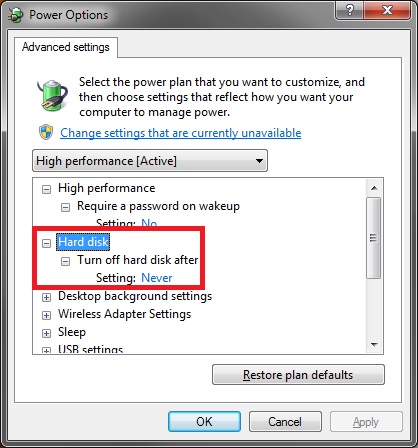New
#1
HDD access time is sometimes long
Hi guys... I haven't tell any of my "problems" with Windows 7 yet...
I don't know, but whenever I want to access my E:\ drive (my internal 500GB), it does take a few miliseconds, it takes several seconds. It does not happen all the time though. I checked my internal drives' SMARTs and they are all fine fitness and performance wise.
I don't know if it's because the drive is starting to worn out or because the filesystem is fragmented...
I don't know... it's really bugging me because the responsiveness of some software I run like foobar2000 (loading time of first song) or Adobe Audition 1.5 (preview files freeze the software for a few seconds) takes a hit.
Can anyone help me shed some light on this?
Thanks


 Quote
Quote