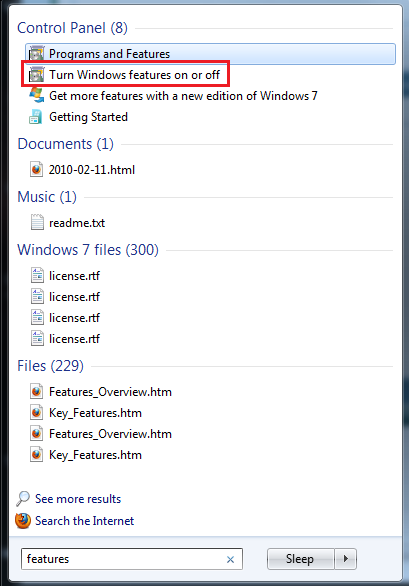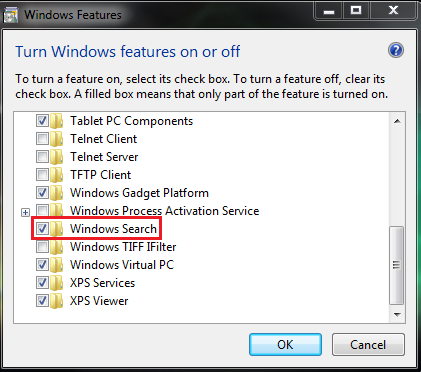New
#1
Search Index Broken, Rebuilding won't help
Hi SevenForums,
I've been having this problem since I installed Windows 7, but I haven't gotten to it before today... When I installed Windows 7, I set up everything, including the search index. I wanted it to search my music library, most of my documents, and my videos, which amounts to ~16,000 files. I set up the checkmarks good, i.e. checking My Documents, and unchecking individual unwanted folders within.
For whatever reason, I search for a music file, which the index finds, then I search for another music file from the same artist, which is in the same folder, and the index can't find it... I rebuilt my index a few times over the last few months to try and fix the issue, but it never works, it just always gives the same mistakes over and over again.
Now I try to remove all the folders from the index and start over again, and Windows remembers all the choices I made, so if I uncheck My Documents, but had manually selected a sub-folder within a folder I unchecked, said sub-folder stays checked. I understand this last sentence was not as clear as it could be, but I can't find the words to say it better...
I'd like to completely reset the windows search index settings and parameters, so that it erases the index, forgets any presets it currently knows, and just lets me try all over again, so maybe it would finally work.
Can anyone help me?
Thanks,
Raphaël Tremblay Lessard / Chlikaflok


 Quote
Quote