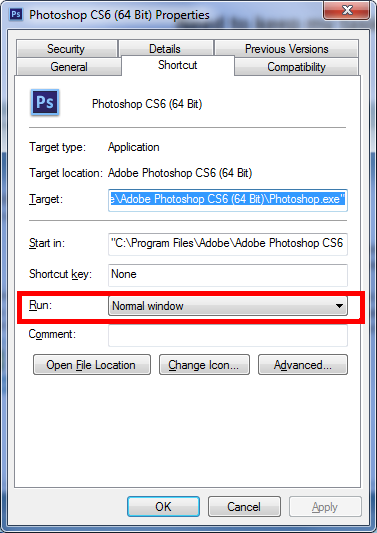New
#11
Hey,
Ah, sorry, David posted just as I was answering you, Britton, so I meant yours.
But actually, I've now tried his solution as well, and that unfortunately didn't work out either =/ I've tried it with both 150% and 145%
Edit: and Britton, sorry, I think I might have just understood what you were saying.
I think you meant that I should use the 'standard screen mode' <- which is the mode shown on your screencapture?
The problem with that mode is that you can't drag the canvas when you are zoomed out, and I can't work like that =/
I'm not sure if you were referring to this?


 Quote
Quote