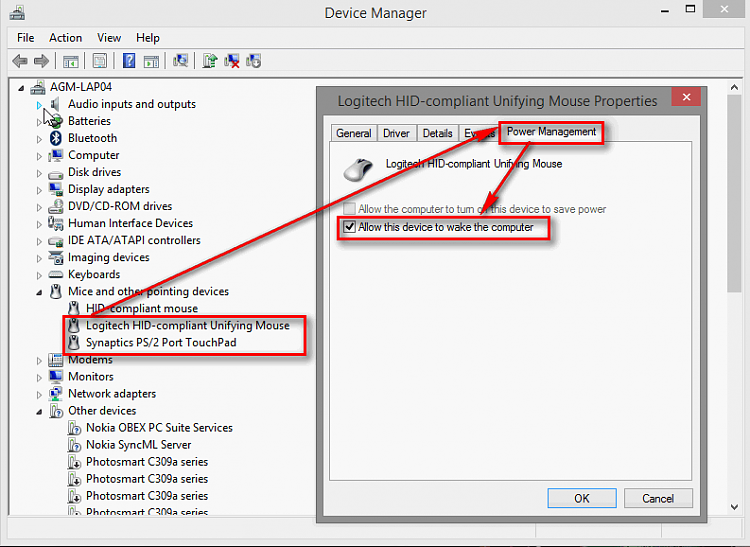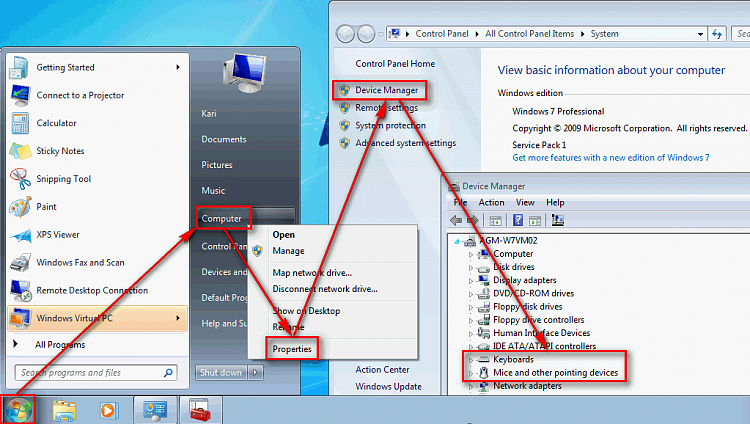New
#1
Windows 7 Suspension/Hibernation Doubt
First of all, I didn't know in which section to open this thread, so I did it on this one, if it's not on the right one, sorry , and second I don't know if someone ever asked this here on this forum, I tried to make a brief search through google and such, but didn't got any positive results, maybe because English isn't my mother language and am not searching the right keywords...
SO, this is it: Is there any way or tweak to change the computer behavior on Suspension/Hibernation? I mean, I wanted it to wake only if I pressed the Power Button, not by tapping a key on keyboard or moving with the mouse.
And why I want this? Well mainly because I suspend my computer more often than shut down, and sometimes it wakes up alone in the middle of the night when I'm asleep and I have to get up to turn it down, I think its the mouse that is too sensitive and does that, and the second reason is, my mom, when he gets to my room , touches something, there, the computer wakes as well..
So, is there anyway to tweak it?
THanks !


 Quote
Quote