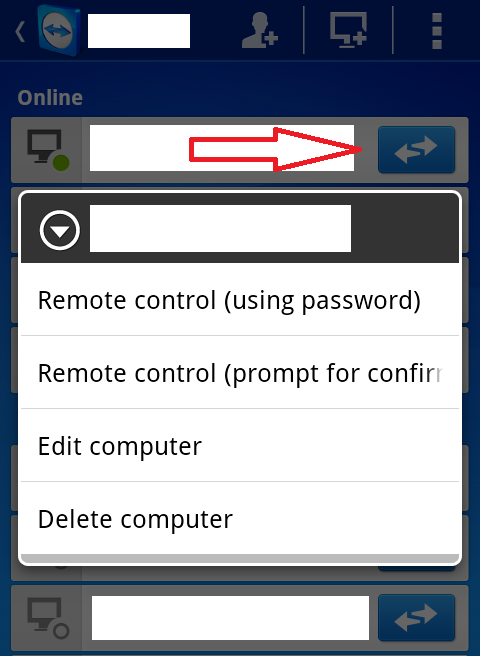New
#1
TeamViewer v9.0.24322
TeamViewer 9.x
New features:
Open multiple connections in different tabs
Open multiple remote sessions in tabs, just like in your browser. For an optimal overview, you can also open all the monitors belonging to a remote computer in separate tabs. You won't miss a thing because opened tabs will always flash when new activity occurs on the remote computer, e.g. a new chat message from a customer.
Wake-on-LAN with TeamViewer
Do you want to ensure 24/7 access to your computer without having to leave it running all the time? With the new Wake-on-LAN feature, you can now wake up your computer remotely whenever you need access. The wake feature simply works via another computer using TeamViewer within the local network or via a router.
Protect your TeamViewer account with two factor authentication
Protect your TeamViewer account against unauthorized access with two factor authentication, just in case your password happens to land in the wrong hands. With an established authentication app (e.g. Google Authenticator), you can simply generate a security code with your smartphone. Both the code and the password are requested during login. With this two factor authentication, TeamViewer helps you meet HIPAA and PCI DSS requirements, among others.
Ready for Windows 8.1
Do you or your customers use Windows 8.1? No problem. TeamViewer 9 is also optimized for this operating system.
Save customized customer modules
You can now save customized modules with your company branding (TeamViewer QuickSupport, QuickJoin or Host) in your Management Console. You or your customers simply download the created module via an individual link.
Use the saved modules together with colleagues in your team.
Create multiple, different modules, tailored to a customer, a group, or a support provider, as needed.
Subsequent configurations are automatically applied to the modules already in use.
Now see a live preview of your configurations.
Your customer automatically receives the newest TeamViewer version during download.
Customize your download link, e.g. "http://get.teamviewer.com/my-personal-link" or send a short URL.
Copy and paste files, images, and text via the clipboard
Copy files, folders, images, screenshots, text, and tables along with formatting from one computer to another via the clipboard. E.g. attach a local file to an email being sent from a remote computer..
Simplified file transfer without establishing a connection
Send files to computers and contacts from your list without first needing to establish a connection. Using an FTP server to share large amounts of data or files that exceed your email attachment size limit is now a thing of the past. Starting now, simply use TeamViewer to share files with colleagues or customers in the blink of an eye.
Process customer cases in the service queue together with your team
Now organize instant customer support in your team more easily. All service cases are collected in your service queue and identified based on a session code. You can now manually create a new session code and pass it on to your customer in the form of a link. Instead of sharing the TeamViewer ID and password, like you used to, the customer can now join the session directly with just a click. Alternatively, a code is created automatically, as soon as the customer launches your customized TeamViewer QuickSupport. In this way, new customer cases are added to your service queue.
Teamwork: Process incoming service cases together.
Assign: Assign service cases to yourself or colleagues.
Establish connection via session code: Connect via a session code, without being bound to a specific device and without sharing a TeamViewer ID and password.
Detailed information: View the status and details of all cases at a glance, e.g. customer name, wait period, description of problem, assignee, and more.
Reports: Use this information to create even more detailed connection and billing reports.
Notifications: Receive immediate notifications when new cases are submitted.
TeamViewer API: Integrate this feature directly into your own application as well.
TeamViewer API for integration into your applications
Integrate TeamViewer with your systems, such as helpdesk, ticket, or CRM. The new TeamViewer API offers the option of seamlessly integrating TeamViewer functionalities into your own work environment:
Automatic synchronization of TeamViewer accounts for the users you manage, e.g. with Active Directory.
Automatically import reports into your own software, e.g. connection logs or bills.
Import user lists from your company environment into the Management Console.
Use service queue functions directly in your own software, e. g. session code creation.
Additional information on TeamViewer API can be found here.
Quick connection via desktop shortcut
Add a shortcut to any computer so you can connect to it in the blink of an eye, any time, with just a double-click. Simply use drag & drop to pull the specific computer from your Computers & Contacts list to your desktop.
Notifications - Everything at a glance
TeamViewer now informs you directly in your Computers & Contacts list when new notifications are available.
Stay informed, regardless of where you happen to be.
Notifications will show you:
New service cases
Service cases assigned to you
New contact requests for your Computers & Contacts list
Alerts about TeamViewer integrated monitoring checks
Current ITbrain alerts
Optimized video
Video transfer is now even faster. Show your participant a video during a presentation or view YouTube videos on remote computers in real-time.
Redesign for even easier use
New TeamViewer user interface and Computers & Contacts design. Experience a new touch-friendly design. Important buttons convert automatically when you use TeamViewer on a touch device.
Licenses, Updates and Backward Compatibility
TeamViewer 9 users can still establish remote control connections with TeamViewer 3, 4, 5, 6, 7 and 8.
For technical and licensing reasons, a remote control connection in the other direction, i.e., from TeamViewer 3, 4, 5, 6, 7 and 8 to TeamViewer 9, is not possible. Meetings with version 9 are also accessible for participants with version 7, 8, however, vice versa it is not possible due to the mentioned reasons.
Free TeamViewer Download for Windows
A Guy


 Quote
Quote