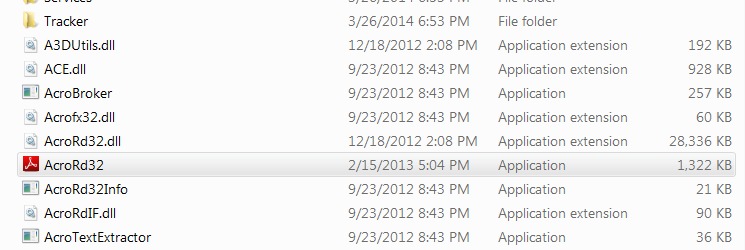New
#11
Images attached. The shortcut works fine. You can see the Target field is grayed out and merely has a description of Reader, rather than the file path.
I am the administrator, in that I am the sole owner of this PC. I already contacted myself, and since I didn't know what to tell me, I posted here.


 Quote
Quote