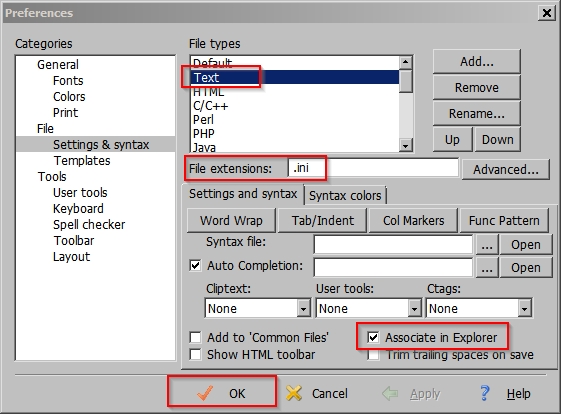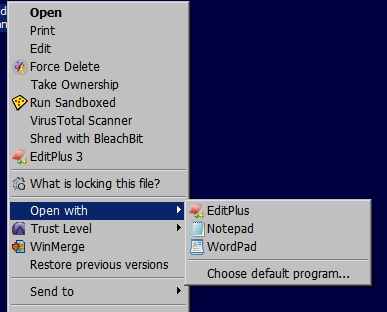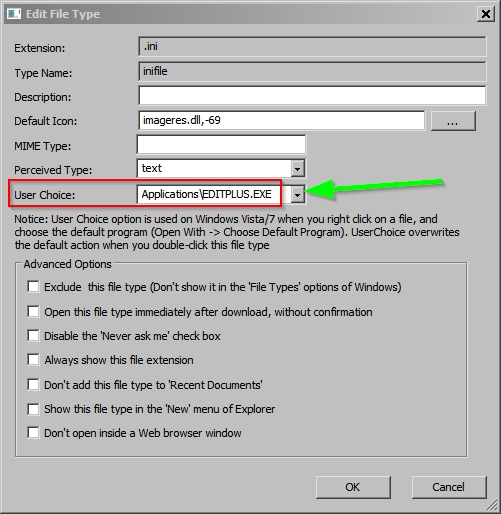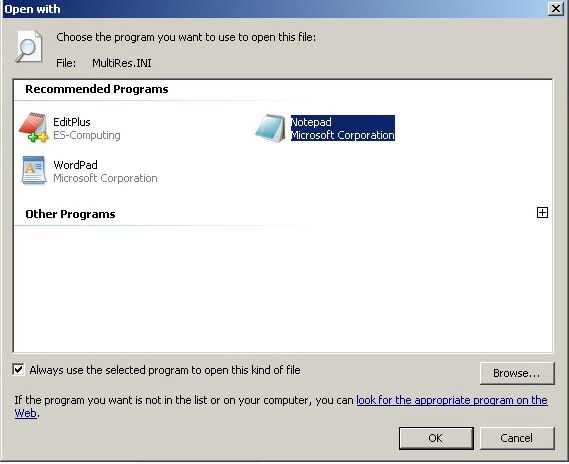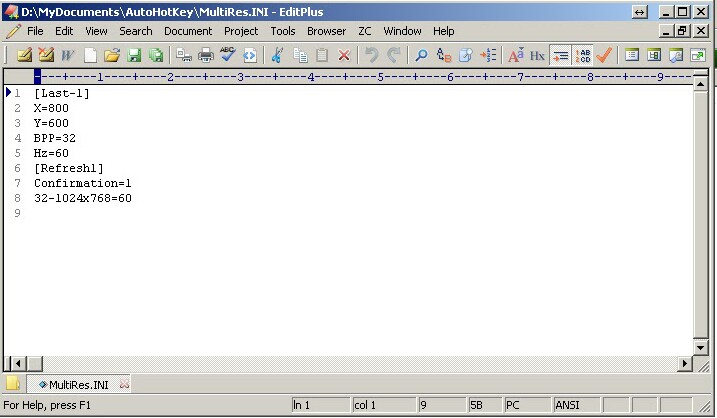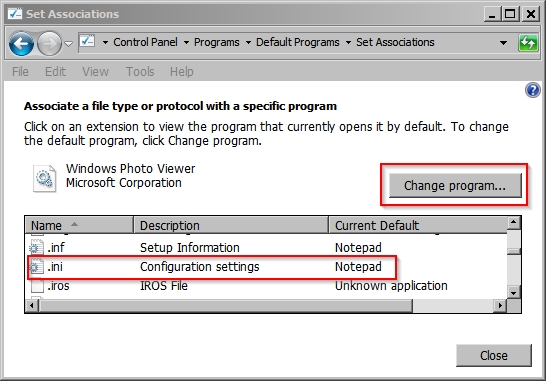New
#11
More ideas
I've got more ideas but will be busy for another couple of hours. I'll post later. I might even try downloading EditPlus when I get home. Currently I'm on a work computer.
I don't see a reg file attached but just wanted to check that there is nothing out of the ordinary in that registry key!


 Quote
Quote