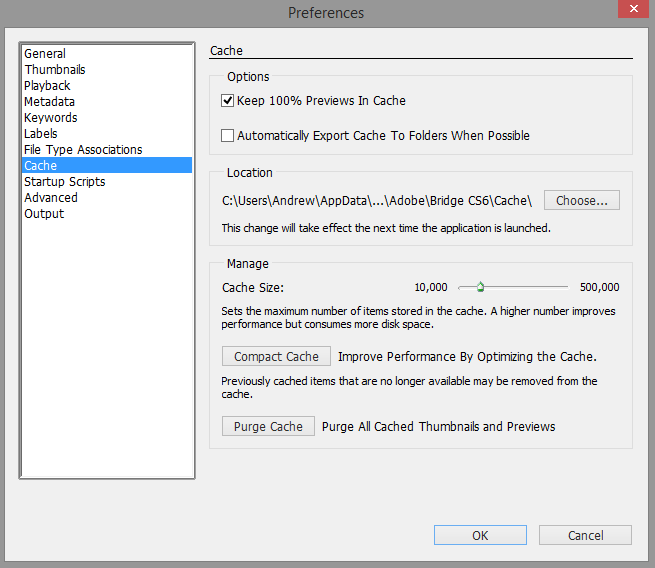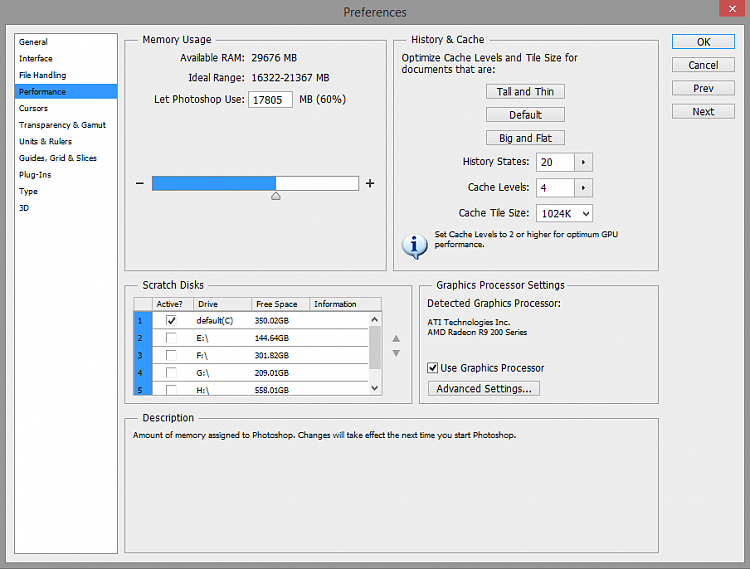New
#1
Help setting up Photoshop Bridge CC cache in alternate location
I recently upgraded some computer hardware and did a clean install of Windows 7 Ultimate, 64 to SSD, along with just a few software titles that I am currently using (mainly Photoshop CC and Bridge CC). My intention is to set up my software and cache in a way that prevents my operating system from getting bloated and slowing down. It has been suggested that I move Bridge CC cache off the C drive because after only a few weeks, the cache file has already swelled to around 10 GB.
I had previously moved some of my user data folders to my F drive in hopes of keeping the operating system as compact as possible on the C drive. I did that by creating a USER DATA folder on the F drive, and then specifying within Windows to move certain files there (Downloads, Favorites, My Documents, My Music, My Pictures). Note that I do not store images from Photoshop in "My Pictures" but rather on my D Drive which contains a 12 years of Image files.
I hope to be able to keep the operating system small (and thereby have room to store more system images) when I periodically create a new one.
To move the Cache for Bridge CC off the C drive, I created a folder tree in my previously created "USER DATA" folder on the F drive. I named the folders in that tree the same as Bridge had named them by default on the C drive. Then I went into preferences in Bridge CC and pointed cache to the new folder location on my F drive. After closing and re-opening Bridge, I verified that it created some sub folders in the new location, so I know it is now using the new cache location.
I have several questions:
Can I now just delete the Bridge Cache folder that is located at the default location on the C Drive (which contains about 10 GB of data)?
I would like to make a system image periodically after significant changes or updates to software have occurred, and retain a library of system images to help me restore in the event I ever have a system failure. I plan to use the free version of "AMOEI Backupper" which I downloaded a few weeks ago and used to make my initial system image after the clean install.
Will moving Bridge cache to the F drive in any way inhibit a "system restore" from running if I make a system image now (after relocating the Cache folder) ?
Will moving any of the other user data folders mentioned above inhibit a "system restore" from running properly?
If anyone here sees obvious problems with this plan, please chime in and tell me where I am going wrong, and how I should proceed instead. I am a novice when it comes to both hardware and software, so things probably need to be explained to me at a basic level.
This is my first post here. Thanks in advance for any help and suggestions you can provide.


 Quote
Quote