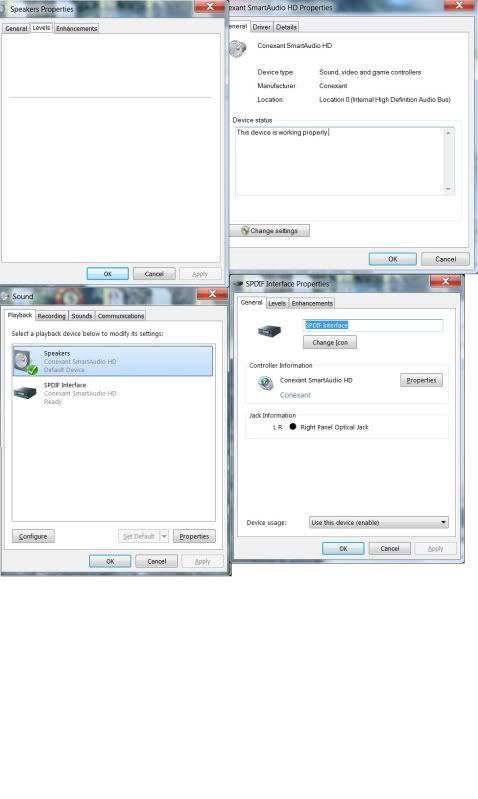New
#1
No Audio Output Device is Installed
I used my computer two days ago in the morning to watch a video on Windows Media Player, and all was normal. Three hours later (after a flight), I turned it on and there is no audio.
-Speaker icon next to clock has a red X
-Hovering over it displays "No audio output device is installed"
-Clicking on it runs a troubleshoot, the result of which is "Audio Device is disabled...not fixed"
-It provides no additional options.
-I am unable to go back to a restore point. I tried and it failed twice, now there are no additional restore points.
-right-clicking the X and selecting playback devices reveals this:
Speakers: Conexant Smart Audio HD; Default Device (there is a green check if that means anything)
SPDIF Interface: Conexant SmartAudio HD; Ready
-when I right-click on these, the "configure" and "test" don't do anything
-I already right-clicked the blank area below these two and checked "show disabled devices" and "show disconnected devices" (neither affect this list)
-I am not finding any definitive fixes for this problem online
-I have tried going into "Services" and restarting my "windows audio" and "windows audio endpoint builder" services
Specs: Toshiba Qosmio X505, Windows 7 Home Premium, 64 bit
Please help. I am stuck in Thailand and would really like to skype my friends and family :)
edit: it looks like my streaming video is really choppy as well (youtube, etc), but AVI files play smoothly (the video only, obv no audio)
Last edited by cruxone; 29 Nov 2011 at 02:37. Reason: removed broken image


 Quote
Quote