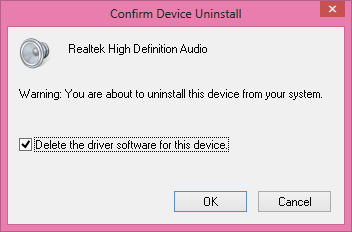New
#1
No sound, video game controller in device manager. No audio full stop.
I was rudely interrupted during a truly hilarious episode of Curb Your Enthusiasm to the cruel sound... of silence.
I know this is an old problem, I've searched high and low for a fix for hours, but none seem to pertain to my specific set of circumstances. Any help would be great.
Situation as follows; watching media on VLC, audio stops, laptop goes all crashy, I reboot, still no audio, red 'x' on volume icon, troubleshooting results in message reading "hardware changes might not have been detected".
I check device manager to see whats going on, there is no sound/video/game line visible. There are no unknown devices, exclamation marks, yellow triangles or anything. I hooked in my external soundcard to see if that was ok an sure enough it showed up fine. But still no sign of the onboard Realtek one that came installed.
I go to the Toshiba website to try and get updated audio drivers for my model laptop but apparently the only drivers available since 2009 are a bluetooth stack, a bios update, and a DVD update checker.
I've tried anything I could based on others' findings and successes but still no joy.
My laptop specs are
Toshiba Satellite U300-15p PSU30E
Windows 7 Ultimate 64bit
I apologize to be yet another repeater of this same issue, but I can't figure it out and would be grateful for some assistance.
Cheers!


 Quote
Quote