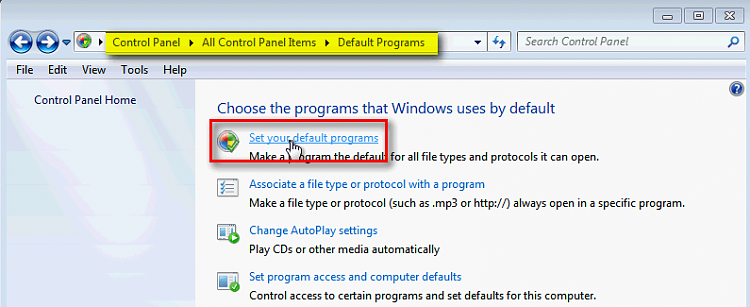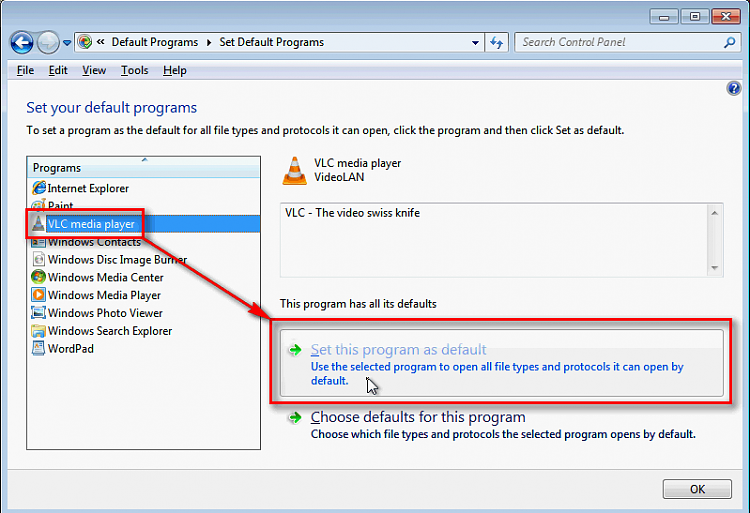New
#1
Getting round poor hearing problems
Hi everyone :)
Unfortunately I’m definitely not a techie nevertheless I would very much appreciate some advice as to what options are or are not available for poor hearing now that I’ve just bought a laptop Win 7 64bit ….
I’ve not the best of hearing due to a sporting accident years ago, basic hearing aids unfortunately being of no help at all, so it’s always been sub-titles etc. when watching dvds if they’re ever available which is often rare. The core problem is I can’t distinguish much pitch at all sounds always coming across very muffled, so to get round this when watching on my pc I first bought some powerful speakers that helped a bit but not only were too loud for others nearby, most sounds still remained muffled as well.
However my last pc was Win XP Home and I eventually found that by clicking on a radio button called I think “boost” or “on-line” or something similar in the audio panel as against the radio button to click on for microphone, the stereo jack needing some sort of boosting to overcome something, my stereo headphones which also have volume control dials worked just fine improving things by almost 50/60% and not disturbing anyone !
I’ve now just bought a laptop Windows 7 64bit and the speakers are fine but as before still too loud for others, but unfortunately apart from “Headphone Visualization” which I’ve clicked on in Realtek HD Audio Manager, the sounds from the headphones are just as quiet as they were before I found the “boost” (?) button on XP and still no use at all….
Hope I’ve managed to explain it sufficiently well enough for some of it to make sense, as I would really appreciate some advice in laymans’s language to know whether I can repeat the same operation again on my laptop or not ?
Many thanks in advance....


 Quote
Quote