New
#31
When you click on the properties for the stereo mix, you can see you have a lot more options
When you click on the properties for the stereo mix, you can see you have a lot more options
My system showed the same problem: After installing Windows 8 Consumer Preview there was no audio output from the front headphone jack. The jack worked fine in XP SP3
Extreme Timnah's steps to find the Realtek HD Audio Panel worked for me, except I did not need his steps 8 and 8.
Environment Information:
Windows 8 Consumer Preview 64 bit
Motherboard Asus M3A using onboard sound (with specifications listing Realtek ALC883 8-channel High Definition Audio CODEC)
Realtek High Definition Audio Codecs driver Version R.268 for Windows 7 64 bits.
Asus did not have the audio driver for Windows 7. I downloaded the Realtek driver from here: Realtek.
E.T. originally posted instructions to find and install the sound drivers and BIOS update as well.
MasterChin20988 said:
"OPEN up sound manager. Look for the little yellow folder ICON up right corner below DEVICE ADVANCE SETTINGS. Click on it. Select disable front detection... It was there all along"
Yeah, i got it work to.....
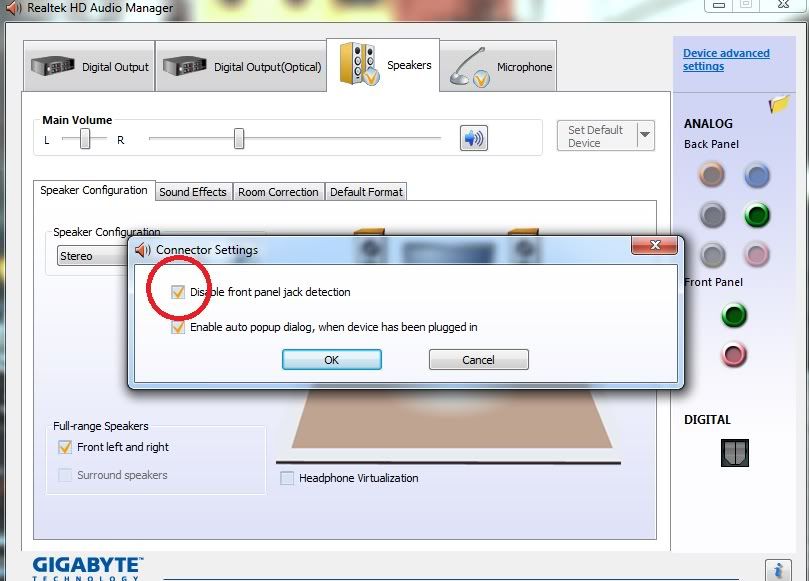
The regedit bit did not do it for me. Finally, I started wiggling and rotating my mike plug in the front panel, and suddenly it lit up as a recognized device. Surface oxidation?
Still looking for manual control of my jacks. No little folder on my audio manager.
I am also having fits trying to get a bt headset showing as mic and earphone, too. I finally got it to pair, but not to do anything. Same dongle and headset work fine in vista 32 laptop. So many ways to derail audio! Room for a smart tool.
I've had a Windows 7 machine A7n8x motherboard with Realtek HD Audio working with no issues at all for a while with the little option available to disable front panel detection.
I think there was a Windows Update driver change that updated my realtek drivers and now that option has disappeared... and my front panel behaved differently.
I had to work around what used to be possible to configure from the Realtek HD Audio manager by going into my bios (as mentioned earlier in the forum) to enable AC97 audio... This seems to allow the front panel detection to remain on at all times, and I've also selected 'Device Advanced Settings' in RHDAM to 'Separate all input jacks' and 'Make front and rear output devices playback two different audio streams simultaneously'.
The previous poster reported that if he pushed in the headphone jack into the front panel it seemed to detect, so he wondered if it were a hardware problem... I think this is a red herring, as I experienced the same behaviour and briefly thought the same, but the connection would be extremely flakey and the slightest touch would send the computer into a detect/not detect loop, but like I say, I knew that my front panel was working fine before this phantom driver update, and implementing the above I could get the headphones working fine also, so it can't be a bad connection?
My only problem now is that it doesn't autodetect that I've plugged headphones in, and switch to the headphones as a default device, I have to manually open the RHDAM and set the default to my headphones (front panel), or surround sound (back panel) before being able to work. Not the end of the world, but am irritated that a driver update has essentially made me take a step backwards.
I could try to uninstall and install the older driver, but have spent too long on this now, I rarely use headphones (when I manage to wake before our toddler!), so will live with the workaround.
Hi!
I have the same problem with headphones. In the front panel I have plugged microphone and headphones, headphones aren't working but the mic is.
But when I plug them in the rear panel both of them are working.
I also have speakers plugged in the rear panel and they are working fine until I plug the headphones in the front panel, then they stop working. When I unplug headphones the speakers start working again.
And another thing, when both the headphones and the speakers are plugged in, the 1st in the front and the 2nd in the rear panel, the speakers are working when the box is marked for AC'97 in the Realtek panel - connection settings, but when I change it to HD they stop working.
If the headphones are unplugged, the speakers are working no matter which box is marked.
I've updated audio driver for motherboard from this site Download Asus P8B75-V Realtek Audio Driver 5.10.0.6526 6.0.1.6526 for XP/ Vista, Windows 7 Driver for Windows XP / Windows Vista / Windows XP X64 / Windows Vista64 / Windows 7 / Windows 7 x64 - Softpedia
Then I followed your instructions - Extreme Timmah, but in my bios there are two options for FRONT PANEL: 1) HD; 2)AC'97. It was set to HD and I changed it to AC'97. But when I went to Realtek panel, there wasn't a new set FRONT PANEL or yellow folder. Everything stayed the same way and the headphones still aren't working.
If anyone has another idea how to fix this, other than what I've already tried, please help. I would be really thankful if I could solve this.
"The last post in this thread was 268 days ago. If your post is not directly related to this discussion please consider making a new thread."
My issue is directly related to this. I have the newest realtek drivers, but there are no folder and "Disable front panel jack detection" checkbox anywhere. USB headphones works 100%, but the front/rear jack plugs does not work. I have tried several jack-plug speakers/headphones, no sound.
I have tried both AC97 and HD audio, in the BIOS and here. Nothing works.
I currently have my speakers connected, and you can see that the "Speakers" says "Not plugged in."