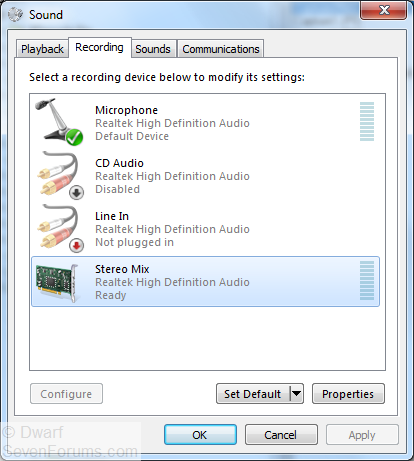New
#1
Record from SoundCard - HELP!!!
I need help setting up for my computer to record from my SOUNDCARD, digitally. NOT from my mic. I used to have Winds Vista and it works for me but this new Winds 7 I got DOES NOT work at all.
When I got to the "PlayBack Devices" box, the "PlayBack" & "Recording" tabs ONLY have ONE device there. I even check the "Show disabled devices" & "show disconnected devices" but NOPE. Only thing thats there for the "Playback" tab is my default audio speakers(Realtek HD Audio Speakers) & only thing there for the "Recording" tab is my Default device, "Mic Realtek HD audio"
This is a 1 mo. old laptop Winds 7 Sony Vaio VPCEB15FM
Here's the full specs: VPCEB15FM/T | VAIO® E Series Notebook PC | Sony | Sony Style USA
How do I get it to work? do I got a weak/low end sound card or what?
Recording from my SoundCard is what I do 1/2 of my computer time. If it doesn't work then my computer is pretty much useless for me other then buying crap online.
Please help me out any way you guys can. Thanks in advance...


 Quote
Quote