New
#1
Cannot delete Registry entry
After trying to recover from severe malware infection, I ran Spybot S&D. It removed several Registry entries but one it could not. I tried manually but it could not be removed. It is located at Hkey-users\S-1-5-21-200258984-2800820833-1255355968\Software\DataMngr. It has subdirectories "Files", "List" and 'Toolbar". Toolbar is the only one that is not null. It shows the Flag is REG-DWORD 0x00000000 (0). Spybot calls it a Delta.Toolbar entry. How do I remove this entry, or is it safe to leave it as is?


 Quote
Quote AdwCleaner
AdwCleaner  Click on Download Now button
Click on Download Now button 

 Malwarebytes
Malwarebytes 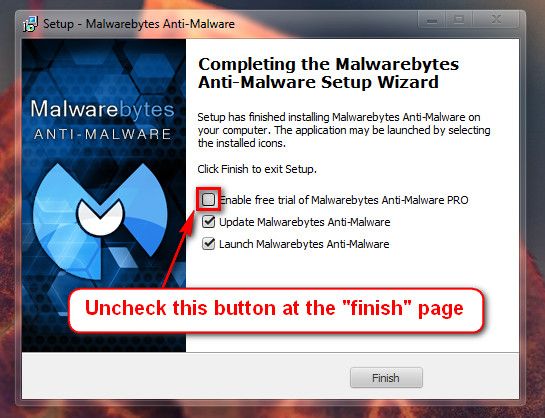
 64-Bit Version OS
64-Bit Version OS  FRST.txt and Addition.txt will be on the Desktop
FRST.txt and Addition.txt will be on the Desktop