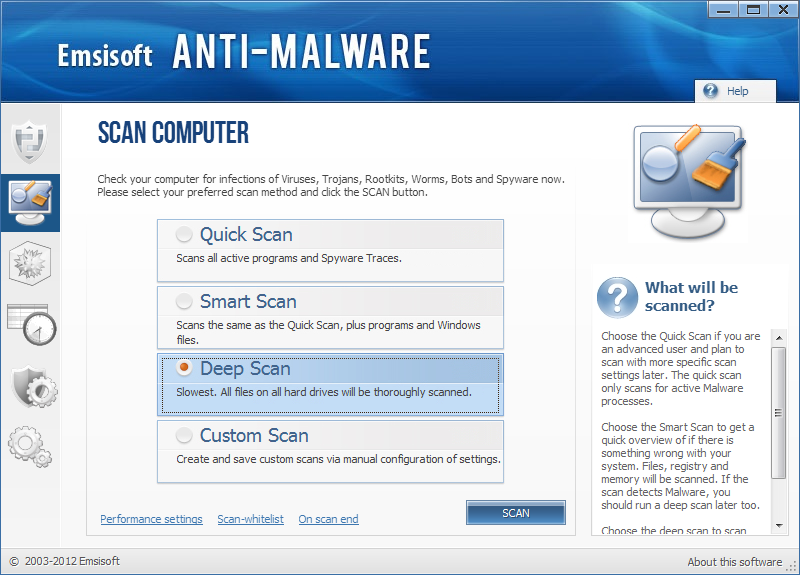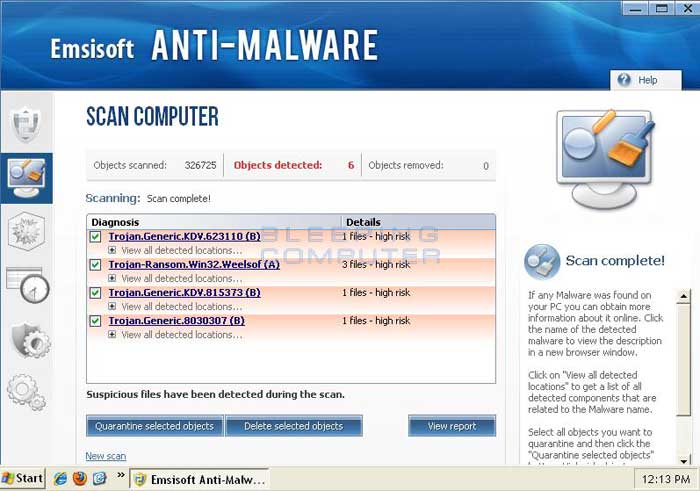You did the right thing.
Let's take a look at the system running a special tool...
Do you have the
Repair your computer option in the Advanced Boot Options menu?
To find out:
Restart the computer.
As soon as the BIOS is loaded begin tapping the F8 key until the Advanced Boot Options menu appears.
Is the
Repair your computer option listed?
>>> If you have the
Repair your computer option, please run FRST from your bootable computer, as follows:
(You may want to print these instructions for reference after the process starts.)
First, please check the size an name of the Hard Drive that has Windows Seven installed.
Start > double-click: Computer (Take note of the info.)
Next, download the
Farbar Recovery Scan Tool:
Farbar Recovery Scan Tool Download
Select the version that applies to computer (64-bit)
Save
FRST.exe to the Desktop
Right-click Start, and select: Open Windows Explorer
Look for drive C:\
On the Desktop, right-click FRST.exe, and move it into C:\
Confirm that FRST.exe is in C:\.
Restart the computer.
Tap the F8 key until the Advanced Boot Options menu appears.
Select:
Repair your Computer
Select language settings, and User account. (In the User Account leave the passworrd field blank, if you do not have one.)
On the
System Recovery Options menu, select:
Command Prompt
In the
Command Prompt window, at the blinking cursor, type:
notepad
In Notepad, under the File menu select:
Open
Double-click: Computer
Double-click on the OS drive (May not show as C:\ in the Recovery Environment, but you have its name and size to recognize it)
Press:
Open
At the Command Prompt window type:
X:\frst64.exe, and press: Enter
(Replace
X with the letter of drive that showed.)
The tool starts and presents a prompt with:
The tool is setting up to read the Local Disk. Please wait...
Click
OK to continue.
When presented with the disclaimer, press:
Yes
When the
FRST console appears, press the
Scan button.
Once the scan finishes, a prompt appears stating:
Scan completed. The frst.txt has been saved in the same location FRST tool is run.
Close this prompt. Notepad shows that a log was created.
Close
FRST, and close everything else except
System Recovery Options.
Press:
Restart
Back in Windows, right-click Start, and select:
Open Windows Explorer
Look for drive
C:\, and open it.
A folder named:
FRST is there.
Inside the
FRST folder, there are three folders.
One of them is named:
Logs
Open the
Logs folder to find the text document resulting from the scan.
Please post the
FRST.txt in your reply.



 Quote
Quote