New
#1
Windows 7 Home Prem x64 Will not load Explorer.exe on startup
Hi,
Ive got a laptop here that encountered the PCEU virus. I removed the HDD and placed into another machine as a slave drive to run Malwarebytes. Successfully removed 14 threats and placed back into the laptop. The PCEU virus has gone but I get a CMD box on startup trying to open a random .EXE and explorer doesnt load takes you to a c:\windows\system32 cursor. Typing explorer.exe here then loads and the OS is fully usable. How do I remove that from a startup and push explorer.exe back into a startup position??
Here is what appears in the CMD Box on start. I have obviously typed the explorer.exe to get the OS to load.
Microsoft Windows [Version 6.1.7601]
Copyright (c) 2009 Microsoft Corporation. All rights reserved.
'"C:\Users\Laptop\AppData\Local\Temp\yqsdjqgjncprwkove.exe"' is not recognized a
s an internal or external command,
operable program or batch file.
C:\windows\system32>explorer.exe
C:\windows\system32>


 Quote
Quote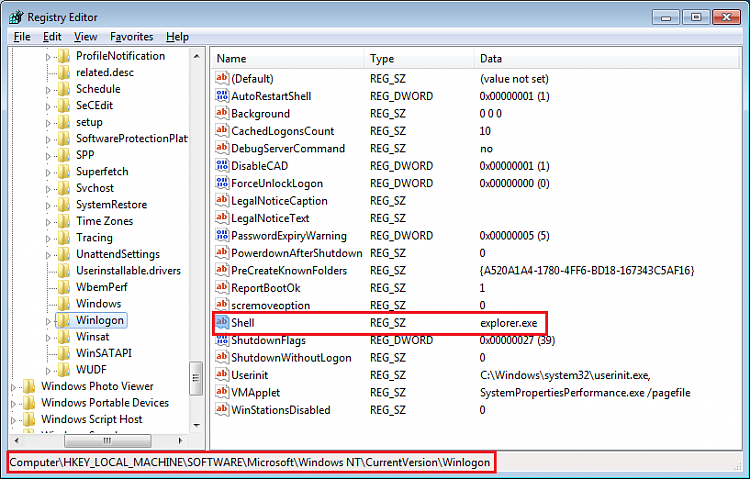


 Download the
Download the