New
#1
Firewall opening error
Hi.
When I go to control panel>windows firewall>advanced settings I get the following error:
"There was an error opening the windows firewall with advanced security snap-in." It then says I do not have the correct security permissions, even though I am an administrator account.
How do I fix this problem? I have Googled this problem, but I have had little success with any of the solutions found. Any help would be appreciated, thanks! :)


 Quote
Quote Farbar Service Scanner
Farbar Service Scanner 

 Farbar Recovery Scan Tool
Farbar Recovery Scan Tool  FRST.txt and Addition.txt will be on the Desktop
FRST.txt and Addition.txt will be on the Desktop  type in Notepad inside
type in Notepad inside  press ENTER. Inside Notepad paste the highlighted text below
press ENTER. Inside Notepad paste the highlighted text below AdwCleaner
AdwCleaner  Junkware Removal Toolkit
Junkware Removal Toolkit  Malwarebytes
Malwarebytes 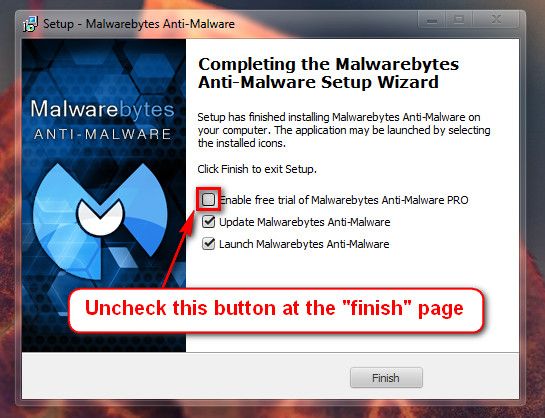
 HitManPro
HitManPro