New
#1
Home Premium Edition
Hi!
I am running windows 7 home prem edition. I have attempted to add groups per tutorials on this forum. However, when I try to follow the basic/easy instructions a dialogue box pops up and tells me such options/features are not available through Home Prem Edition and to use the Users option through control panels.
So, I tried that
When I log onto the standard account I created I am able to use all the admin tools. I am able to turn on or turn off ability to display hidden folders. So, the standard account still has full permission somewhere - somehow.
What I want to do
My daughter and I will share this computer. She will have a separate log in(account). I have Quicken, Excel and Act database software I use for work. I also have some adult material. I want to take these files and place them into a folder only I, the admin can open.
However, I am doing something wrong? Surly this is possible? I want to make the programs in my "Work" folder/sub directories only visible to me. Or I somehow want to set permissions to her account so she is unable to turn on viewing of hidden folders.
If this is not possible is there a program out there that will do this for me?


 Quote
Quote

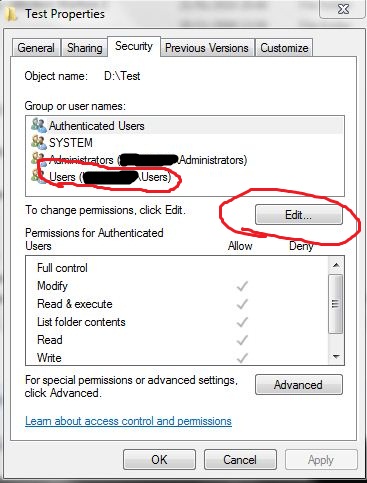
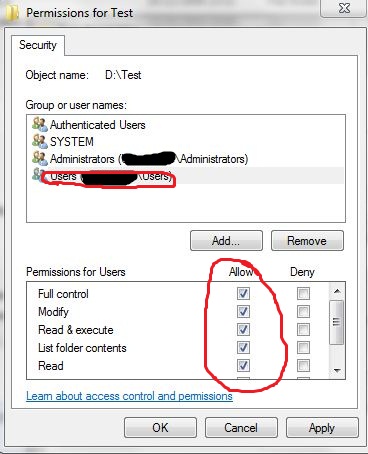

 Somehow, I know accounts can inherit permissions from groups or other accounts which override others? Is that what is going on? When I log onto my CPU the only two accounts are: Donotuse/Family
Somehow, I know accounts can inherit permissions from groups or other accounts which override others? Is that what is going on? When I log onto my CPU the only two accounts are: Donotuse/Family
