New
#1
custom high-contrast theme no longer has borders around UI objects
Hello,
I have a custom basic (non-aero) Windows black theme that I derived / customised from one of the existing system High-Contrast themes. I can't use one of the existing high-contrast themes as I need my own colours. The standard built-in dark High-Contrast themes have white borders around all the main UI objects (see below).
In the past, when setting my own customised black theme as the current High-Contrast theme in the Window Ease of Access Centre, all the main UI objects would have borders drawn around them as the original high-contrast theme pictured above.
Unfortunately, after having to do a Windows in-place upgrade of my system to fix some problems, my custom theme no longer gets the borders drawn around the main UI objects when I set it as the current High-Contrast them in the Ease of Access Centre. See below.
The thing that didn't come out too well in the screen shot above is that the text is a specific green colour which helps me to read (I suffer from a light sensitivity condition), but the borders are all a very dull grey (I need them to be a lighter colour). There appears to be no way to set the border colour around all UI objects in the Windows Colour and Appearance dialog. I was hoping to be able to set this here to enable me to set the borders to look like the first screen shot.
I'm guessing what's happening here is that setting the colour of the borders around the main UI objects is not a user selectable option .... and when windows detects that a theme is a special high-contrast theme the operating system changes the borders itself.
I'm guessing that for some reason Windows no longer recognises my custom high-contrast theme, as a proper high-contrast theme.
It used to work before. Is there a way I can tweak the theme file or a setting in the registry to get windows to recognise my custom basic theme as a high-contrast theme again? - and draw borders around the UI objects again?
I'd prefer not to have to create my theme from scratch from one of the existing high contrast ones all over again.
(sorry if this is too detailed and verbose - I found it difficult to explain more simply)
Thanks in advance
Glen


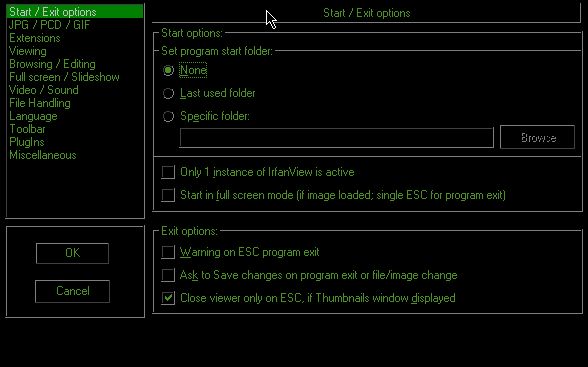

 Quote
Quote