New
#641
I'm not good at this.
I am trying to edit the attached button & having no such luck. For some reason, when I apply this button, it shows in my taskbar w/a black circle around it that protrudes out larger than the taskbar (top & bottom).
I am using Photoshop 7.0 & trying to follow directions from the page: How to Create Custom Start Orb Image. If anyone can help me w/this, either telling me how to do this using Photoshop 7.0 or just recreating the button in .png form w/o the black circle; that would be great.


 Quote
Quote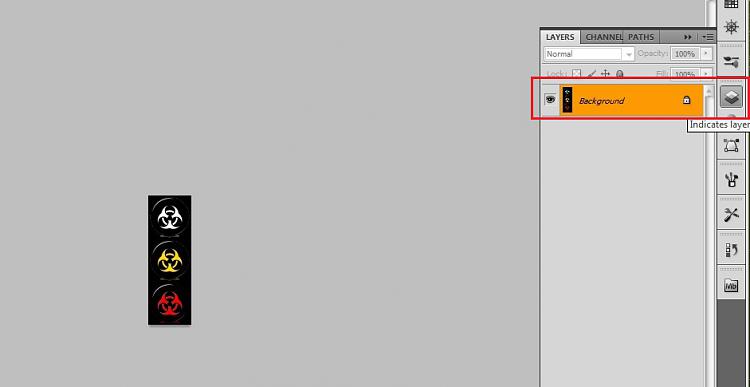
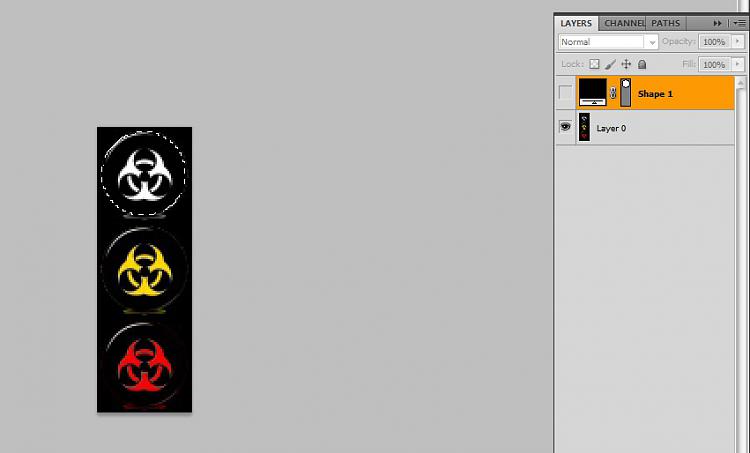
 Anyways, the gear cog I made a very dark grey (instead of black), otherwise it would most likely disappear on some taskbars.
Anyways, the gear cog I made a very dark grey (instead of black), otherwise it would most likely disappear on some taskbars.