How to Enable or Disable Windows Media Center
InformationThis will show you how to enable or disable Windows Media Center from being able to run by specific or all users in Windows 7.
NoteWindows Media Center is not available in the Windows 7 Starter and Windows 7 Home Basic editions.
The N and KN editions of Windows 7 have all the features that normally come with each individual Windows 7 edition, except for Windows Media Player 12 and related programs, such as Windows Media Center or Windows DVD Maker.
The N editions of Windows 7 allow you to choose your own media player and software required to manage and play CDs, DVDs, and other digital media files. If you choose to use Windows Media Player 12, downloading it, along with related software, is free.
EXAMPLE: Windows Media Center Disabled Message
NOTE: This is the error message that will be displayed when a user tries to open Windows Media Center when it is disabled.
OPTION ONEUsing a REG File Download
1. To Enable Windows Media Center for Only Current User
A) Click on the Download button below to download the file below.2. To Disable Windows Media Center for Only Current User
Enable_Windows_Media_Center.regB) Go to step 3.
A) Click on the Download button below to download the file below.3. Click on Save, and save the .reg file to the desktop.
Disable_Windows_Media_Center.reg
4. Right click on the downloaded .reg file and click on Merge.
5. Click on Run, Yes, Yes, and OK when prompted.
6. Log off and log on, or restart the computer to apply.
7. When done, you can delete the downloaded .reg file if you like.
OPTION TWOThrough the Local Group Policy Editor
1. Open the all users, specific users or groups, or all users except administrators Local Group Policy Editor for how you want this policy applied.
2. In the left pane, click on the arrow to expand User Configuration, Administrative Templates, Windows Components, then click on Windows Media Center. (see screenshot below)
3. In the right pane, right click on Do not allow Windows Media Center to run and click on Edit. (see screenshot above)
4. To Enable Windows Media Center
A) Select (dot) Not Configured or Disabled. (see screenshot below step 6)5. To Disable Windows Media Center
B) Go to step 6.
A) Select (dot) Enabled. (see screenshot below step 6)6. Click on OK. (see screenshot below)
7. Close the Local Group Policy Editor.
OPTION THREEThrough "Set Program Access and Computer Defaults"
1. Open the Control Panel (icons view), and click on the Default Programs icon.That's it,
2. Click on the Set program access and computer defaults link. (see screenshot below)
3. If prompted by UAC, then click on Yes.
4. Click on the Custom gray bar or arrow to expand it. (see screenshot below)
5. To Enable Windows Media Center
A) Under the Choose a default media player section, check the Enable access to this program box to the right of Windows Media Center, then click on OK. (see screenshot below)6. To Disable Windows Media Center
B) Go to step 7.
A) Under the Choose a default media player section, uncheck the Enable access to this program box to the right of Windows Media Center, then click on OK. (see screenshot above)7. Close the Default Programs window. (see screenshot below step 2)
Shawn
Windows Media Center - Enable or Disable
-
New #1
Media Center can also be disabled by
Start>
Default Programs>
Set program access and computer defaults>
Custom>
Windows Media Center
Uncheck the "Enable access to this program" box
-
New #2
Thank you p5bdkw. I have added that as Option Three to the tutorial so that it may help others. :)
-
New #3
Brink
Thanks
-
New #4
After browsing multiple threads on multiple forums, I decided to join on here to see if I could get some help with this old post. This post highlights most of the solutions I've come across in my search, but all of which have yet to resolve my issue.
My situation may be a little unique or a different cause all together as I am trying to get media center working on an embedded system, or systems that I acquired at low cost that I wish to use as set-top boxes throughout my house with Kodi. Only one do I need media center to get a TV tuner set up, but so far I am hung up on getting media center to open. I did get it installed along with a few other things (photo viewer, defender, security policies, etc) which all seem to work, except media center.
I can confirm that the registry values, group policy settings, default programs settings, as well as the extender service are all configured correctly. I have tried all disabling, rebooting and re-enabling with no success. I also tried one in Local Security Policy, under Software Restriction Policies/Enforcement,setting it from "All users" to "All users except local administrators" but still no luck.
Does anyone know if there are any other tricks that might need done with WES7 to get media center working on an already created image without having to create a new image? Or if that is even possibly the cause of my issue. I'd even take suggestions on alternatives to media center for setting up my InfinTV 4 PCIE card.
Thanks in advance for any thoughts and suggestions!

Windows Media Center - Enable or Disable
How to Enable or Disable Windows Media CenterPublished by Brink
Related Discussions


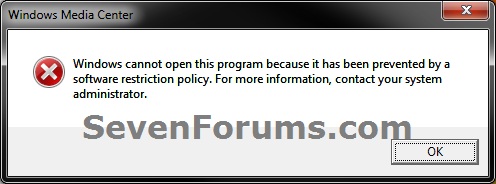
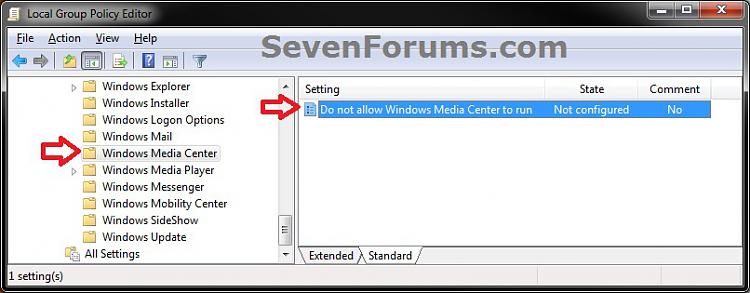
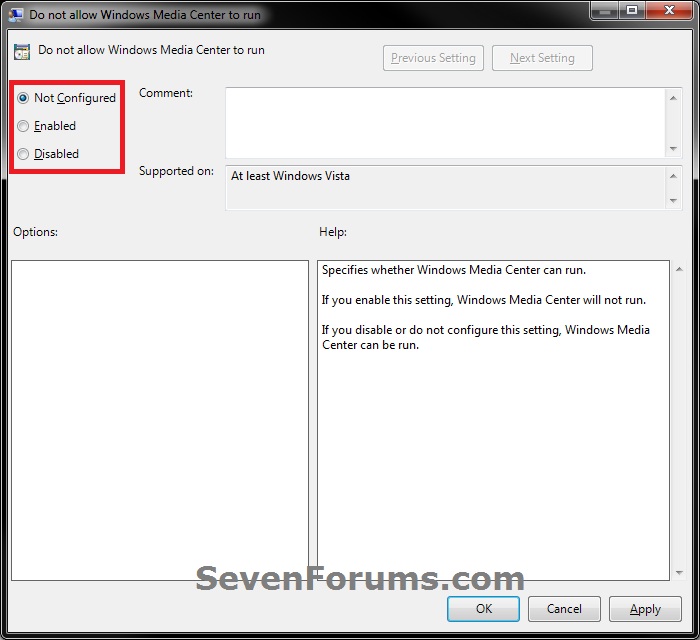
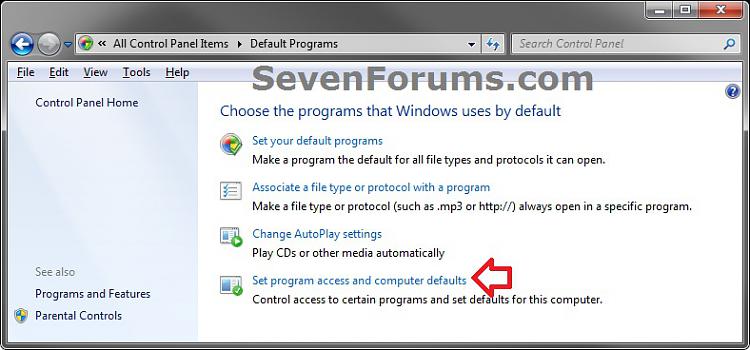
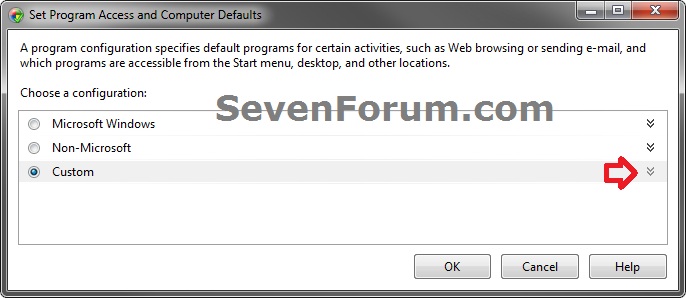
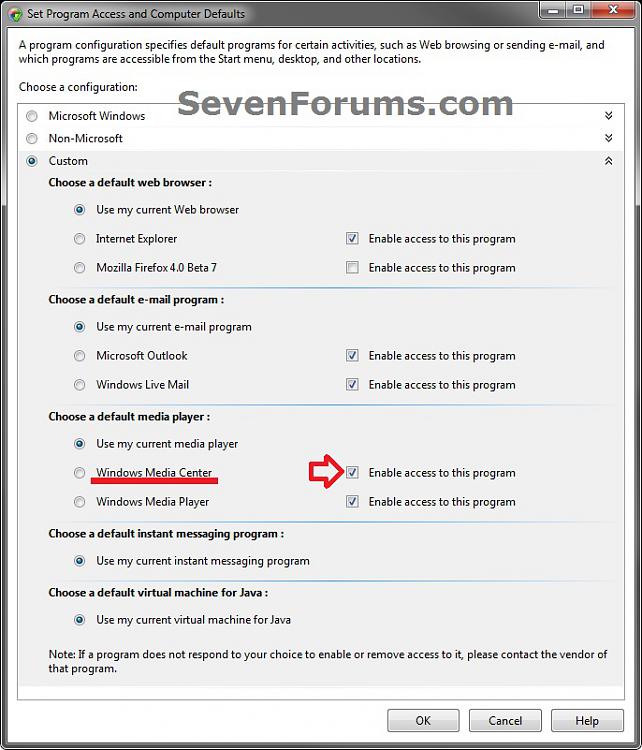

 Quote
Quote