How to Rename "Control Panel" in Navigation Pane in Windows 7 and Windows 8
InformationThis tutorial will show you how to rename the Control Panel in the Navigation Pane when you have Show all folders checked, and the Control Panel desktop icon to any name that you like for all users in Windows 7 and Windows 8.
You must be logged in as an administrator to be able to do the steps in this tutorial.
EXAMPLE: Control Panel in Navigation Pane
NOTE: This is the Control Panel group default name (left screenshot below) and renamed (right screenshot below) in the Navigation Pane.Here's How:1. Press the Windows + R keys to open the Run dialog, type regedit, then press Enter.
2. If prompted by UAC, then click/tap on Yes.
3. In regedit, navigate to the locations below one at a time. (see screenshot below step 4)That's it,Navigation Pane Location:4. In the left pane of regedit, right click on the {long number} key for the Desktop or Navigation Pane location, and click/tap on Permissions. (see screenshot below)5. In Windows 7, do the following below in order below to take ownership and full control of this registry key, and go to step 7 below. (see example screenshot below)
HKEY_CLASSES_ROOT\CLSID\{26EE0668-A00A-44D7-9371-BEB064C98683}
Desktop Icon Location:
HKEY_CLASSES_ROOT\CLSID\{5399E694-6CE5-4D6C-8FCE-1D8870FDCBA0}A) Click on the Advanced button.6. In Windows 8, Windows RT, Windows 8.1, or Windows RT 8.1, you will need to take ownership (step 3 of Option Three at link) of the DefaultIcon key, set permissions (step 4 of Option Two at link) to "Allow" Administrators "Full Control" of the DefaultIcon key, and go to step 7 below.
B) Click on the Owner tab.
C) Select your Administrator account.
D) Click on OK.
E) At the top, select the Administrators group.
F) At the bottom, check the Allow box to the right of Full Control.
G) Click on OK.
7. In the right pane of regedit, double click/tap on LocalizedString to modify it, and do step 8 or 9 below for what you would like to do. (see screenshot below)8. To Rename "Control Panel" in the Navigation PaneA) Type in any name that your would like, click/tap on OK, and go to step 10 below. (see screenshot below)9. To Restore the Default "Control Panel" Name in the Navigation Pane
NOTE: This is the default setting.A) Copy and Paste the value below, click/tap on OK, and go to step 10 below. (see screenshot below)10. In regedit, navigate to the location below.HKEY_CLASSES_ROOT\CLSID\{5399E694-6CE5-4D6C-8FCE-1D8870FDCBA0}11. Repeat steps 3 to 7, then either step 8 or 9 for the other key location in step 3 as well.
12. When finished, close regedit.
13. Refresh (F5) the desktop or the Windows Explorer (Windows 7/8) or File Explorer (Windows 8.1) window to see the change.
Shawn
Related Tutorials
- How to Change the Default Control Panel Icon in Windows 7
- How to Add or Remove Control Panel from Navigation Pane in Windows 7
- How to Add or Remove Control Panel from Navigation Pane in Windows 8 and 8.1
- How to Rename "Favorites" in Navigation Pane in Windows 7 and Windows 8
- How to Rename "Libraries" in Navigation Pane in Windows 7 and Windows 8
- How to Rename "Homegroup" in Navigation Pane in Windows 7 and Windows 8
- How to Rename "Computer" in Navigation Pane in Windows 7
- How to Rename "Network" in Navigation Pane in Windows 7 and Windows 8
- How to Rename the "Recycle Bin" in Windows 7
- How to Enable or Disable the Control Panel in Vista and Windows 7
Control Panel - Rename in Windows 7 Navigation Pane
-
New #1
Hey Brink,
thanks for your tutorial!
But i' got a question: How did you get the navigation pane look like the first picture of this tutorial? Especially how you got the desktop directly in the navigation pane and move library, computer and network below the new desktop icon?
Thx in advance :)
-
New #2
Hello Hedak, and welcome to Seven Forums.
You can get this by right clicking in the Navigation pane, and clicking on Show all folders. :)
Hope this helps,
Shawn
-
New #3
Nice and easy Thanks!
Thanks!
BTW, do you know any solution how to move "Desktop" above "Favorites"?
-
New #4
You're welcome Hedak.
Sorry, I'm not sure if it's possible to just move it like that. I only know of adding or removing "Favorites" instead.
-
New #5
Ok, thanks anyway!
There are really good infos here. Keep on that excellent work!
-
New #6
Why didn't the desktop icon change on my computer?
Just in the navigation it changed.
-
New #7
IMAyNeed,
It appears that it no longer worked on the desktop icon. I have updated the tutorial and added steps 9-12 to allow it to work for the desktop icon as well again. :)
-
-

Control Panel - Rename in Windows 7 Navigation Pane
How to Rename "Control Panel" in Navigation Pane in Windows 7 and Windows 8Published by Brink
Related Discussions



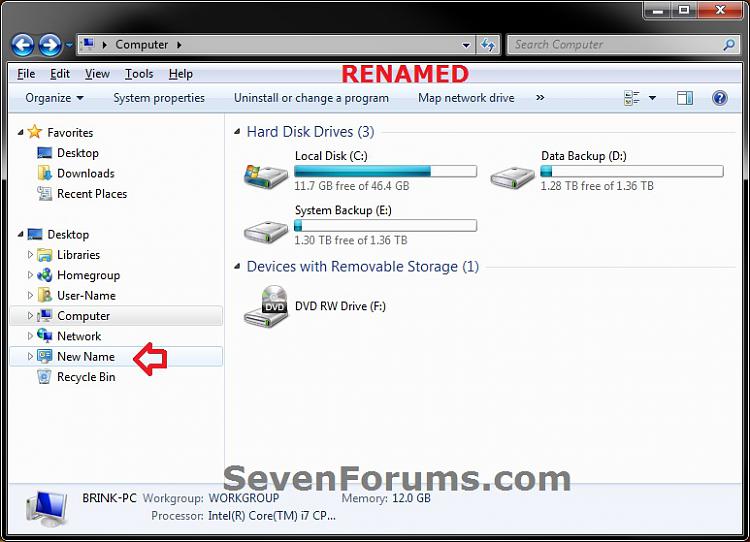
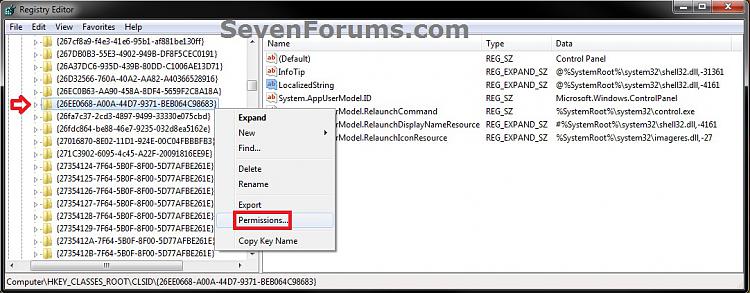
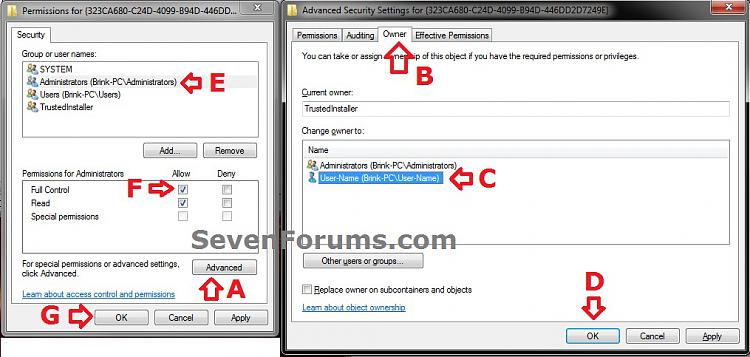
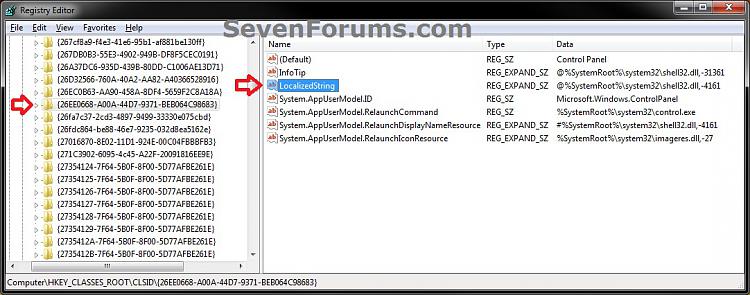
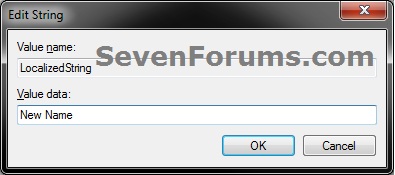
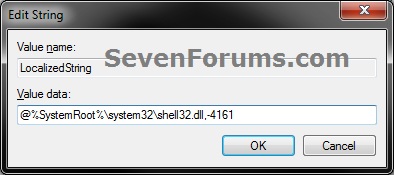

 Quote
Quote