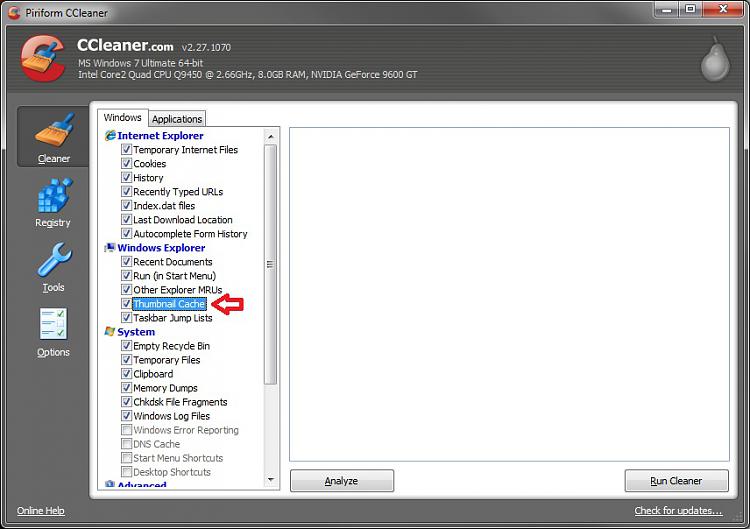How to Clear and Reset Thumbnail Cache in Windows
InformationBy default, Windows stores the images for thumbnail previews in cache memory so that it can redisplay the images quickly each time you reopen a folder in Windows Explorer (Vista and Windows 7) or File Explorer (Windows 8).
This tutorial will show you how you to clear and reset the thumbnail cache to force Windows to reload the thumbnail picture views into the cache again as needed as you open folders.
NoteThe thumbnail cache .db files are located in the hidden system folder location below:
C:\Users\User-Name\AppData\Local\Microsoft\Windows\Explorer
You may want to clear the thumbnail cache if the Windows Explorer thumbnail pictures have become corrupted and not displaying properly, or the thumbnail cache file has become to large and you want to clear some hard disk space.
CONTENTS:
- Option One: To Clear and Reset Thumbnail Cache using Disk Cleanup
- Option Two: To Clear and Reset Thumbnail Cache using a BAT File
OPTION ONETo Clear and Reset Thumbnail Cache using Disk Cleanup
1. Open Disk Cleanup.
2. Check the Thumbnails box, and click/tap on OK. (see screenshot below)
3. Click/tap on the Delete Files button. (See screenshot below)
4. Disk Cleanup will now clear the thumbnail cache and close.
OPTION TWOTo Clear and Reset Thumbnail Cache using a BAT File
1. Click on the Download button below to download the BAT file below.
2. Save the .bat file to your desktop.
3. Run the .bat file.
4. If prompted, click on Run.
NOTE: If you like, you can stop getting the Run prompt by unblocking the downloaded .bat file.
5. Follow the instructions in the command prompt to clear and reset your thumbnail cache.
That's it,
Shawn
Related Tutorials
- How to Enable or Disable the Thumbnail Cache in Windows
- How to Enable or Disable Explorer Thumbnail Previews in Windows 7 and Windows 8
- Add "Enable/Disable Thumbnails" to Context Menu in Vista, Windows 7, and Windows 8
- How to Change the Thumbnail Previews Border in Windows 7
- How to Rebuild the Icon Cache in Windows
- How to Reset the Favorites Favicons in Vista and Windows 7
- How to Stop and Prevent Windows from Deleting the Thumbnail Cache
Thumbnail Cache - Clear and Reset
-
-
-
New #3
Shawn:
That is nice and simple ... it just doesn't seem to work. I watch the folder where the cache files are stored, they get deleted alright but then they almost immediately reappear (within 5-10 seconds). When I reopen the folder where I was trying to refresh the thumbnails, the old thumbnails (which do not match the actual files that were edited) are still there.
I assume there is some setting that needs to change so that the old thumbnail files do not just get immediately restored and the OS is forced to create new ones as folders get opened. Do you know what change is needed?
Thanks.
JeffLast edited by Jeff P; 13 Jan 2010 at 15:38. Reason: typo
-
-
New #5
Shawn:
Thanks for the reply. I downloaded CCleaner and used it just to try to fix the Thumbnail Cache. I don't see any changes to the thumbnails in the folders. They still do not match the picture in the file. Do you have any ideas why these thumbnails will not refresh? Thanks!
Jeff
-
New #6
Jeff,
You might also see if rebuilding the icon cache may help, but try running a sfc /scannow command to.
-
New #7
Thumbnails still messed up
Shawn:
The rebuild of the icon cache followed by a flushing of the thumbnail files using disk clean didn't make a difference. The thumbnails remain as they were.
When I ran the sfc /scannow command I did get some errors that could not be repaired. The log file is attached (if you have time and the inclination to scan it). the errors appear to be related to printing so I don't think they are relevant to the problem at hand (but I'm not a Window systems guy).
Any ideas?
Jeff
-
New #8
Jeff,
You might see if toggling thumbnail previews off an on may reset it to show properly afterwards.
No, the tcpmon.ini file wouldn't have anything to do with this. However, here is a clean copy of it below to replace your corrupted one with. You would just need to take ownership of your C:\Windows\System32\tcpmon.ini file and "Allow" "Full Control" of it to your user account, then copy and replace it with the new one.
-
New #9
Shawn:
I believe a co-worker pointed me to the real problem. There is a thumbnail image embedded within the jpeg file that matches the original uncropped image. Flushing the the thumbnail cache will never fix the issue I have because Windows will just reload the original picture from the original, uncropped thumbnail stored within the cropped image. I need to physically go into the jpeg file and figure out how to rewrite the thumbnail to match the current form of the image. So its googling I go ....
I do want to thank you for all of your help. If you do have ideas about where I might find a utility that can automatically rewrite the internal thumbnail file to match the cropped version of the image I'd love to hear them.
Take care.
Jeff

Thumbnail Cache - Clear and Reset
How to Clear and Reset Thumbnail Cache in WindowsPublished by Brink
Related Discussions



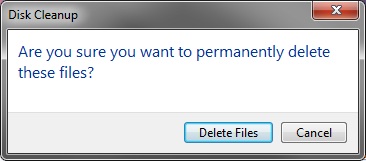
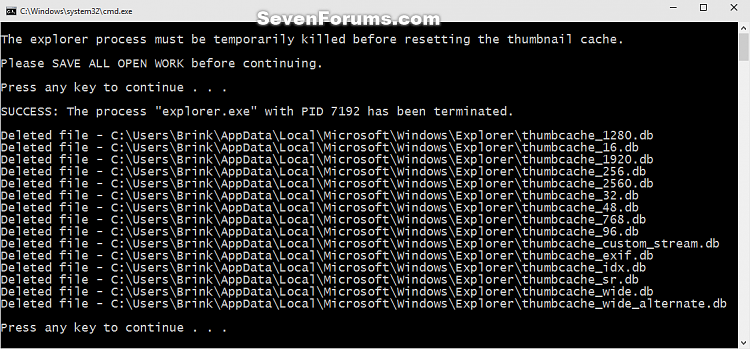

 Quote
Quote