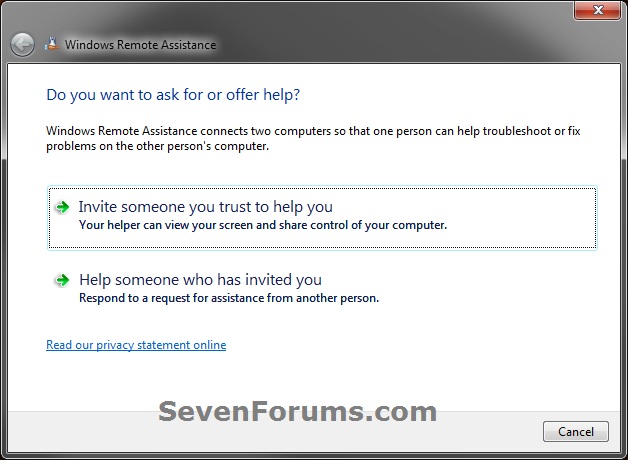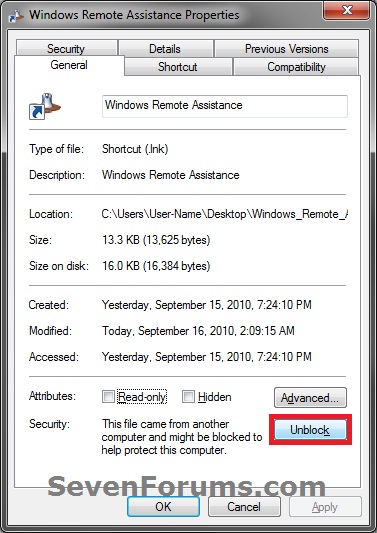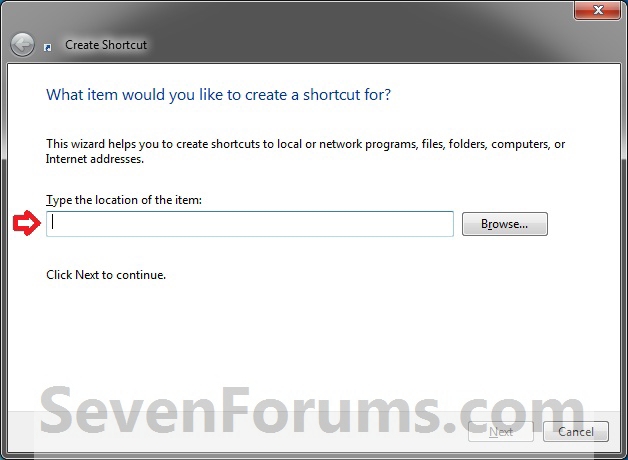How to Create a Windows Remote Assistance Shortcut in Windows 7 and 8
InformationWindows Remote Assistance connects two computers so that one person can help troubleshoot or fix problems on the other person's computer.
This tutorial will show you how to create or download a Windows Remote Assistance shortcut that you can use or pin where you like in Windows 7 and Windows 8.
EXAMPLE: Windows Remote Assistance
OPTION ONEDownload a "Windows Remote Assistance" Shortcut
1. Click on the download button below to download the file below. 2. Click on Save, and save the .zip file to the desktop.
3. Open the downloaded .zip file and extract the Windows Remote Assistance shortcut to the desktop.
4. Right click on the Windows Remote Assistance shortcut, and click on Properties, General tab, and on the Unblock button. (see screenshot below)
NOTE: If you do not have a Unblock button under the General tab, then the shortcut is already unblocked and you can continue on to step 5. 8. In Windows 7, you can now Pin to Taskbar or Pin to Start Menu, add to Quick Launch, assign a keyboard shortcut to it, or move this shortcut to where you like for easy use.
9. In Windows 8 and 8.1, you can Pin to Taskbar on desktop, Pin to Start screen, add to Quick Launch, assign a keyboard shortcut to it, or move this shortcut to where you like for easy use.
6. When done, you can delete the downloaded .zip file if you like, or save it to use again.
OPTION TWOManually Create the "Windows Remote Assistance" Shortcut
1. Right click on a empty area on desktop, and click on New and Shortcut.
2. Type the location below into the location area, and click on the Next button. (see screenshot below)C:\Windows\System32\msra.exe3. Type Windows Remote Assistance for the name, and click on the Finish button. (see screenshot below)
NOTE: You can name this anything you would like though.8. In Windows 7, you can now Pin to Taskbar or Pin to Start Menu, add to Quick Launch, assign a keyboard shortcut to it, or move this shortcut to where you like for easy use.That's it,
9. In Windows 8 and 8.1, you can Pin to Taskbar on desktop, Pin to Start screen, add to Quick Launch, assign a keyboard shortcut to it, or move this shortcut to where you like for easy use.
Shawn
Windows Remote Assistance Shortcut - Create

Windows Remote Assistance Shortcut - Create
How to Create a "Windows Remote Assistance" Shortcut in Windows 7 and 8Published by Brink
Related Discussions