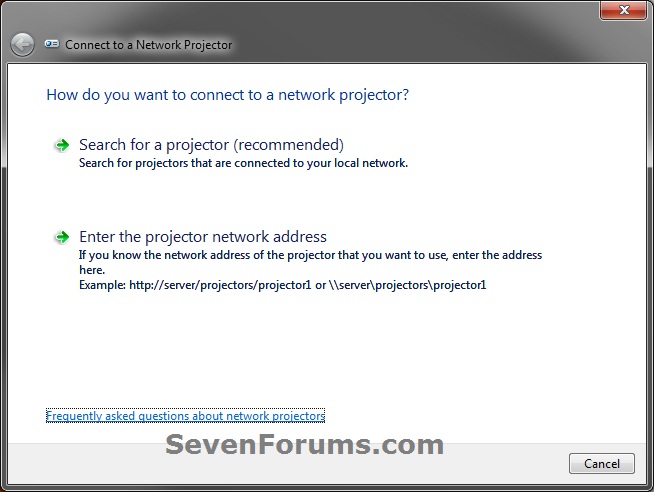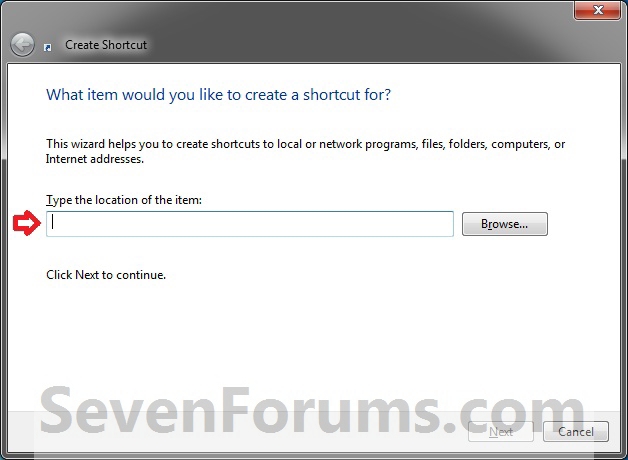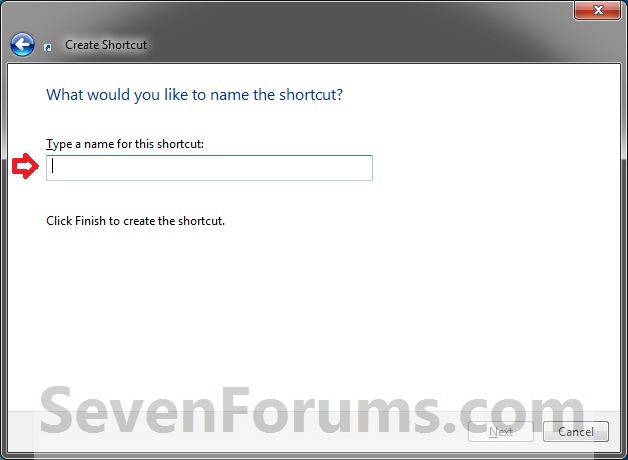How to Create a Connect to a Network Projector Shortcut in Windows 7
InformationA network projector is a video projector that's connected to a wireless or wired local area network (LAN).
This will show you how to create or download a Connect to a Network Projector shortcut. You can also Pin to Taskbar or Pin to Start Menu this shortcut, or move where you like for easy use in Windows 7.
EXAMPLE: Connect to a Network Projector
OPTION ONEDownload the "Connect to a Network Projector" Shortcut
1. Click on the download button below to download the file below.
2. Click on Save, and save the .zip file to the desktop.
3. Open the downloaded .zip file and extract the Connect to a Network Projector shortcut to the desktop.
4. Right click on the Connect to a Network Projector shortcut, and click on Properties, General tab, and on the Unblock button. (see screenshot below)
NOTE: If you do not have a Unblock button under the General tab, then the shortcut is already unblocked and you can continue on to step 5.
5. Move or pin the shortcut to where you like for easy use.
6. When done, you can delete the downloaded .zip file if you like, or save it to use again.
OPTION TWOManually Create the "Connect to a Network Projector" Shortcut
1. Right click on a empty area on desktop, and click on New and Shortcut.That's it,
2. Type the location below into the location area, and click on the Next button. (see screenshot below)
C:\Windows\System32\NetProj.exe3. Type Connect to a Network Projector for the name, and click on the Finish button. (see screenshot below)
NOTE: You can name this anything you would like though.
Shawn
Connect to a Network Projector Shortcut - Create

Connect to a Network Projector Shortcut - Create
How to Create a Connect to a Network Projector Shortcut in Windows 7Published by Brink
Related Discussions