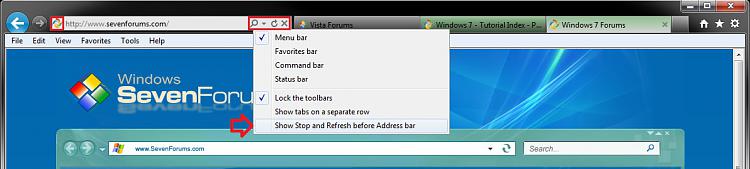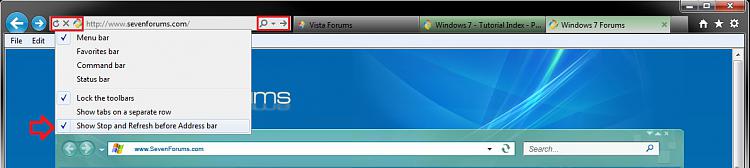How to Move Stop and Refresh Buttons to Left or Right of Address Bar in in IE9 and IE10
InformationThis tutorial will show you how to move the Stop and Refresh buttons to be on either the left or right (default) side of the address bar in IE9 or IE10.
Here's How:
1. Open IE9 or IE10.That's it,
NOTE: In Windows 8, this would only apply to the IE10 desktop version, and not the IE10 Metro (Windows UI) version.
2. To Move Stop and Refresh to the Left of the Address Bar in IE9 or IE10
A) Right click on a area boxed in red on the address bar, and click/tap on Show Stop and Refresh before Address bar to have it checked afterwards. (see screenshot below)3. To Move Stop and Refresh to the Right of the Address Bar in IE9 or IE10
Shawn
Related Tutorials
- How to Turn the Menu Bar On or Off in Windows 7
- How to Force Internet Explorer to Always Have the Menu Bar Turned On or Off by Default
- How to Put the Menu Bar Always on Top in Internet Explorer
- How to Change the Size of the Windows 7 Explorer and Internet Explorer Address and Search Bar
- How to Add or Remove the Command bar in Internet Explorer
- How to Turn "Show tabs on a separate row" On or Off in IE9 and IE10
- How to Turn the Command Bar On or Off in IE9 and IE10
- How to Customize the Commmand Bar in Internet Explorer 9
Internet Explorer - Move Stop and Refresh Buttons

Internet Explorer - Move Stop and Refresh Buttons
How to Move Stop and Refresh Buttons to Left or Right of Address Bar in IE9 and IE10Published by Brink
Related Discussions