How to Add or Remove "Share with" Context Menu Item in Windows 7 and Windows 8
InformationThis tutorial will show you how to add or remove the Share with context menu item when you right click on a file, folder, drive, or library in Windows 7 and Windows 8.
EXAMPLE: "Share with" in the Context Menu
OPTION ONETo Restore "Share with" Context Menu Item
NOTE: This is the default setting.
1. Open Folder Options in Windows 7 or Windows 8, check the Use Sharing Wizard box, and click/tap on OK. (see screenshot below)
NOTE: This option has to be checked to have Share with in the context menu for files.
2. If the above doesn't help, then click/tap on the Download button below to download the REG file below.
NOTE: You must be logged in as an administrator to be able to do this step.
A) Save the .reg file to your desktop.3. The missing Share with context menu item should now be restored.
B) Double click/tap on the downloaded .reg file to merge it.
C) If prompted, click/tap on Run, Yes (UAC), Yes, and OK to approve the merge.
D) When finished, you can delete the downloaded .reg file if you like.
OPTION TWOTo Remove "Share with" Context Menu Item
1. Open Folder Options in Windows 7 or Windows 8, uncheck the Use Sharing Wizard box, and click/tap on OK. (see screenshot below)That's it,
2. If the above doesn't help, then click on the Download button below to download the REG file below.
NOTE: You must be logged in as an administrator to be able to do this step.
A) Save the .reg file to your desktop.3. The Share with context menu item should now be removed.
B) Double click/tap on the downloaded .reg file to merge it.
C) If prompted, click/tap on Run, Yes (UAC), Yes, and OK to approve the merge.
D) When finished, you can delete the downloaded .reg file if you like.
Shawn
Related Tutorials
- How to Create a "Shared Folder Creation Wizard" Shortcut in Windows 7 and Windows 8
- How to Create a Shared Folders Troubleshoot Shortcut in Windows 7
- SHARING PCs AND PRINTERS ON WIN 7 AND WIN 98 NETWORK
- Create Shares Between XP and Windows 7 (and vice versa)
- How to Turn Public Folder Sharing On or Off in Windows 7
- How to Turn "Public Folder Sharing" On or Off for Networks in Windows 8
- How to "Share with" and "Stop Sharing" Files and Folders on a Network or Shared PC in Windows 8
- How to Turn "Password Protected Sharing" On or Off in Windows 8
- How to Change the File Sharing Connections Encryption Settings in Windows 8
- How to Create a Shared Folders Shortcut in Vista, Windows 7, and Windows 8
Share with - Restore when Missing in Context Menu
-
New #1
great work!
:)
-
-
New #3
big ups, major props, much gratitude
-
New #4
Title - How to Romove or Restore "Share with" Context Menu Item in Windows 7
 Remove.
Remove.
-
-
New #6
Brink....you're a bloody genius. It's taken me two weeks to find this solution, but it works! Yeahhhhh!!!!
-
-
New #8
Hi, I've looked everywhere and redirected here.
I followed instructions to remove the "Share with" option from windows command(menu) bar (next to organize, and burn, and new folder...)
After taking ownership of HKEY_LOCAL_MACHINE\SOFTWARE\Microsoft\Windows\CurrentVersion\Explorer\CommandStore\shell\Windows.Sha re, I changed 'Canonical Name' Value from
{E39543A3-079B-4BFB-A498-4777984155CA}
to
"" (empty)
restart removed the (Share With) button (I don't use homegroup, I use old school network shares on the sharing tab)
I also lost my sharing tab (right click folder, properties, there's usually a sharing tab, where you can create hidden network shares)
I restored the reg backup, and the share with button is back.. but the sharing tab isn't. Makes me think it was already missing, but I don't know how to get it back
Can anyone help? I've checked and the protected ntshrui.dll is in system32
HELP!!?
-
New #9
Fixed! Shellexview had the sharing context menu option disabled. Previously this only disabled the "share with" context menu, but after enabling it, the sharing tab is restored (along with the unwanted share with context menu item, and still the original offender, the share with button on the nav bar).
Tempted to give up! Quitting while .. no longer behind

Share with - Restore when Missing in Context Menu
How to Add or Remove "Share with" Context Menu Item in Windows 7 and Windows 8Published by Brink
Related Discussions


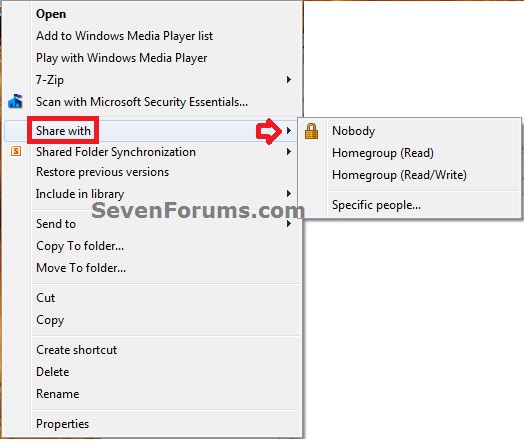



 Quote
Quote