How to Enable or Disable Balloon Notifications in Vista, Windows 7, and Windows 8
InformationThe notification area is located at the far right side of the taskbar. A notification informs users of events that are unrelated to the current user activity, by briefly displaying a balloon from an icon in the notification area. The notification could result from a user action or significant system event, or could offer potentially useful information from Windows or an application.
For more information about balloon notifications, see: Notifications
This tutorial will show you how to enable or disable displaying all balloon notifications in the taskbar notification area for all or specific users in Vista, Windows 7, and Windows 8.
NoteThis can be handy since the only options available in the customize Notification Area Icon settings are Show icon and notifications, Hide icon and notifications, or Only show notifications, and no Only show icons option. When Notifications is disabled, it will let you show all notification icons without showing any balloon notifications for any of the icons.
EXAMPLE: Balloon Notification
OPTION ONETo Enable or Disable Balloon Notifications using a REG File
1. To Enable Balloon Notifications for Only Current User
NOTE: This is the default setting.
A) Click/tap on the Download button below to download the file below, and go to step 3 below.2. To Disable Balloon Notifications for Only Current User
A) Click/tap on the Download button below to download the file below, and go to step 3 below.3. Save the .reg file to your desktop.
Disable_Notifications.reg
4. Double click/tap on the downloaded .reg file to merge it.
5. Click/tap on Run, Yes (UAC Windows 7/8) or Continue (UAC Vista), Yes, and OK when prompted.
6. Log off and log on, or restart the computer to apply.
7. When finished, you can delete the downloaded .reg file if you like.
8. If enabled, don't forget to set your Notification Area Icons customize settings how you like.
OPTION TWOTo Enable or Disable Balloon Notifications Using Group Policy
1. Open the all users, specific users or groups, or all users except administrators Local Group Policy Editor for how you want this policy applied.That's it,
2. In the left pane, click/tap on the arrow to expand User Configuration, Administrative Templates, then click/tap on Start Menu and Taskbar. (See screenshot below)
3. In the right pane of Start Menu and Taskbar, double click/tap on Turn off all balloon notifications to edit it. (See screenshot above)
4. To Enable Balloon Notifications
A) Select (dot) Not Configured or Disabled, and go to step 6 below. (See screenshot below step 6)5. To Disable Balloon Notifications
NOTE: Not Configured is the default setting.
A) Select (dot) Enabled, and go to step 6 below. (See screenshot below step 6)6. Click/tap on OK. (See screenshot below)
7. Close the Local Group Policy Editor.
8. If enabled, don't forget to set your Notification Area Icons customize settings how you like.
Shawn
Related Tutorials
- How to Enable or Disable "Found New Hardware" Balloons During Device Installation
- How to Turn System Icons On or Off in Windows 7 and Windows 8
- How to Enable or Disable System Icons on Taskbar in Windows 7 and Windows 8
- How to Add or Remove the Notification Area from the Taskbar in Windows 7
- How to Change the Action Center Message Settings in Windows 7
- How to Turn On or Off Action Center Messages in Windows 8
- How to Change How Long Notifications Stay Open in Windows 7
- How to Change How Long Notifications Stay Open in Windows 8
- How to Hide or Show System Icons and Notifications in Windows 7 and Windows 8
- How to Enable or Disable Pop-up Descriptions in Windows 7
- How to Reset the Notification Area Icons Cache in Vista, Windows 7, and Windows 8
- How to Enable or Disable Changing "Notification Area Icons" Settings in Windows 7
Notifications - Enable or Disable Message Balloons
-
New #1
I'm using Windows 7 Home Premium, after I did used the option #1 (through a download) and completely did those steps, the balloon notifications still not appear on my taskbar, especially when I want disconnect the USB modem and I don't see the safe remove hardware balloon notification.
When I click the safe remove hardware icon for unplug my USB Flashdisk , the balloon notifications ( You are now safe to remove your device ..) will appear, but if I click the icon for unplug my USB Modem, the balloon notification is not appear. .so I unplug my USB Modem straightly..
Please help me.. thanksLast edited by Brink; 10 Feb 2010 at 23:27. Reason: merged posts
-
New #2
Andr1don2,
You're balloon notifications are enabled if you are getting one for the USB flash drive.
I'm not sure that you would get a balloon notification for a USB modem since it's not a hard drive that could be in use being written to or read from. You might post this in the "Hardware and Devices" forum area to see if anyone else that has a USB modem is getting one with theirs.
-
-
-
New #5
What about editing HKEY_CURRENT_USER\Software\Microsoft\Windows\CurrentVersion\Policies\Explorer\TaskbarNoNotification?
The key didn't exist for me (actually neither did the Explorer Key, it had to be created as well), but creating a DWORD value called 'TaskbarNoNotification' and setting the data to '1' did the trick for me. This is the key that the Group Policy Editor changes, the difference is if you set it in group policy, it applies to all users. If you edit (or create) this key it can be done on a per user basis.
Rob
-
New #6
Hello Rob,
That's correct, and is what the REG files in OPTION ONE will do for you automatically instead of having to manually do it in Registry Editor.
-
New #7
Just thought it might make a nice option 3 for those that are more comfortable modifying their own registry than downloading someone else's .reg file.
Rob
-
-
New #9
Thank you for the registry key info.
I have Win7 Home and could not find a "group policy editor". I don't believe its included. Appreciate the registry key as I'ld rather know what to change instead of run code from an unknown source.
While mucking with the Registry might be dangerous I've managed to do so for ever without creating a problem so it can't be that bad.
Thanks again.
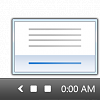
Notifications - Enable or Disable Message Balloons
How to Enable or Disable Balloon Notifications in Vista, Windows 7, and Windows 8Published by Brink
Related Discussions


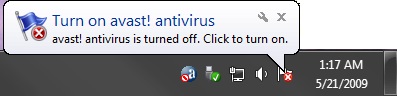
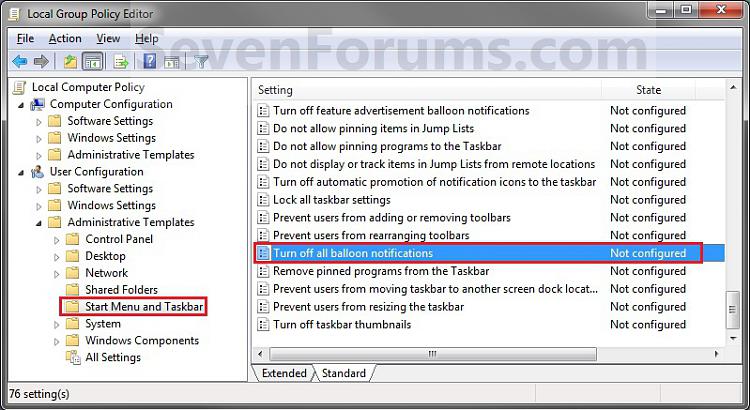
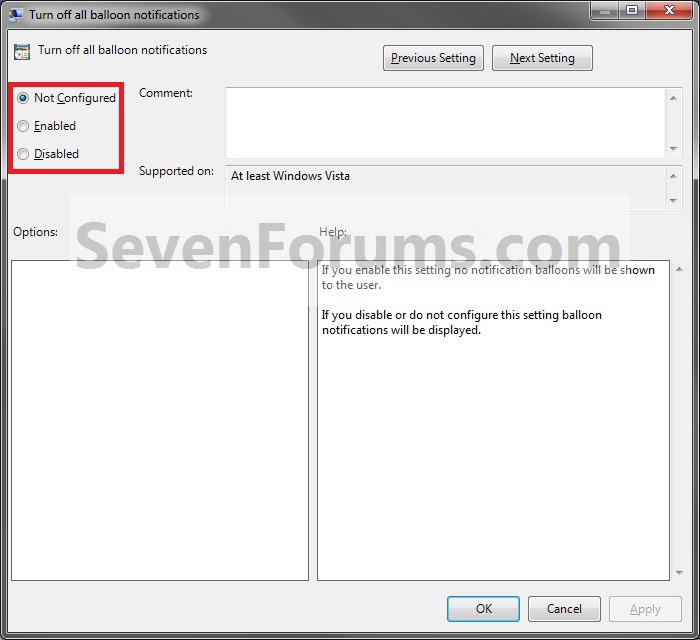

 Quote
Quote