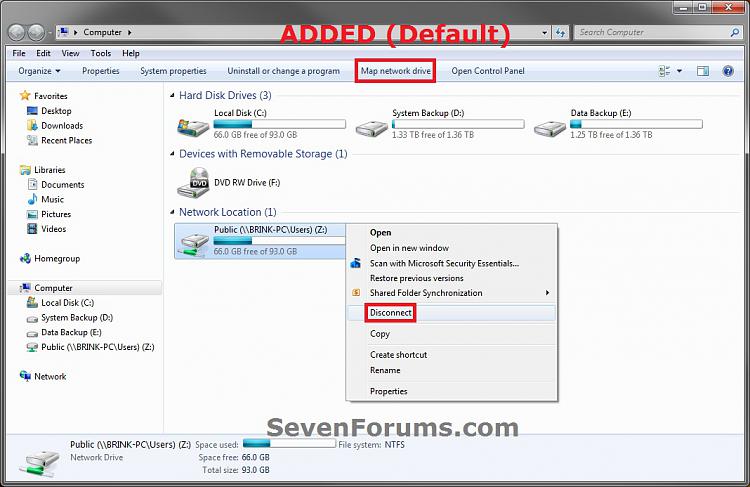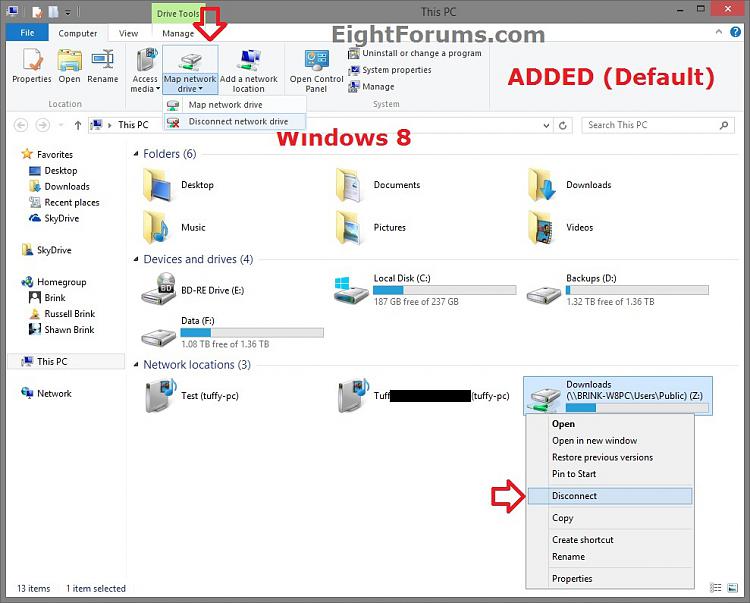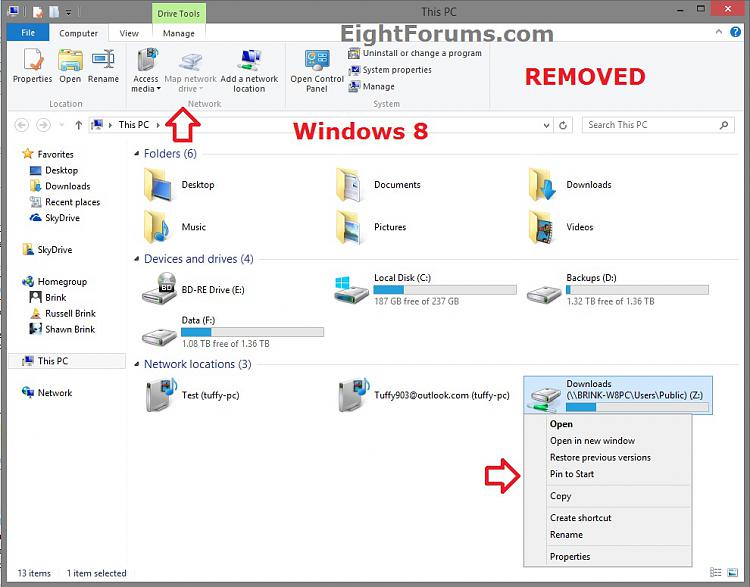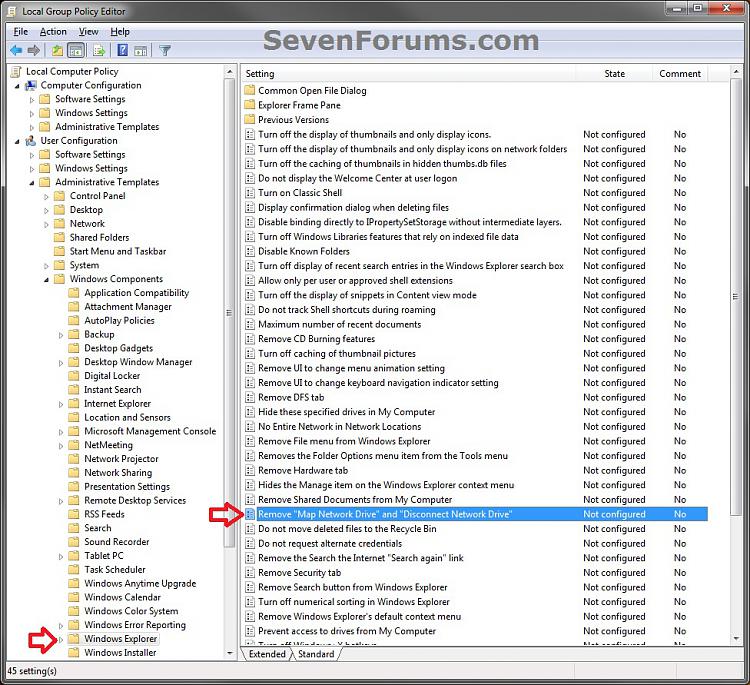How to Add or Remove "Map Network Drive" and "Disconnect Network Drive" Options
InformationThis will show you how to add or remove Map Network Drive and Disconnect Network Drive from the toolbar, Tools menu, ribbon (Windows 8), and drive icon's context menu in Windows Explorer and Network Locations for all or specific users in Vista, Windows 7, and Windows 8.
If removed, this prevents users from using Windows Explorer or Network Locations to map or disconnect network drives. This does not prevent users from connecting to another computer by typing the name of a shared folder in the Run dialog box.
WarningYou will need to be logged in is an administrator to be able to do this tutorial.
EXAMPLE: "Map Network Drive" and "Disconnect Network Drive"
OPTION ONEUsing a REG File Download
1. To Add "Map Network Drive" and "Disconnect Network Drive"
NOTE: This is the default setting.
A) Click/tap on the Download button below to download the file below, and go to step 3 below.2. To Remove "Map Network Drive" and "Disconnect Network Drive"Add_Map_Disconnect_Network_Drive_Options.regB) Go to step 3.
A) Click/tap on the Download button below to download the file below, and go to step 3 below.3. Save the .reg file to your desktop.
4. Double click/tap on the downloaded .reg file to merge it.
5. Click/tap on Run, Yes (Windows 7/8) or Continue (Vista), Yes, and OK when prompted.
6. When done, you can delete the downloaded .reg file if you like.
OPTION TWOThrough the Local Group Policy Editor
1. Open the all users, specific users or groups, or all users except administrators Local Group Policy Editor for how you want this policy applied.That's it,
2. In the left pane, click/tap on to expand User Configuration, Administrative Templates, Windows Components, and Windows Explorer (Vista/Windows 7) or File Explorer (Windows 8). (see screenshot below)
3. In the right pane, double click/tap on Remove "Map Network Drive" and "Disconnect Network Drive" to edit it. (see screenshot above)
4. To Add "Map Network Drive" and "Disconnect Network Drive"
A) Select (dot) either Not Configured or Disabled, and go to step 6 below. (see screenshot below step 6)5. To Remove "Map Network Drive" and "Disconnect Network Drive"
NOTE: Not Configured is the default setting.
A) Select (dot) Enabled, and go to step 6 below. (see screenshot below step 6)6. Click/tap on OK. (see screenshot below)
7. Close the Local Group Policy Editor window.
Shawn
Map Network Drive and Disconnect Network Drive - Add or Remove

Map Network Drive and Disconnect Network Drive - Add or Remove
How to Add or Remove "Map Network Drive" and "Disconnect Network Drive" OptionsPublished by Brink
Related Discussions