How to Hide or Show Previous Versions of Files from File Shares
InformationPrevious Versions are either copies of files and folders created by Windows Backup when you back up your files, or copies of files and folders that Windows automatically saves as part of a restore point.
This will show you how to hide or show Previous Versions of files that come from on-disk restore points on file shares for all users in Windows 7 and Vista. Previous Versions from a normal restore point not part of a file share will still be available.
EXAMPLE: Previous Versions Locations
OPTION ONEUsing a REG File Download
1. To Show Previous Versions from on-disk Restore Points on the File Share
A) Click on the Download button below to download the file below.
NOTE: This is the default setting.2. To Hide Previous Versions from on-disk Restore Points on the File ShareShow_File_Share_Previous_Versions.regB) Go to step 3.
A) Click on the Download button below to download the file below.3. Click on Save, and save the .reg file to the desktop.
4. Right click on the downloaded .reg file and click on Merge.
6. Click on Run, Yes (Windows 7) or Continue (Vista), Yes, and OK when prompted.
7. When done, you can delete the downloaded .reg file if you like.
OPTION TWOThrough the Local Group Policy Editor
1. Open the all users, specific users or groups, or all users except administrators Local Group Policy Editor for how you want this policy applied.That's it,
2. In the left pane, click on to expand User Configuration, Administrative Templates, Windows Components, Windows Explorer, and Previous Versions. (see screenshot below)
3. In the right pane, right click on Hide previous versions lists for remote files and click on Edit. (see screenshot above)
4. To Show Previous Versions from on-disk Restore Points on the File Share
A) Select (dot) either Not Configured or Disabled. (see screenshot below step 6)5. To Hide Previous Versions from on-disk Restore Points on the File Share
NOTE: Not Configured is the default setting.
B) Go to step 6.
A) Select (dot) Enabled. (see screenshot below step 6)6. Click on OK. (see screenshot below)
7. Close the Local Group Policy Editor window.
Shawn
Related Tutorials
- How to Hide or Show Previous Versions of Files from a Backup Location
- How to Add or Remove "Previous Versions" Tab from Properties
- How to Restore Files and Folders in Windows 7 with Previous Versions
- How to Restore Previous Versions of a File and Folder in Vista
- How to Delete Shadow Copies in Vista and Windows 7
Previous Versions - Hide or Show from File Shares
-
New #1
Apparently it's not working on Windows 7 X64 Sp1.............. or i need to log off and re login or restart my pc to apply this tweak ???
-
New #2
Hello DJ, :)
If you're trying to hide this, then this will only work if the previous version is for files that are on file shares.
-
New #3
-
New #4
Nope, but you could remove the "Previous Versions" tab if you like.
Previous Versions Tab - Restore or Remove from Properties
-
New #5
-

Previous Versions - Hide or Show from File Shares
How to Hide or Show Previous Versions of Files from File SharesPublished by Brink
Related Discussions


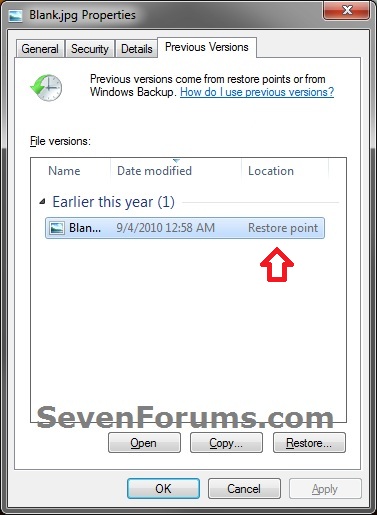

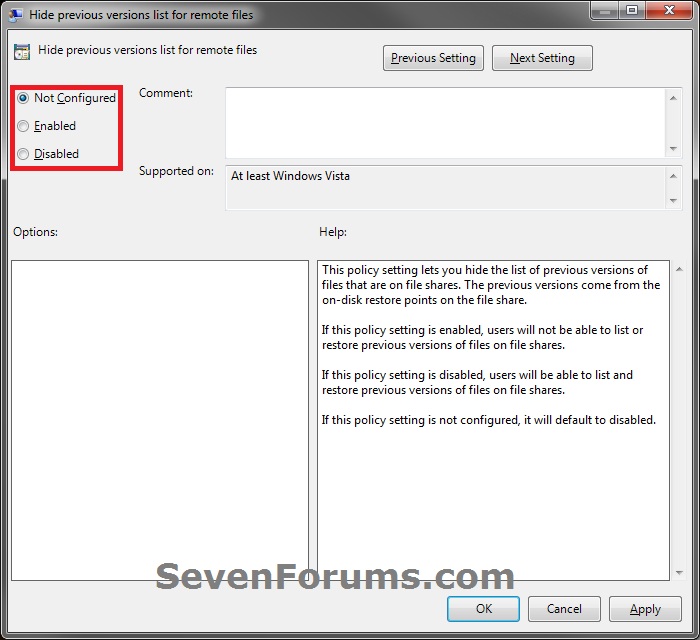

 Quote
Quote