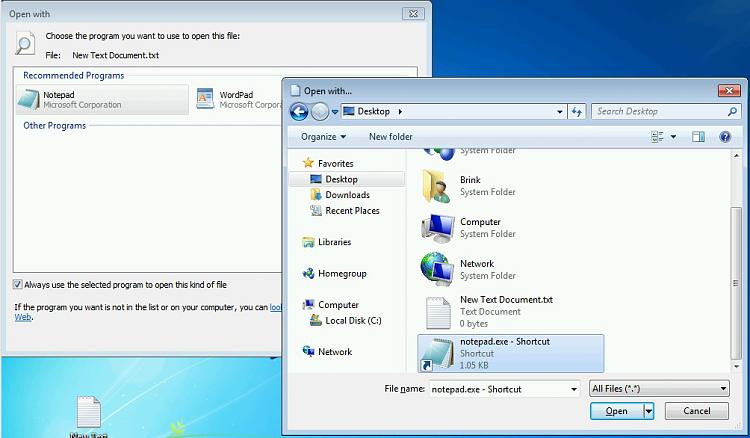New
#380
Thank you for your quick response. Unfortunately, I cannot figure out how I choose the elevated shortcut. When I go to "Open with" none of the programs seem to be the one for the shortcut. I typed in what I thought was the path from looking at the "properties" of the shortcut but that didn't work. In addition, the path I typed brought up an icon that says "Manages scheduled tasks". I tried something else but that resulted in a third icon showing in "Recommended Programs". Now it seems I can't delete either one of these "Recommended Programs" that do not work. Any ideas??


 Quote
Quote