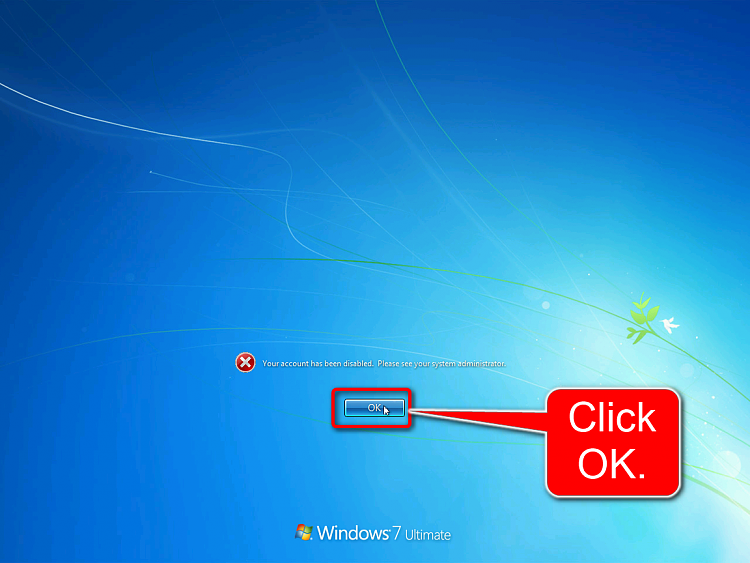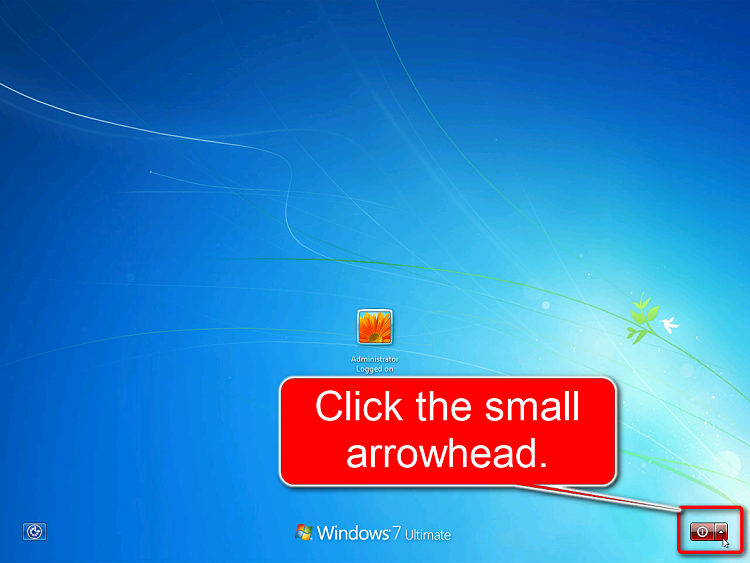New
#910
No Kieran, I am afraid it is not possible. Windows always starts after a clean install with empty user profile folders (read: no personal content).
The drive where you have the Users folder now located should not contain a folder named Users when you sysprep. It should also not be renamed to something else but totally removed. This is the short checklist to do what you want to do correctly:
- Backup your personal content from all user profiles to an external drive
- Do not include the AppData folders in this backup! Using old appdata on new installation is a sure way to get a screwed up Windows. Only copy and backup the docs, pics, music, videos, saved games and such
- Shutdown the PC
- Disconnect the HDD, only leaving the SSD connected
- Boot with Windows 7 install media, perform a clean install
- When installation is done and you get to first dialog asking you to create the initial first user account, enter Audit Mode with CTRL+SHIFT+F3
- When in Audit Mode, close the Sysprep GUI by clicking Cancel and shutdown the PC
- Connect the HDD
- Boot the PC, it boots automatically back to Audit Mode
- Wipe the HDD clean, create a partition for the Users folder
- Run the Sysprep relocating the Users folder
- When ready and you are on the Windows desktop with your usual user account, restore the backed up personal content
Kari
Last edited by Kari; 01 Apr 2015 at 15:54. Reason: Fixed some typos.


 Quote
Quote