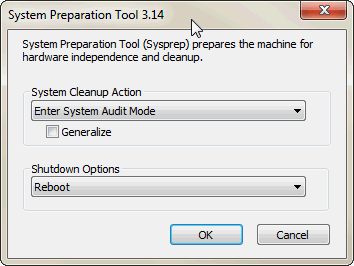New
#210
Sorry, my mistake. coming from DOS era I often forget that those old commands are not clear to everyone
CD is short from Change Directory (directory = the name we used to use for Folder).
That command you referred to simply changes the default working directory (folder) to \Windows\System32\Sysprep.
\Windows = C:\Windows, you can mark drive root simply by typing a backslash, no drive letter needed if you jump to another directory (folder) on the current drive.
So, to speak "puters": That command translates to "Change working folder to C:\Windows\System32\Sysprep".



 Quote
Quote