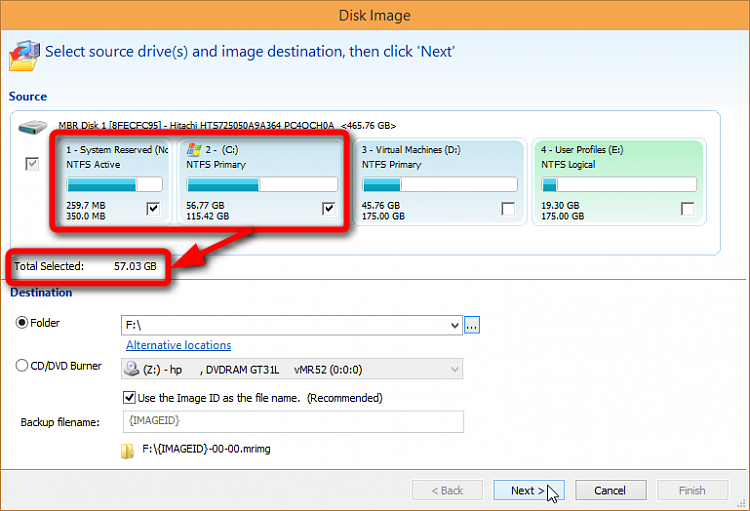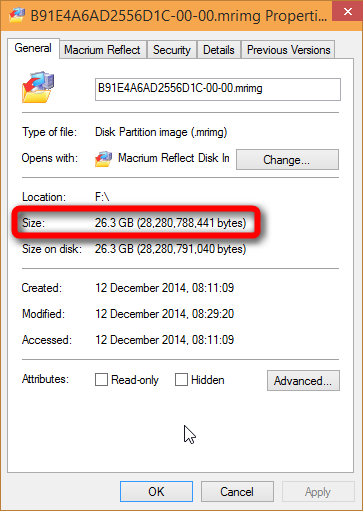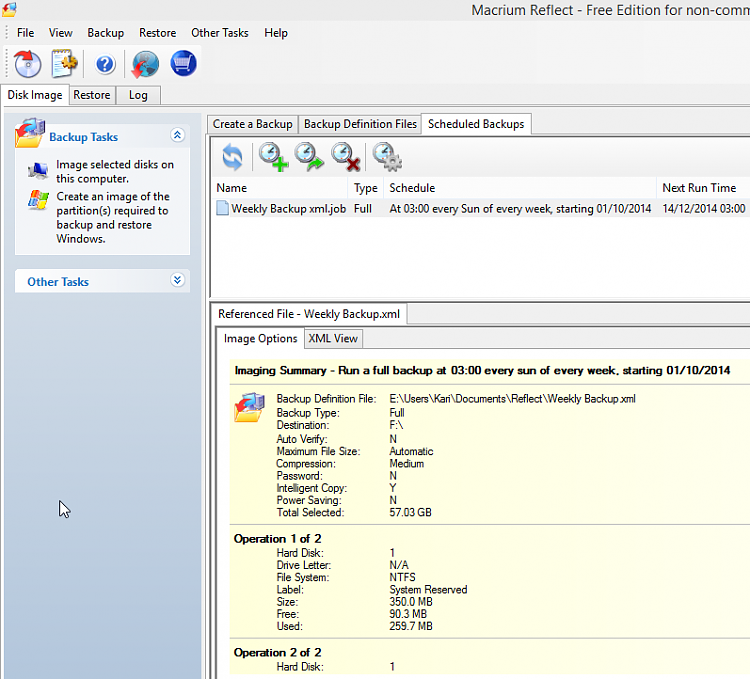New
#890
Thanks for the explanation as to when you use Windows Backup vs Macrium. Are the sizes similar, initially? Does either product utilize compression?
I didn't realize Macrium could create a system image of a live environment! After I complete my installation, I'll try it out. Do you use Windows' Task Scheduler for this?


 Quote
Quote