Allow or Prevent to Unblock a File to Stop the "Open File - Security Warning" Prompt
InformationThis will show you how to allow or prevent all users from being able to stop the Open File - Security Warning prompt by removing the unblock button and Always ask before opening this file check box for a downloaded or copied file from the internet or another computer.
The Open File - Security Warning prompt is a security measure in Vista, Windows 7, and Windows 8 to ask for your permission (like UAC) before allowing a downloaded or copied file from the internet or another computer to be opened or run on your computer.
You will need to be logged in as an administrator to be able to do this tutorial.
NoteIf allowed, users will be able to unblock a file that has been downloaded or copied from the internet or another computer to your computer to no longer get the Open File - Security Warning prompt when a user opens or runs that specific file anymore.
If prevented, users will not be able to unblock a file that has been downloaded or copied from the internet or another computer to your computer, and will always get the Open File - Security Warning prompt when a user opens or runs that specific file.
EXAMPLE: "Unblock" button Allowed or Prevented
EXAMPLE: "Always ask before opening this file" check box Allowed or Prevented
OPTION ONEUsing a REG File Download
1. Allow to Unblock File to Stop "Open File - Security Warning" Prompt for Only Current User
NOTE: This is the default setting.
A) Click on the Download button below to download the file below.2. Prevent to Unblock File to Always Have "Open File - Security Warning" Prompt for Only Current UserEnable_Unblock_Open_File_Security_Warning.regB) Go to step 3.
A) Click on the Download button below to download the file below.3. Click on Save, and save the .reg file to the desktop.
4. Right click on the downloaded .reg file and click on Merge.
5. Click on Run, Yes (Windows 7) or Continue (Vista), Yes, and OK when prompted.
6. Log off and log on, or restart the computer to apply.
7. When done, you can delete the downloaded .reg file if you like.
OPTION TWOThrough the Local Group Policy Editor
1. Open the all users, specific users or groups, or all users except administrators Local Group Policy Editor for how you want this policy applied.That's it,
2. In the left pane, click on to expand User Configuration, Administrative Templates, Windows Components, and Attachment Manager. (see screenshot below)
3. In the right pane, right click on Hide mechanisms to remove zone information and click on Edit. (see screenshot above)
4. Allow to Unblock File to Stop "Open File - Security Warning" Prompt
A) Select (dot) either Not Configured or Disabled. (see screenshot below step 6)5. Prevent to Unblock File to Always Have "Open File - Security Warning" Prompt
NOTE: Not Configured is the default setting.
B) Go to step 6.
A) Select (dot) Enabled. (see screenshot below step 6)6. Click on OK. (see screenshot below)
7. Close the Local Group Policy Editor window.
Shawn
Open File - Security Warning : Allow or Prevent to Unblock File
-
-
-
New #3
I cant add the file: Enable_Unblock_Open_File_Security_Warning.reg to my registry.
I clicked on it and look in the registry and its not there.
??
-
New #4
Hello Cartel,
The enable REG file download removes the registry entry to allow getting the prompt. If you wanted to stop the prompt, then you would want to use the disable REG download instead.
Hope this helps,
Shawn
-
-
-
New #7
This tutorial is a life saver. Every time I tried to compute the MD5 Sum of a downloaded exe in W7 via context menu, it was triggering that security dialog. No fun if checking MD5 of 20 downloads! :)
-
New #8
Brink,
I tried this and found that it worked on all files. I have one file that triggers the security warning on computer startup or reboot. I would like to disable the security warning on that file only. Can it be done?
-
New #9
Hello Mariner,
This tutorial only allows or prevents the ability to unblock files to stop the security message. To actually unblock the file, you would use the tutorial below instead. :)
Open File - Security Warning : Unblock File

Open File - Security Warning : Allow or Prevent to Unblock File
Allow or Prevent to Unblock a File to Stop the "Open File - Security Warning" PromptPublished by Brink
Related Discussions


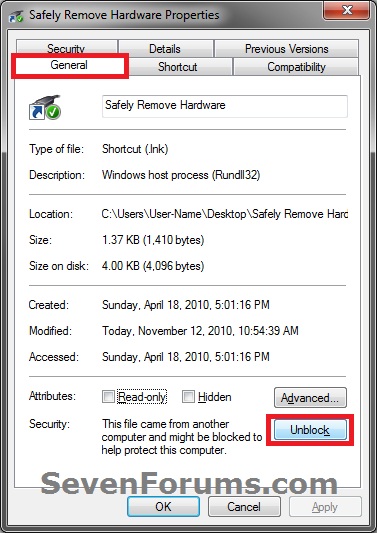


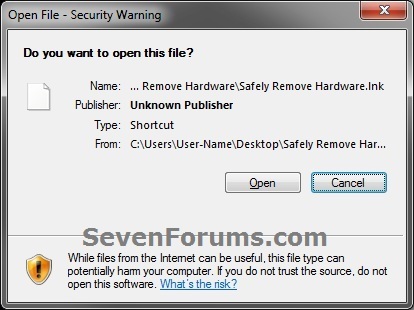
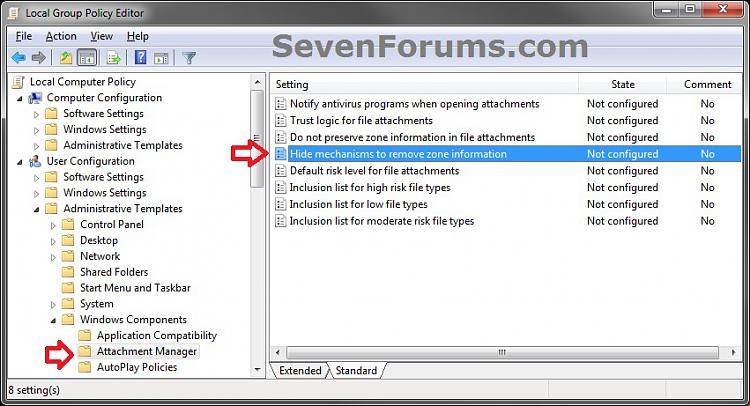
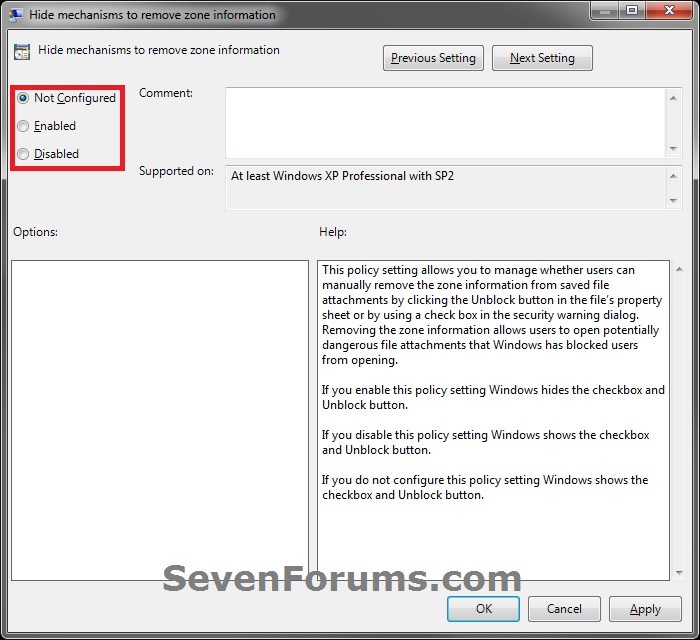


 Quote
Quote