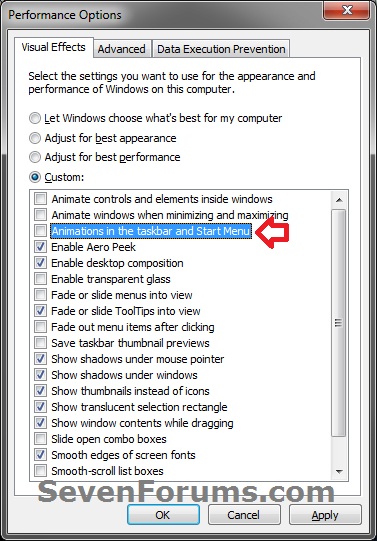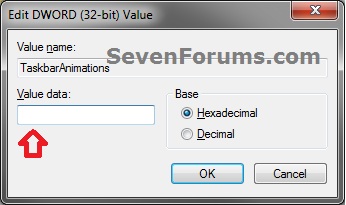How to Enable or Disable Animations in the Taskbar and Start Menu of Windows 7
InformationThis will show you how to enable or disable Windows 7 from displaying animations in the taskbar and Start Menu, including the animation of taskbar thumbnail previews opening and closing.
OPTION ONEThrough Visual Effects Settings
1. Open the Visual Effects settings window in Performance Options.
2. To Enable "Animations in the taskbar and Start Menu"
NOTE: This is the default setting.
3. To Disable "Animations in the taskbar and Start Menu"
A) Uncheck the Animations in the taskbar and Start Menu box, and click on OK. (see screenshot above)
OPTION TWOUsing a REG File Download
1. To Enable "Animations in the taskbar and Start Menu"
NOTE: This is the default setting.
A) Click on the download button below to download the file below.2. To Not "Animations in the taskbar and Start Menu"
Enable_Animations_in_Taskbar_and_Start_Menu.regB) Go to step 3.
A) Click on the download button below to download the file below.3. Click on Save, and save the .reg file to the Desktop.Disable_Animations_in_Taskbar_and_Start_Menu.reg
4. Right click on the downloaded .reg file and click on Merge.
5. Click on Run, Yes (Windows 7) or Continue (Vista), Yes, and OK when prompted.
6. Log off and log on, or restart the computer to apply the changes.
7. When done, you can delete the downloaded .reg file if you like.
OPTION THREEManually Through Registry Editor
1. Open the Start Menu, then type regedit in the search boxand press Enter.That's it,
2. If prompted by UAC, then click on Yes (Windows 7) or Continue (Vista).
3. In regedit, navigate to the location below. (see screenshot below)
4. In the right pane, double click on TaskbarAnimations. (see screenshot above)
5. To Enable "Animations in the taskbar and Start Menu"
NOTE: This is the default setting.
A) Type in 1, and click on OK. (see screenshot below)6. To Disable "Animations in the taskbar and Start Menu"
A) Type in 0, and click on OK. (see screenshot above)7. Close regedit.
8. Log off and log on, or restart the computer to apply the changes.
Shawn
Animations in the Taskbar and Start Menu - Enable or Disable

Animations in the Taskbar and Start Menu - Enable or Disable
How to Enable or Disable Animations in the Taskbar and Start Menu of Windows 7Published by Brink
Related Discussions