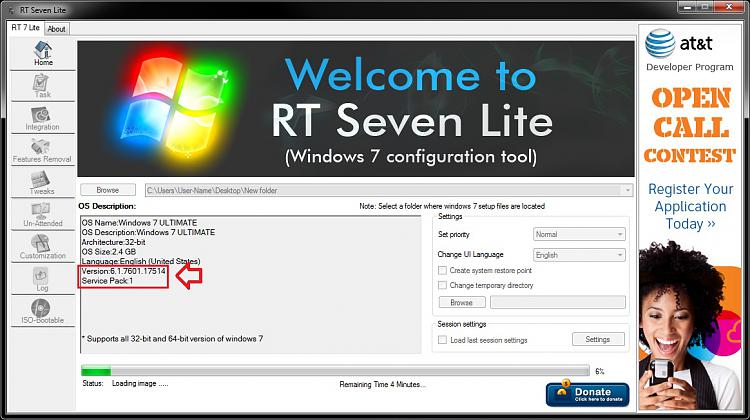New
#80
@ Brink:
Thank you for taking the time to elaborate on the steps Brink! That is very helpful!!!
I have one last favor to ask.Is there some means using RT Seven Lite to create an EXE instead of a bootable ISO as you end product in process and still adding those Windows Updates you address in your last post? I understand I would still need to make that bootable ISO too to store away so I could still use it at a later time and continually integrate other Windows Updates. I also know ISO and EXE are totally different animals and literally converting the end product of a created ISO or EXE to the other file type is not possible, but *while in process* it seems RT Seven Lite has multiple options to finish with either an ISO or EXE file of your choosing.
I do not want to be a pain any more after this request, but if there is a way to also create an EXE file by diverging at some step in your past post in order to create the EXE file too with those Windows Updates? Could you kindly provide the modified steps from what you previous posted to further create an EXE file? To make it easier for you, this would be abbreviated steps from your last post.
I think after you provide this additional modified steps for EXE file creation, I will have a semi-good grasp of how to get around RT Seven Lite.
Please reply.
Thank you!



 Quote
Quote