How to Enable or Disable "Delete Browsing History on Exit" of IE9
InformationThis will show you how to enable or disable access to delete browsing history settings in Internet Explorer 9 for all or specific users on the computer.
Note
WarningThis can only be done while logged on as an administrator.
These can be overridden by certain system commands, regardless of the settings applied here.
OPTION ONEUsing a REG File Download
1. To Allow Users to Delete Browsing History
NOTE: This is the default setting.A) Click on the Download button below to download the file below. B) Go to step 3.2. To Prevent Users from Delete Browsing HistoryA) Click on the Download button below to download the file below.3. Save the .reg file to the desktop.
4. Right click on the downloaded .reg file and click on Merge.
5. Click on Run, Yes, Yes, and OK when prompted.
6. If open, close and reopen Internet Explorer to fully apply.
7. When done, you can delete the downloaded .reg file if you like.
OPTION TWOThrough the Local Group Policy Editor
1. Open the all users, specific users or groups, or all users except administrators Local Group Policy Editor for how you want this policy applied.That's it,
2. In the left pane, click on to expand User Configuration, Administrative Templates, Windows Components, Internet Explorer, and Delete Browsing History.
3. In the right pane, right click on Turn off "Delete Browsing History" functionality and click on Edit. (See screenshot below.) 4. To Allow Users to Delete Browsing HistoryA) Select (dot) either Not Configured or Disabled. (See screenshot below step 6.)5. To Prevent Users from Delete Browsing History
NOTE: Not Configured is the default setting.
B) Go to step 6.A) Select (dot) Enabled. (See screenshot below step 6.)6. Click on OK. (See screenshot below.) 7. Close the Local Group Policy Editor window.
8. If open, close and reopen Internet Explorer to fully apply.
Guy
Related Tutorials
- How to View Internet Explorer History of Visited Websites
- How to Delete and Clear the Download History in IE9 and IE10
- How to Create a Shortcut to Delete Internet Explorer Temporary Files
- How to Create "Delete Browsing History" in Internet Explorer Shortcuts
- How to Delete the Browsing History of Internet Explorer 9 (IE9)
- How to Set Internet Explorer to "Empty Temporary Internet Files folder when browser is closed"
- How to Set IE8 and IE9 to "Delete browsing history on exit"
- How to Browse the "Temporary Internet Files" of Internet Explorer
- How to Change Disk Space to be Used by Internet Explorer "Temporary Internet Files"
Internet Explorer Delete Browsing History - Enable or Disable Access
-
New #1
Hey guys!
Had the same problem with Internet Explorer 9 but none of the presented solutions did help (cause this is my private PC and so it is not controlled by an IT department). Actually editing the relevant parts with Registry Editor or through Group Policy worked, so they de/activated the IE options respectively grayed them out. HOWEVER regarding the grayed out option 'Delete browsing history on exit', I only managed to alter the setting (checked<>unchecked) but basically the option (Internet options / General / Browsing history) remained grayed out
But I found the solution: I remembered that I had used a customization program for my Win7 DVD, called 'WinToolkit'. There I had set up, that browsing history should be deleted by default (in order to have set this option with every coming Win7 installation). So this could be the reason why your box is grayed out! Either you, or your IT-admin has used such a customization tool for the Win7 installation media!
However one can resovle it by deleting some REG-keys which were set by one of these tools. As always: backup the regarding REG-keys before!!!
I had a PC which was installed with an original Win7 DVD media and one installed with the customized DVD media. I compared the REG-keys mentioned all over the internet and found out that my customized Win7 installation had some additional REG-keys. I deleted them, closed the REG Editor, rebooted and everything worked again: the box was active again instead of grayed out :)
So here we go:
1) Click "Start." Type "Regedit" in the Search box and press "Enter." Click the "Yes" button on the UAC dialog. This opens the Windows Registry Editor.
2) Navigate to "HKEY_CURRENT_USER \ Software\ Policies \ Microsoft \Internet Explorer" on the left pane. Right-click it and export the REG-key in order to be able to roll it back if needed.
3) Beneath there should be only one subfolder called "Control Panel" (where the Group Policies are stored). If you find an additional subfolder called "Privacy" delete it! This is the additional REG-key I mentioned above, which causes the 'grayed-out-behaviour'. This 'Privacy-subfolder' does not exist if you installed your PC with an original Win7 DVD media.
4) Now go to "HKEY_LOCAL_MACHINE \ Software\ Policies \ Microsoft \Internet Explorer" on the left pane. Right-click it and export the REG-key in order to be able to roll it back if needed.
5) Again: beneath there should be only one subfolder called "Control Panel" (where the Group Policies are stored). If you find an additional subfolder (in my case there wasn't any additional folder) called "Privacy" delete it! This is the additional REG-key I mentioned above, which causes the 'grayed-out-behaviour'. This 'Privacy-subfolder' does not exist if you installed your PC with an original Win7 DVD media.
6) Close the Registry Editor, restart your computer and you are done. The box shouldn't be grayed out any more.
-
New #2
Admin view history when deleting disabled
Hello,
I have disabled history deleting for our office, how do I now, as the administrator, view the un-deleted history?
Thank you in advance!
Megan
-
New #3
Hello Megan, and welcome to Seven Forums.
The Internet Explorer "History" location is in the hidden protected OS folder below per user.
C:\Users\(user-name)\AppData\Local\Microsoft\Windows\History
Internet Explorer History - View
Hope this helps, :)
ShawnLast edited by Brink; 12 Mar 2013 at 01:20. Reason: added new tutorial link
-
New #4
Download not working for other Users
I managed to download the .Reg file from Step 2 under Option 1. It worked like a charm for my Administrator user. However, when I try to set it up for other users (children), I get an error message that says it cannot import.
I went back and made one of the kids an Administrator hoping it would work but it didn't. Then, I thought I needed to install Group Policy Editor under their username but they came over blank.
What am I doing wrong?Last edited by AllofUs; 01 Aug 2013 at 08:28. Reason: typo
-
New #5
Hello AllofUs, and welcome to Seven Forums.
The .reg file can only be successfully merged while logged in as an administrator. It will affect all users though, so there's no need to try and merge it again in any other account.
Group Policy is only available in the Windows 7 Professional, Ultimate, and Enterprise editions. However, the .reg file will do the same thing for all users.
Hope this helps, :)
Shawn
-
New #6
Other Users still have delete option
Thanks for responding Shawn.
So are you saying that once I Merge the .Reg, then the "delete" will be grayed out for all of the users? If so, it did not happen.
It is only grayed out when I am logged on which is the Administrator. When I go into the children's username, their "delete" still shows up and not grayed out.
Forgive me if I am being slow. But it was very simple for my username but I just cannot figure it out for them.
-
New #7
You might see if restarting the computer may have it be grayed out afterwards on all accounts.
-
New #8
Restart did not work
Thanks Shawn. I restarted the computer and it's still the same. My user is the only one that has the delete disabled.
Any other suggestions? I don't know...maybe I'm missing something that's very simple.
Here is what I did:
- I logged on to my user (which is Administrator)
- Downloaded the .reg
- Saved it to desktop
- Did all of the other steps (run, yes, yes, ok)
- Went back to IE and it was grayed out.
-
New #9
AllofUs,
After some testing, I have updated the .reg file in step 2 of OPTION ONE so that it will work properly now for all users. Please download and merge the new version of the .reg file to see how it works for you now. :)

Internet Explorer Delete Browsing History - Enable or Disable Access
How to Enable or Disable "Delete Browsing History on Exit" of IE9Published by Dwarf
Related Discussions


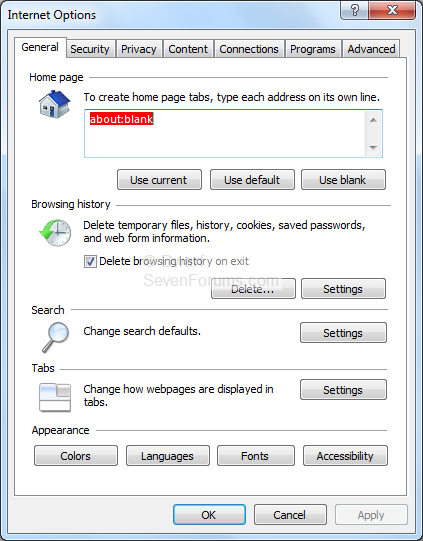
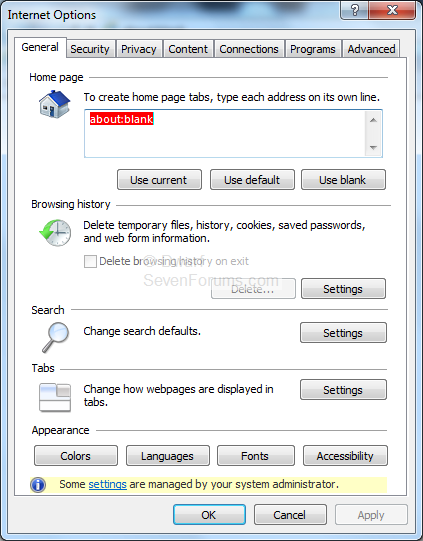
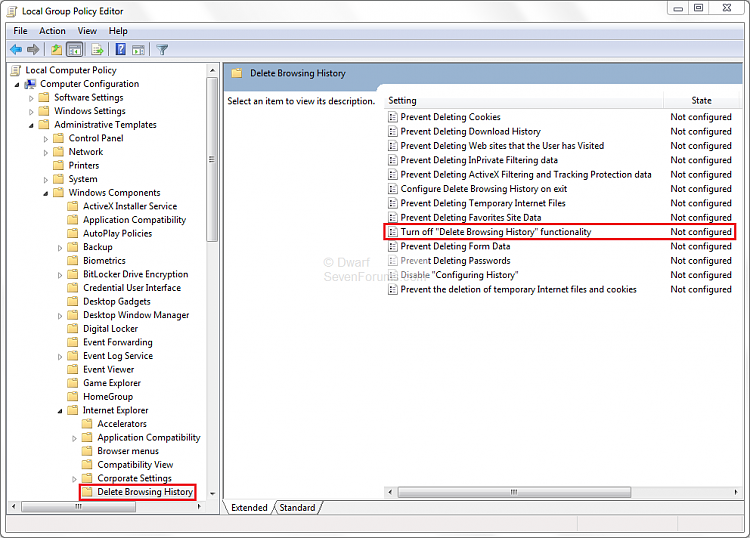


 Quote
Quote