How to Customize the Command Bar in IE9 and IE10
InformationThis tutorial will show you how to customize the Command bar buttons in IE9 and IE10.
Here's How:
1. If you have not already, you will need to turn on the Command bar in IE9 or IE10.That's it,
2. Do either step 3, 4, or 5 below for what you would like to do.
3. To Show Text Labels On All Command Bar Buttons
A) Right click on a empty area on the Command bar, click/tap on Customize, and select (dot) Show all text labels. (see screenshot below)4. To Show Selective Text Labels On Command Bar Buttons
B) Go to step 6.
NOTE: This is the default setting.
A) Right click on a empty area on the Command bar, click/tap on Customize, and select (dot) Show selective text. (see screenshot below)5. To Show Only Icons On Command Bar Buttons
B) Go to step 6.
A) Right click on a empty area on the Command bar, click/tap on Customize, and select (dot) Show only icons. (see screenshot below)6. To Add, Remove, or Arrange Command Bar Buttons
B) Continue on to step 6.
A) Right click on a empty area on the Command bar, click/tap on Customize, and select (dot) Add or remove commands. (see screenshot below)
B) To Add Command Bar Buttons
- In the left pane, select an available toolbar button, then click/tap on the Add button in the middle. (see screenshot below)
C) To Remove Command Bar Buttons
D) To Arrange Current Command Bar Buttons Order
- In the right pane, select a current toolbar button, then click/tap on the Remove button. (see screenshot below step 6B)
E) Repeat step 6 for any other command bar button that you would like to add, remove, or arrange the order of.
- In the right pane, select a current toolbar button that you want to move, then click/tap on the Move Up (left on command bar) or Move Down (right on commmand bar button until you have it where you want it. (see screenshot below step 6B)
F) To Reset and Restore Default Command Bar Buttons
NOTE: This will undo all changes made in only step 6 and restore them back to default.
G) When finished, click/tap on the Close button. (see screenshot below step 6B)
- Click/tap on the Reset button. (see screenshot below step 6B)
Shawn
Related Tutorials
- How to Turn the Command Bar On or Off in IE9 and IE10
- How to Turn the Command Bar On or Off in IE7 and IE8
- How to Enable or Disable a Internet Explorer Toolbar and Extension Add-on
- How to Turn the Menu Bar On or Off in Windows 7
- How to Move Stop and Refresh Buttons to Left or Right of Address Bar in IE9 and IE10
- How to Turn "Show tabs on a separate row" On or Off in IE9 and IE10
- How to Move the "Command Bar" to the Left or Right in IE9 and IE10
Internet Explorer Command Bar - Customize
-
New #1
Thank you Shawn ! Great tutorial, I now have my Command bar as I want it

Ciara ... X
-
New #2
Great tutorial Shawn, Any idea why I don't have the customize option on mine?
-
New #3
Hi derekimo :), Your right clicking outside the Command Bar ...Last edited by Brink; 23 Oct 2011 at 22:36. Reason: removed broken image
-
New #4
Last edited by Brink; 23 Oct 2011 at 22:37. Reason: removed broken image in quote
-
-
New #6
I realize that Microsoft, in its infinate wisdom, no longer enables you to move the Command toolbar.
Fine. How do we do it?
-
New #7
Hello Mark,
This can help show you how to move the Command bar in IE9. :)
How to Move the "Command Bar" to the Left or Right in Internet Explorer 9 (IE9)
-
New #8
Hi Brink -- thanks for the tip, but I had already discovered the combination with the favorites bar, but have never wanted to use the Favorites bar, so that was out.
After additional problems with IE9, I have chosen to abstain from this beta test round of a released version and have uninstalled it.
The turning point for me was:
1 - It apparently no longer uses the Windows API to display text so my decade’s old sidekick, HyperSnap, became unusable, as it was unable to capture text (it is used throughout each day)
2 - While leaving HyperSnap's author a message, I chose Review (before clicking Send), the appropriate window popped up to display my intended message, but the window was blank!
Feel free to imagine the words coming out of my mouth...
I have other projects more important to me right now than getting IE9 to work, as I need it to, so I did the deed.
There is always another day.
-
New #9
LOL, I can only image.
Yeah, it's unfortunate that the Favorties bar has to be used together with the Command bar on the same toolbar in order to have the Command bar on the right side.

Internet Explorer Command Bar - Customize
How to Customize the Command Bar in IE9 and IE10Published by Brink
Related Discussions


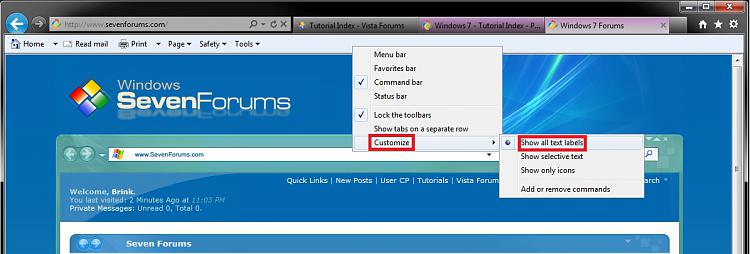
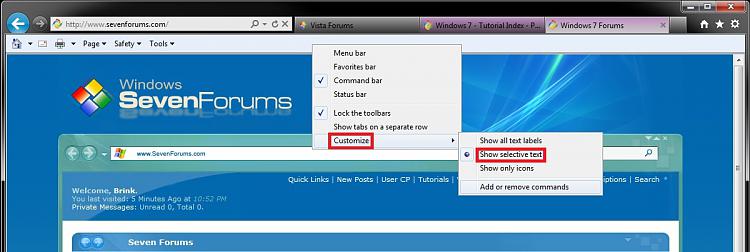
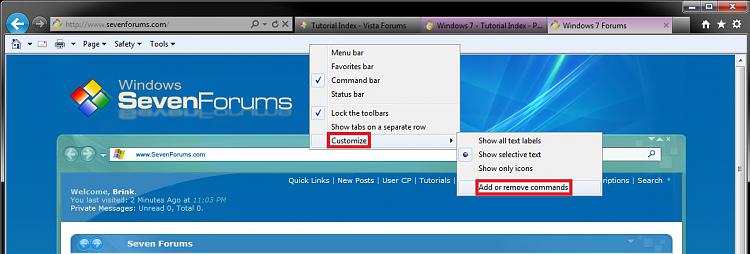
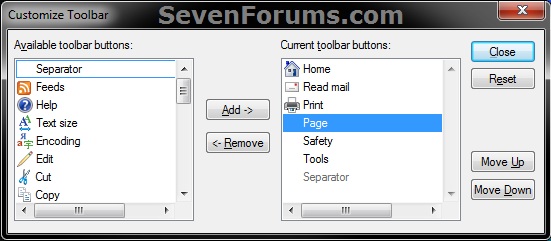

 Quote
Quote