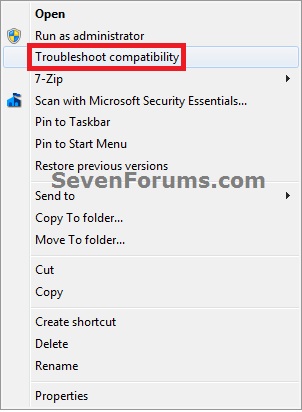How to Add or Remove "Troubleshoot compatibility" from Context Menu in Windows 7 and Windows 8
InformationThis will show you how to add or remove Troubleshoot compatibility from the context menu of BAT, CMD, EXE, LNK (shortcuts), and MSI files in Windows 7 and Windows 8.
Clicking on Troubleshoot compatibility in the context menu of these file types will open the Program Compatibility (Option Two at link) wizard.
You must be logged in as an administrator to be able to do this tutorial.
EXAMPLE: Troubleshoot compatibility Context Menu Item
Here's How:
1. Do step 2 or 3 below for what you would like to do.That's it,
2. To Add "Troubleshoot compatibility" to Context Menu
NOTE: This is the default setting.
A) Click/tap on the Download button below to download the file below, and go to step 4 below.3. To Remove "Troubleshoot compatibility" from Context Menu
Add_Troubleshoot_Compatibility_to_Context_Menu.reg
A) Click/tap on the Download button below to download the file below, and go to step 4 below.4. Save the .reg file to your desktop.
Remove_Troubleshoot_Compatibility_to_Context_Menu.reg
5. Double click/tap on the downloaded .reg file to merge it.
6. If prompted, click/tap on Run, Yes (UAC), Yes, and OK to approve merging.
6. When done, you can delete the downloaded .reg file if you like.
Shawn
Related Tutorials
- How to Run a Program in Compatibility Mode in Windows 7
- How to Use Compatibility Mode on Programs in Windows 8 and 8.1
- How to Open Troubleshooting in Windows 7
- How to Create a "Program Compatibility" Troubleshoot Shortcut in Windows 7 and Windows 8
- How to Enable or Disable Program Compatibility Assistant in Vista, Windows 7, and Windows 8
- How to Add or Remove "Compatibility" Tab in File Properties in Windows
Troubleshoot compatibility - Add or Remove from Context Menu

Troubleshoot compatibility - Add or Remove from Context Menu
How to Add or Remove "Troubleshoot compatibility" from Context Menu in Windows 7 and Windows 8Published by Brink
Related Discussions