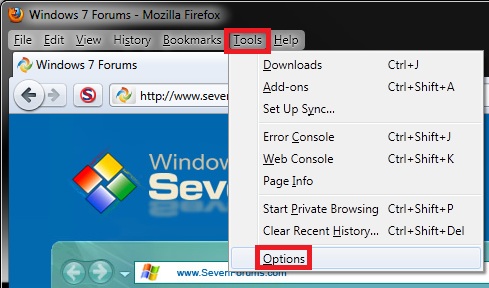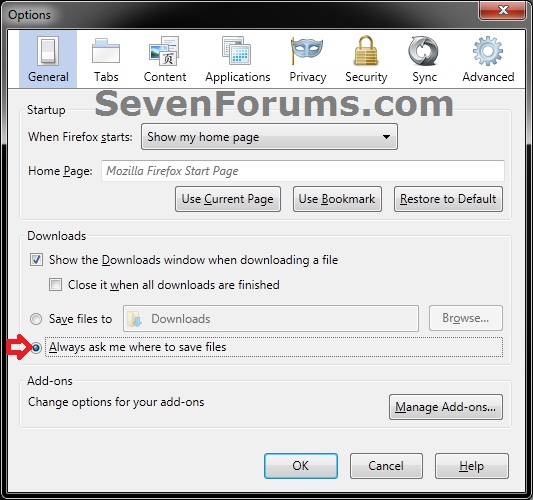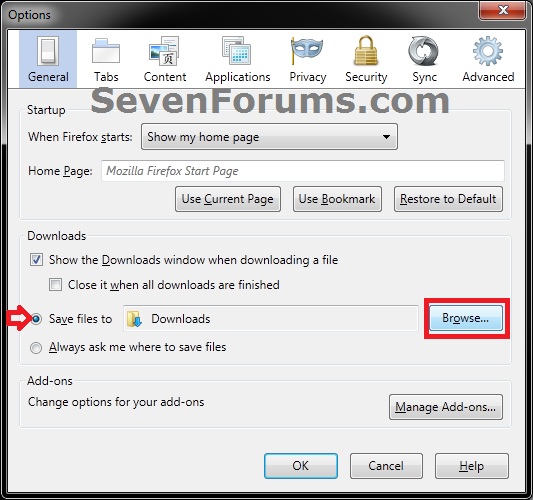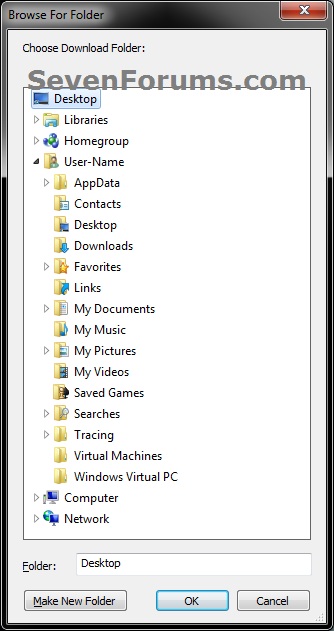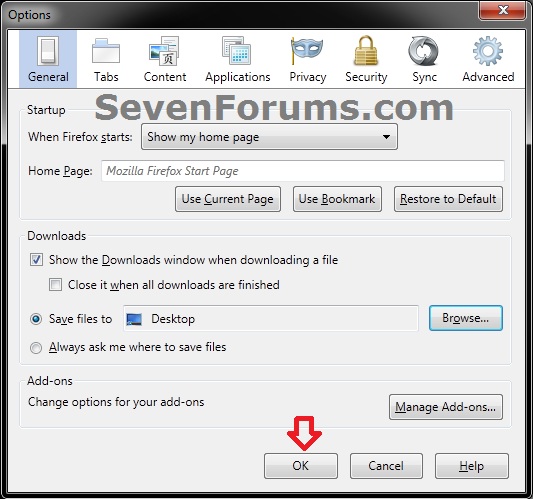How to Change the Default Download "Save to" Location in Firefox
InformationThis will show you how to change the default Save to location to download files in Firefox to a folder location of your choice, or to have Firefox always ask where to save files.
Here's How:
1. Open Firefox, click on Tools (Menu bar), and click on Options. (see screenshot below)That's it,
2. Do either step 3 or 4 below for what you want.
3. To Have Firefox Alway Ask Where to Save Files
4. To Specify or Change the Default Save to Location in Firefox
A) Select (dot) Save files to, and click on the Browse button. (see screenshot below)
B) Navigate to and select the folder (ex: Desktop) that you want to save files to by default in Firefox, then click on OK. (see screenshot below)
NOTE: The original default "Save to" location in Firefox is your C:\Users\(user-name)\Downloads folder.
C) Click on OK. (see screenshot below)
Shawn
Firefox - Change Default Download Save To Location

Firefox - Change Default Download Save To Location
How to Change the Default Download "Save to" Location in FirefoxPublished by Brink
Related Discussions