How to Add or Remove "Switch User" from CTRL+ALT+DEL Screen and Start Menu
InformationThis will show you how to add or remove the Switch User option in the Windows 7 CTRL+ALT+DELETE screen, Lock Computer screen, and Start Menu arrow menu for all users on the computer.NoteFast User Switching or Switch User is a feature only included in the Windows 7 Professional, Ultimate, and Enterprise editions.
The Windows 7 Starter, Home Basic, and Home Premium editions do not have this feature included since they do not have the C:\Windows\System32\tsdiscon.exe file. It is a part of Terminal Services.
EXAMPLE: CTRL+ALT+DEL screen
NOTE: This is when you press CTRL+ALT+DEL with Switch User added by default (left screenshot below) and removed (right screenshot below).
EXAMPLE: Lock Computer screen
NOTE: This is when you press Windows Key+L, or Lock in Start Menu,with the Switch User button added by default (left screenshot below) and removed (right screenshot below).
EXAMPLE: Start Menu arrow menu
NOTE: This is the Start Menu arrow menu with Switch User added by default (left screenshot below) and removed (right screenshot below)
OPTION ONEUsing a REG File Download
1. To Add Switch User to CTRL+ALT+DEL Screen
A) Click on the Download button below to download the file below.2. To Remove Switch User from CTRL+ALT+DEL Screen
Add_Switch_User_CTRL+ALT+DEL.regB) Go to step 3.
A) Click on the Download button below to download the file below.3. Save the .reg file to the desktop.
Remove_Switch_User_CTRL+ALT+DEL.reg
4. Right click on the downloaded .reg file and click on Merge.
5. Click on Run, Yes (UAC), Yes, and OK when prompted.
6. When done, you can delete the downloaded .reg file if you like.
7. Restart the computer to fully apply.
OPTION TWOThrough the Local Group Policy Editor
1. Open the Local Group Policy Editor.That's it,
2. In the left pane, click on to expand Computer Configuration, Administrative Templates, System, and Logon. (See screenshot below)
3. In the right pane, right click on Hide entry points for Fast User Switching and click on Edit. (See screenshot above)
4. To Add Switch User to CTRL+ALT+DEL Screen
A) Select (dot) either Not Configured or Disabled. (See screenshot below step 6)5. To Remove Switch User from CTRL+ALT+DEL Screen
B) Go to step 6.
A) Select (dot) Enabled. (See screenshot below step 6)6. Click on OK. (See screenshot below)
7. Close the Local Group Policy Editor window.
8. Restart the computer to fully apply.
Shawn
Related Tutorials
- How to Enable or Disable Fast User Switching in Vista and Windows 7
- How to Create a "Switch User" Shortcut in Windows 7
- How to Add or Remove Task Manager from the CTRL+ALT+DEL Screen
- How to Add or Remove Log Off from the CTRL+ALT+DEL Screen
- How to Add or Remove Lock Computer from the CTRL+ALT+DEL Screen
- How to Add or Remove Change Password from the CTRL+ALT+DEL Screen
- Download a Shortcut that Opens the Start Menu in Windows
- How to Enable or Disable "Log off" in the Start Menu of Windows 7
- How to Enable or Disable Secure Log On CTRL+ALT+DELETE in Windows 7
Ctrl+Alt+Del and Start Menu - Add or Remove Switch User
-
-
-
New #3
cool just what i was looking for. i could do this through gpedit. now i only have logoff on the screen. thanks
-
-
New #5
How to remove switch user in windows 7
Shawn,
I have followed your instructions in downloading the "remove switch user" that is posted in this thread and when I click "Merge" another little windows pups up and gives me the option of "Run or Cancel" When I click "Run" another windows opens up with the following writing: Windows Registry Editor Version 5.00
[HKEY_LOCAL_MACHINE\SOFTWARE\Microsoft\Windows\CurrentVersion\Policies\System]
"HideFastUserSwitching"=dword:00000001
But it does not give an option to run it. It only tells me the content of it. Can you help me? Thanks in advance.
VerdeproLast edited by Verdepro; 01 Mar 2012 at 18:38. Reason: To correct misspell word.
-
New #6
Hello Verdepro, and welcome to Seven Forums.
It sounds like you may have .reg files being opened by Notepad by mistake. Check in Default Programs to set the reg file extension to have it's Current Default program set as Registry Editor (C:\Windows\regedit.exe). Afterwards, try merging the REG file again.
Hope this helps,
Shawn
-
New #7
Hi Shawn:
I'm sorry but I can't change Notepad to stop opening. Forgive my ignorance but how do I "Check in Default Programs to set the reg file extension to have it's Current Default program set as Registry Editor (C:\Windows\regedit.exe). Afterwards, try merging the REG file again."
I went to Control Panel, Default programs and then I get stuck since I do not know what I'm doing.
I have download "exefix_cu.reg with the same results: Notepad opens up.Last edited by Brink; 01 Mar 2012 at 23:35. Reason: fixed format
-
New #8
Verdepro,
You can use OPTION TWO after clicking on the link in my post to help show you how to step by step. :)
-
New #9
You added "How to Add or Remove Lock Computer from the CTRL+ALT+DEL Screen" twice to the related tutorials.

Ctrl+Alt+Del and Start Menu - Add or Remove Switch User
How to Add or Remove "Switch User" from CTRL+ALT+DEL Screen and Start MenuPublished by Brink
Related Discussions


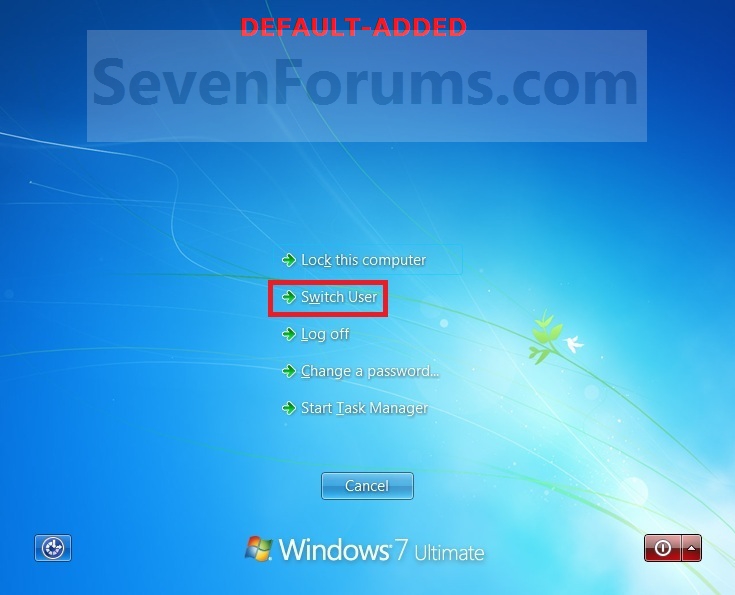
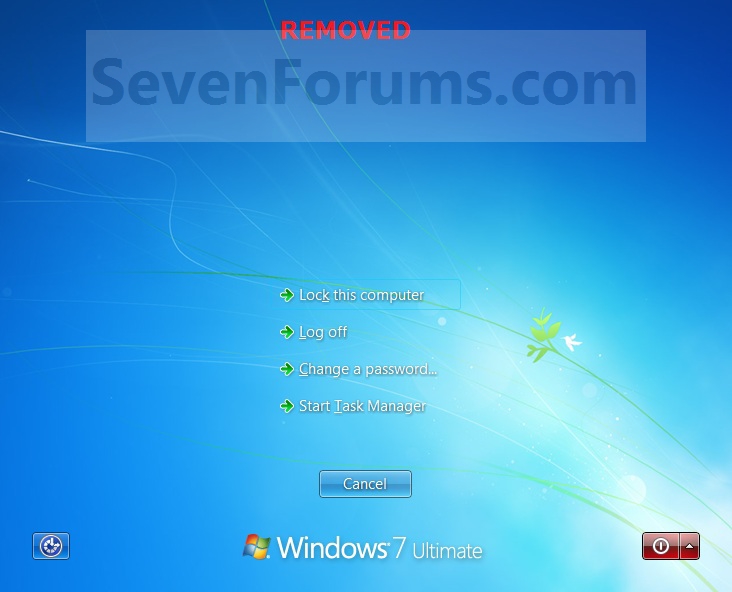
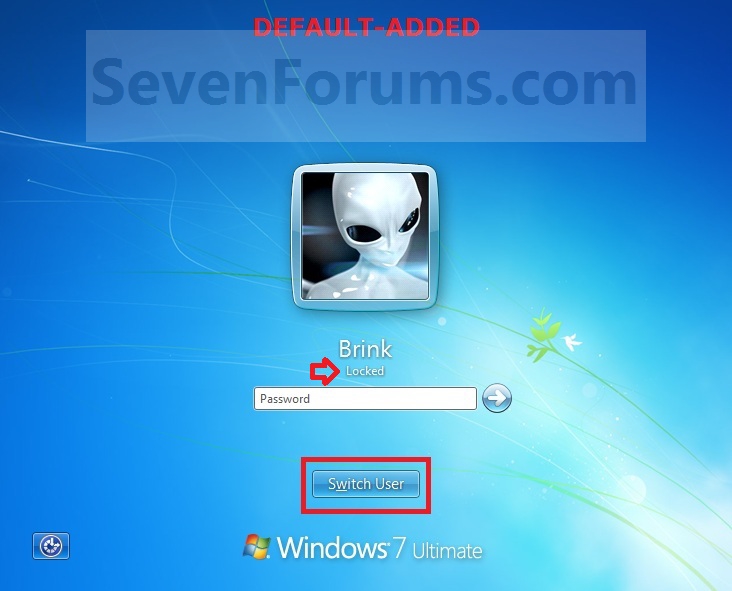



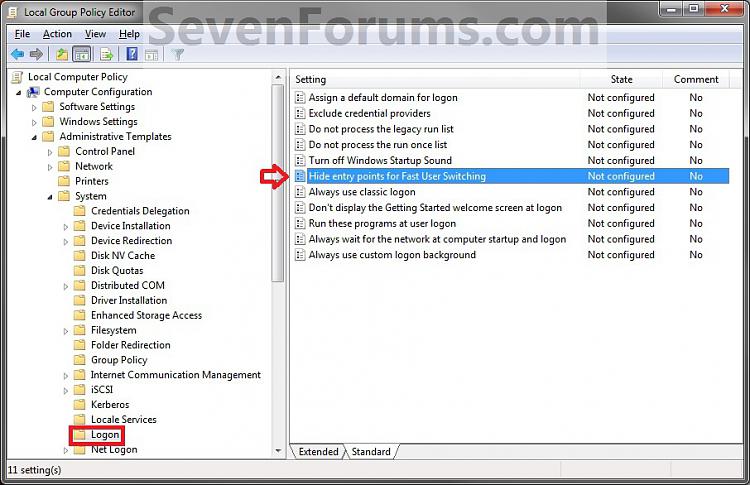
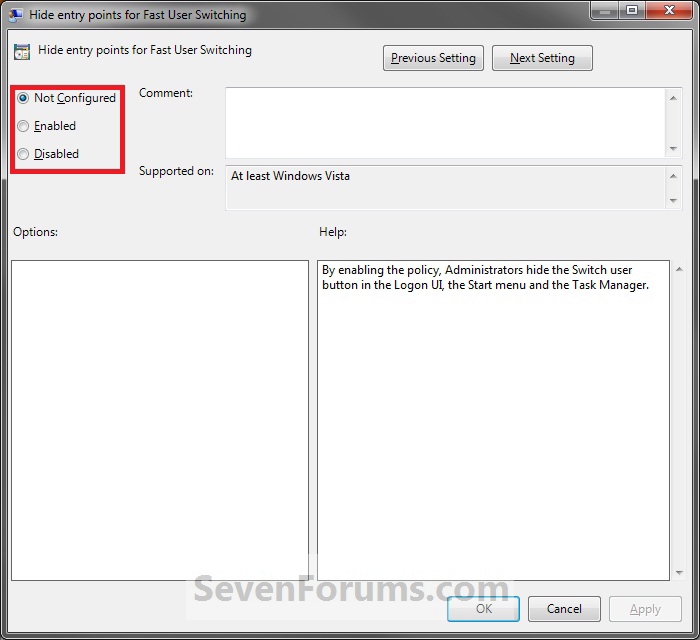

 Quote
Quote