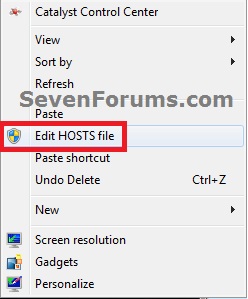How to Add "Edit HOSTS file" to Desktop Context Menu in Vista, Windows 7, and Windows 8
InformationThe HOSTS file is a .txt file used in Windows to map hostnames to IP addresses. Your computer checks this file first to resolve any network names to its corresponding IP address before it tries to check the Internet.
The hosts file is located in the C:\Windows\System32\drivers\etc folder. Normally you would open Notepad with Run as administrator and open (File - Open) the the hosts file from within Notepad to edit it.
This tutorial will show you how to add Edit HOSTS file to the context menu of the desktop to make editing the hosts file easy to do in Vista, Windows 7, and Windows 8.
WarningYou must be logged in as an administrator to be able to do this tutorial, and to be able to use the added Edit HOSTS file context menu item.
EXAMPLE: HOSTS File EXAMPLE: Desktop Context Menu with "Edit HOSTS file" Added
Here's How:
1. To Add "Edit HOSTS file" to the Desktop Context MenuThat's it,A) Click/tap on the Download button below to download the file below, and go to step 3 below.2. To Remove "Edit HOSTS file" from the Desktop Context MenuAdd_Edit_HOSTS_file_to_Context_Menu.reg
NOTE: This is the default setting.A) Click/tap on the Download button below to download the file below, and go to step 3 below.3. Save the .reg file to your desktop.Remove_Edit_HOSTS_file_to_Context_Menu.reg
4. Double click/tap on the downloaded .reg file to merge it.
5. If prompted, click/tap on Run, Yes (UAC Windows 7/8) or Continue (UAC Vista), Yes, and OK to approve the merge.
6. When finished, you can delete the downloaded .reg file if you like.
Shawn
HOSTS File - Add or Remove from Desktop Context Menu

HOSTS File - Add or Remove from Desktop Context Menu
How to Add "Edit HOSTS file" to Desktop Context Menu in Vista, Windows 7, and Windows 8Published by Brink
Related Discussions