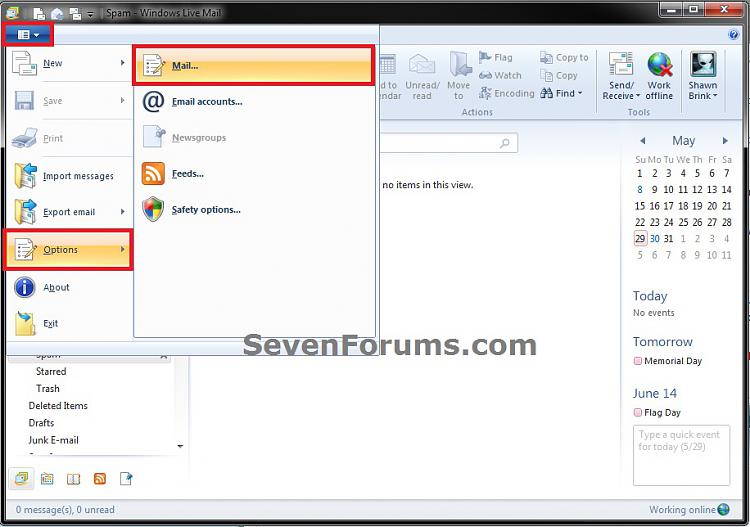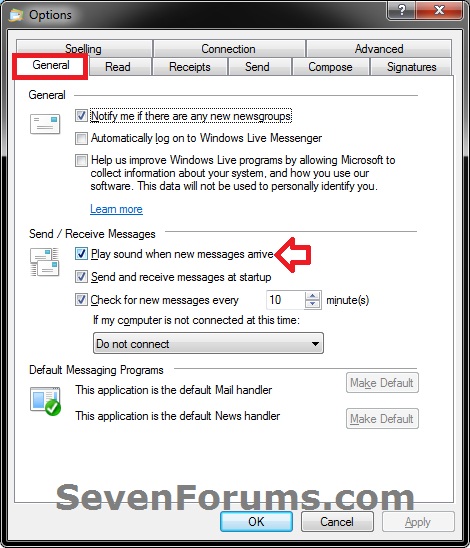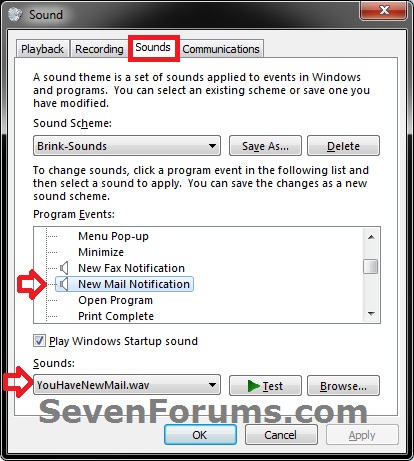How to Have Windows Live Mail Play a Sound When New Messages Arrive
InformationThis will show you how to turn on or off Windows Live Mail playing a sound when new messages arrive.
Here's How:
1. Open Windows Live Mail.That's it,
2. Click on the Tools icon drop down arrow, select Options, and click on Mail. (see screenshot below)
3. To Turn Off Playing New Mail Notification Sound in Windows Live Mail
4. To Turn On Playing New Mail Notification Sound in Windows Live Mail
A) Check the Play sound when new messages arrive box, and click on OK. (see screenshot below step 3A)
B) Open Sound from the Control Panel (icons view).
C) In Sound under Program Events, select New Mail Notifications, and set it to use the sound (.wav file) that you would like to have played when you get new messages in Windows Live Mail. (see screenshot below)
Shawn
Windows Live Mail - New Mail Notification Sound

Windows Live Mail - New Mail Notification Sound
How to Have Windows Live Mail Play a Sound When New Messages ArrivePublished by Brink
Related Discussions