How to Backup and Restore Sticky Notes in Windows 7 and Windows 8
InformationSticky Notes allows you to type and leave a Post-it type note on your desktop until deleted.
Sticky Notes is not available in the Windows 7 Starter and Home Basic editions.
This tutorial will show you how to backup and restore your Sticky Notes in Windows 7, Windows 8, and Windows 10 version 1511 and earlier.
EXAMPLE: Sticky Notes
OPTION ONETo Back Up Sticky Notes
1. Open Windows Explorer (Windows 7) or File Explorer (Windows 8), and copy and paste the location below into the address bar, and press Enter.
%AppData%\Microsoft\Sticky Notes2. Save a copy of the StickyNotes.snt file to where you like as a backup of it. (see screenshot below)
NOTE: This file is your backup of the current Sticky Notes on your desktop.
OPTION TWOTo Restore Sticky Notes
1. Delete all Sticky Notes you currently have on the Desktop if any.That's it,
NOTE: If you do not, then the backed up StickyNotes.snt file from Option One will not be able to replace the other one in step 4 below.
2. In Windows Explorer (Windows 7) or File Explorer (Windows 8), navigate to where you saved the backed up StickyNotes.snt file at, right click or press and hold on the StickyNotes.snt file and click/tap on Copy.
3. In Windows Explorer (Windows 7) or File Explorer (Windows 8), and copy and paste the location below into the address bar, and press Enter.
%AppData%\Microsoft\Sticky Notes4. Right click or press and hold on an empty area in the "Sticky Notes" folder, and click/tap on Paste. (see screenshot below)
5. Click/tap on Copy and Replace. (see screenshot below)
6. Press the Windows + R keys to open the Run dialog, type stikynot, and press Enter.
7. Your Sticky Notes included in the backup from OPTION ONE have now been restored.
Shawn
Related Tutorials
- How to Backup and Restore Sticky Notes in Windows 10
- How to Create and Delete Sticky Notes in Windows 7 and Windows 8
- How to Change the Color of a Sticky Note in Windows 7 and Windows 8
- How to Format Text in a Sticky Note in Windows 7 and Windows 8
- How to Change the Default Font in Sticky Notes in Windows 7 and Windows 8
- How to Enable or Disable Sticky Notes Delete Confirmation in Windows 7 and Windows 8
Sticky Notes - Backup and Restore
-
New #1
nice so in theory i can save all my notes? example: back up at the end of every month and i can file them as jan, feb, march and so forth. at the end of the year i would have 12 back up files corresponding to a particular month of the year.
-
-
New #3
i use a program called ClipCube http://goo.gl/lYU6k to save copied links etc from windows built in clipboard but this function with the sticky notes will be very handy to :)
-
-
New #5
yeah its ok brink dont no if its been posted on the free programs thread? its wroth a mention there im sure the other forum users would be interested in it, comes in handy sitting in the tray it runs ok i have had no issues with it :)
-
New #6
Awesome! Thanks so much, I was doing a re-install and didn't want to have to copy and paste all my notes into work.
-
-
New #8
+1
Great tip! Thanks :)
I'll make a batch file to automate this and put the backup in my Dropbox at the start of everyday.
That way even if my laptop crashes I won't lose more than a day's worth of sticky notes
-

Sticky Notes - Backup and Restore
How to Backup and Restore Sticky Notes in Windows 7 and Windows 8Published by Brink
Related Discussions



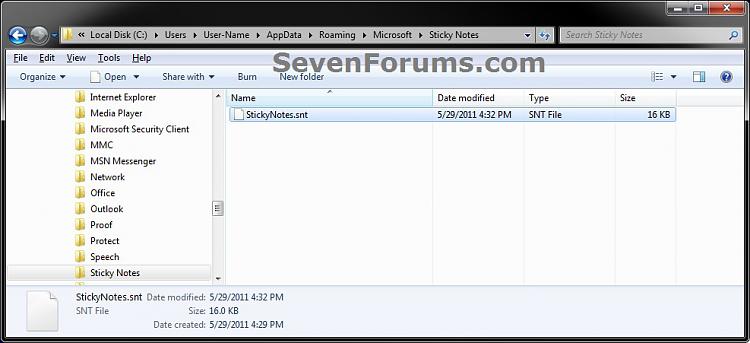
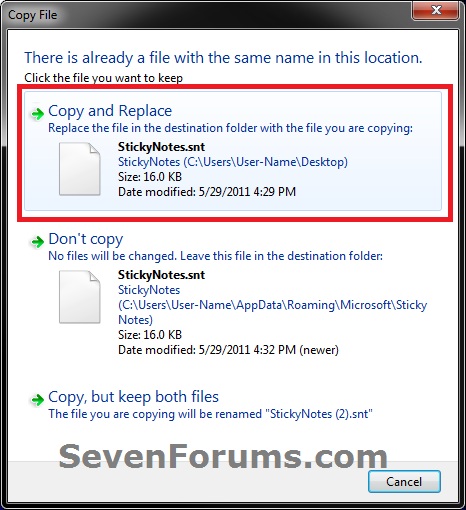

 Quote
Quote