How to Do a Clean Installation of Windows 7 from the Windows XP Desktop
This shows how to do a clean installation of Windows 7 from the Windows XP desktop, using only an ISO - Disk Image File; though you will have to supply a valid, purchased Windows 7 product activation key for the Windows 7 version you install.
This method is very helpful if you don't have a way to boot the Windows 7 installation media, whether the CD/DVD drive is not functioning or not present, as in a Netbook; or the PC is not capable of booting independently from a USB stick.Warning
Be advised: You must make back-ups of any personal data you need to save to external media before you start this process as it will over-write all data on the Windows XP partition and it will not be recoverable at all after this installation is finished, this is not an upgrade.
You will have to reinstall all the programs/apps that you use as they integrate themselves into the Windows registry and are not moveable from one Windows installation to another so be sure to save the program installers and the product activation keys where applicable.
As there is no upgrade path to go from 32-bit to 64-bit, or vise-versa, this method will not work for that, that has to be a true, complete clean installation from scratch.
If you need information on how best to extract the Windows 7 installation files from an ISO to the Windows XP desktop, have a look at this tutorial at the link below.click any image to enlarge
It is also possible to use this method using the Windows 7 installation files Copy / Pasted from a Windows 7 installation DVD to the Windows XP desktop.
The snip on the left is 'before' and the snip on the right is 'after' from Windows disk management.
Let's get started!
1) Right click Setup and click Open to start the installation process.
2) In the window that opens click Install Now. If need be, you can Check Compatibility here now to make sure there will be no issues that need addressed before you start the installation process.
3) You'll get Setup is Starting; then this Get Updates dialog box, just select to not get updates during the installation process, it just seems to go smoother this way, Windows will auto-update later, after the installation has completed.
4) Accept the License Terms, then choose Custom (advanced) at this "What Type Install ... " dialog box.
5) Be sure to click to highlight/select the Windows XP C: partition to do the installation to, you don't want to select the wrong partition if there is more than one; then click OK for the Windows.old dialog box.
It will Copy Windows files first, that goes fairly fast.
6) Then it'll start Expanding Windows files to about 27% and restart and you'll see this boot screen in the second snip down, it's not a dual boot so don't be concerned, that's normal.
7) Then it'll finish Expanding Windows files and then a second restart, as in this second snip, same thing, don't be concerned that's normal and it will correct it's self by the time the installation completes and it'll boot straight to Windows 7.
8) Then you'll see Updating Registry Settings, than Starting Services, then Completing Installation and a normal restart.
9) To view the rest of the steps, have a look at this tutorial starting at Step #10 to complete the installation process.
Enjoy! :)
Related Tutorials
- Clean Install Windows 7 from the Windows 7 Desktop
- Slipstream Windows 7 SP1 into a Installation DVD or ISO File
- Clean Install with a Upgrade Windows 7 Version
- Clean Install Windows 7
- USB Windows 7 Installation Key Drive - Create
- Clean Install Windows 7 : Ahead of XP
- Clean Install Windows 7 : Ahead of Vista
Clean Install Windows 7 from the Windows XP Desktop
-
New #1
Here's the other version of this at this link below.
.Last edited by Bare Foot Kid; 05 Aug 2011 at 14:35.

Clean Install Windows 7 from the Windows XP Desktop
How to Do a Clean Install of Windows 7 from the Windows XP DesktopPublished by Bare Foot Kid
Related Discussions


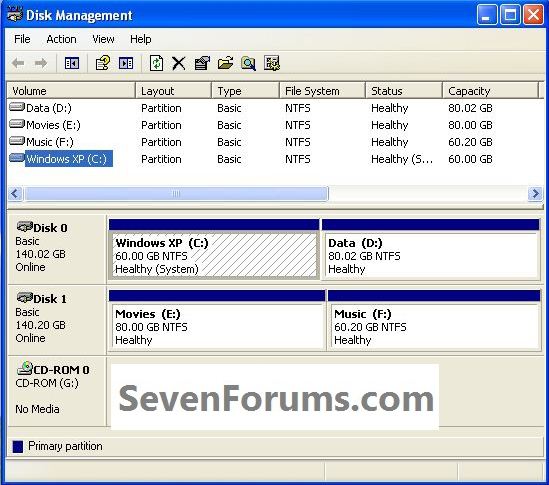
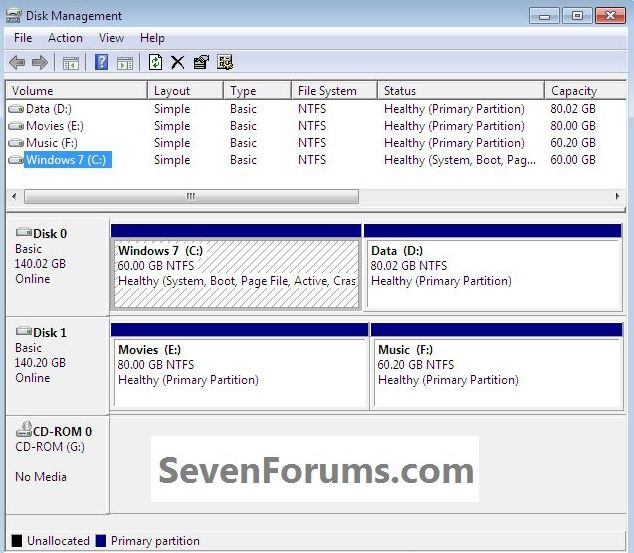
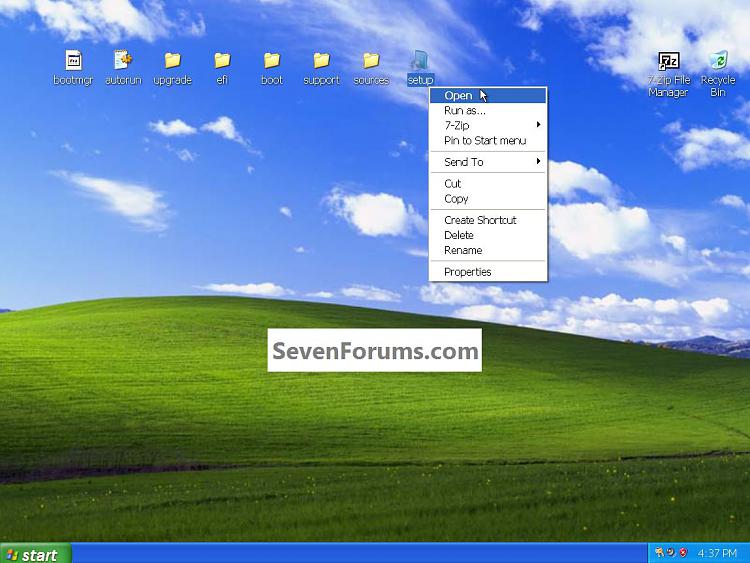

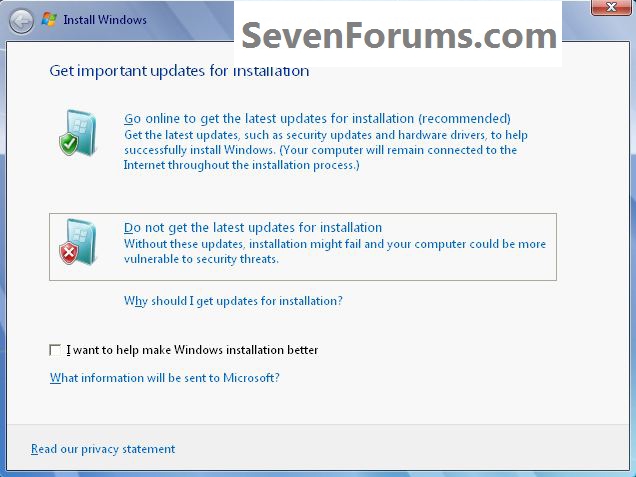

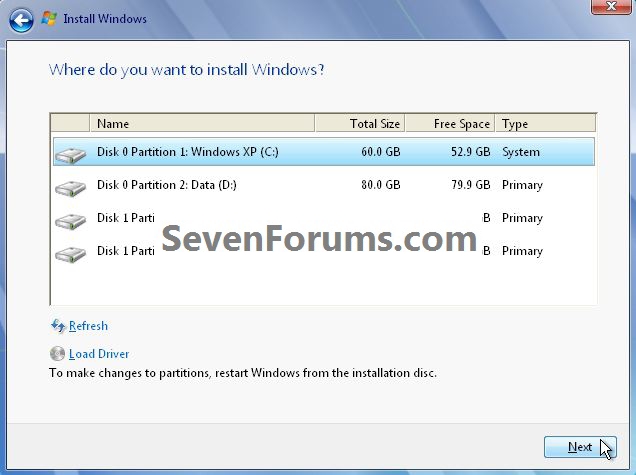

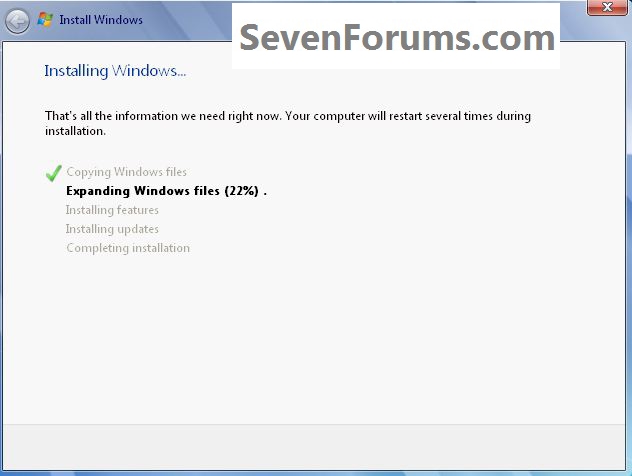
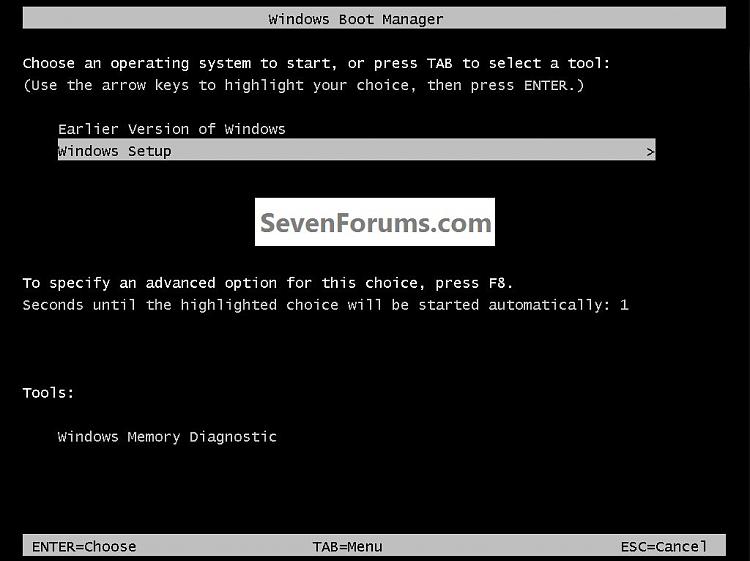
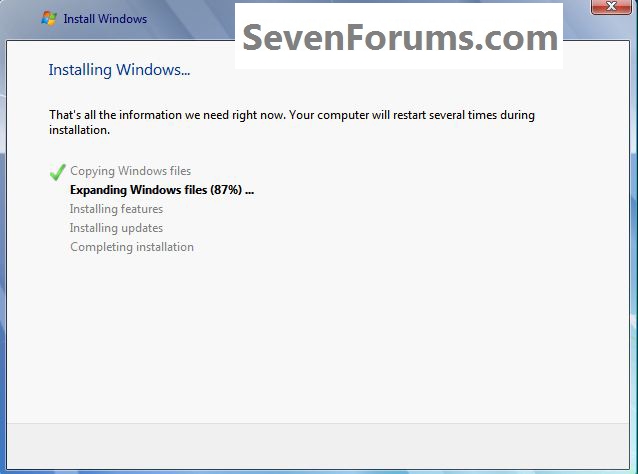
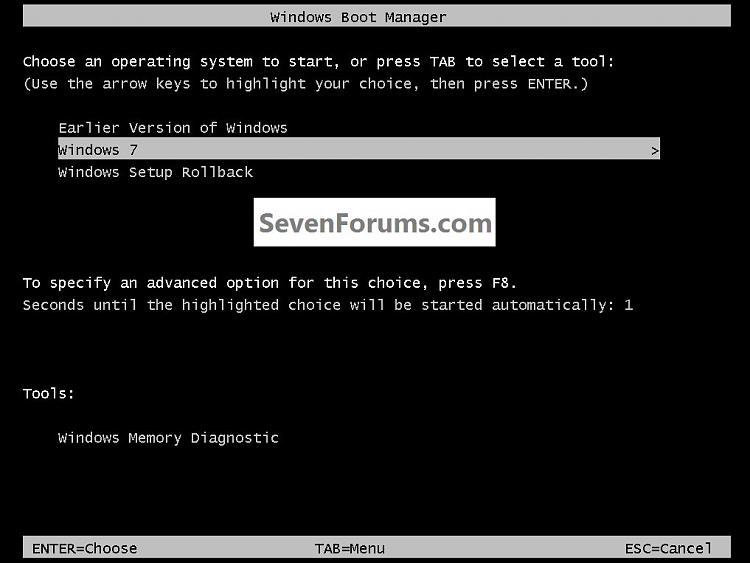


 Quote
Quote