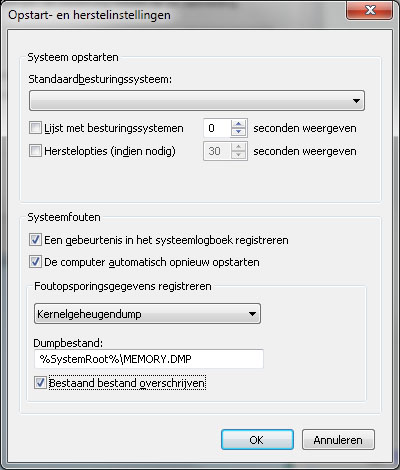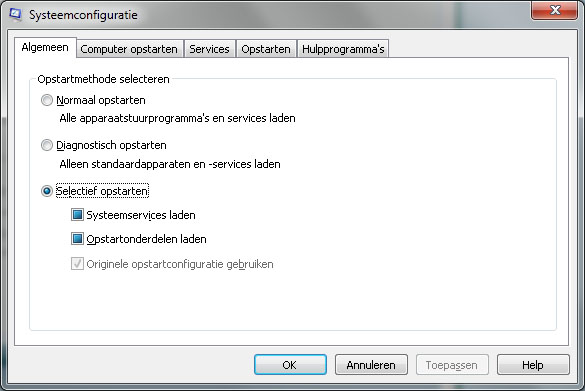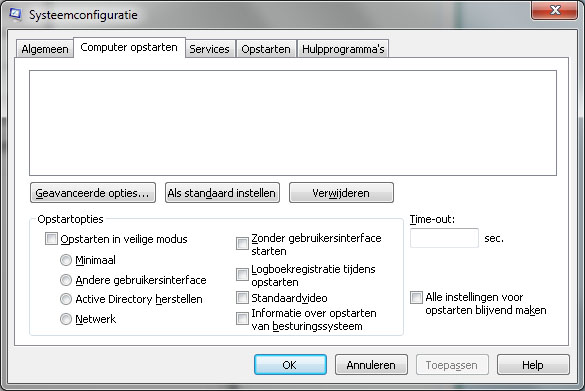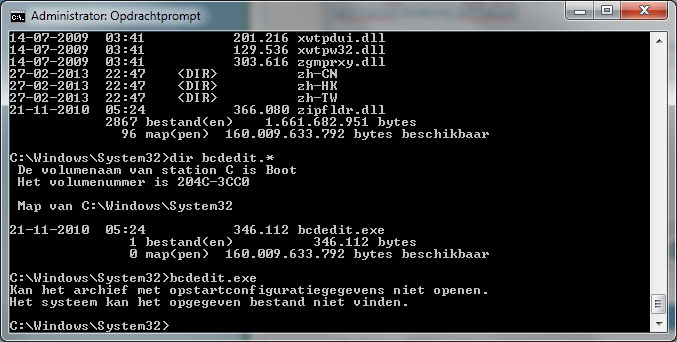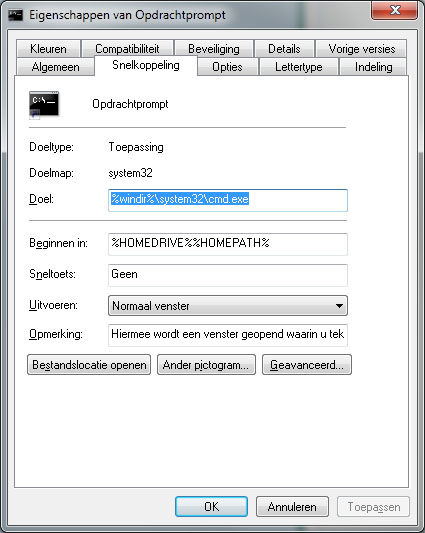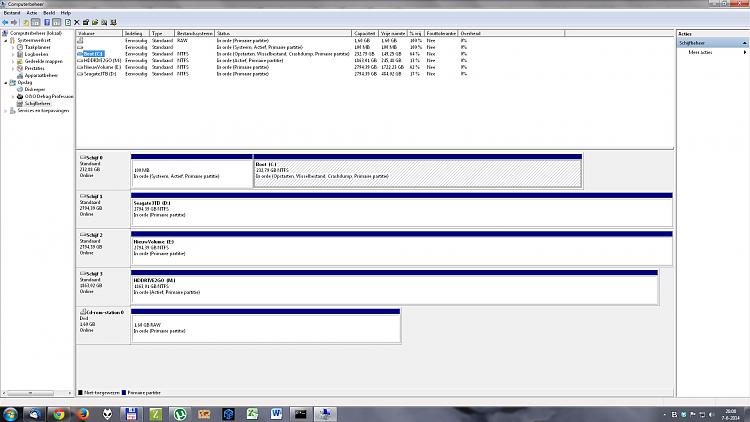New
#40
Hello Marco, and welcome to Seven Forums.
Are you able to set everything under "System failure", "Write debugging information", and "Dump file"? This is what is key to be set instead.
Once that is set, see if you are able to do the instructions below to post your BSOD thread with.
Blue Screen of Death (BSOD) Posting Instructions


 Quote
Quote