How to Create a "Restart Computer" Shortcut in Windows
InformationThis will show you how to create or download a Restart computer shortcut with or without a time-out delay and custom restart message before the computer restarts.
NoteThe time-out period can also be for how many seconds you have to use the Abort shortcut to abort the computer from restarting after using this Restart Computer shortcut.
EXAMPLE: Restart Computer Time-Out Period Message
NOTE: This is with a 30 second time-out period. If you would like to have a custom restart message instead of the default message in the dialog box below, then you can use step 3 in OPTION TWO below to do so.
OPTION ONETo Download a "Restart Computer" Shortcut
1. For a Instant Restart Computer Shortcut
A) Click on the Download button below to download the file below.2. For a Restart Computer Shortcut with a 30 Second Time-Out Period
Instant_Restart_Computer.zip
NOTE: If you would like to use a different amount of time delay, then see OPTION TWO below for how.
A) Click on the Download button below to download the file below.3. Click on Save, and save the .zip file to the desktop.
30-second_Restart_Computer.zip
4. Open the .zip file and extract the Restart Computer shortcut to the desktop.
5. Right click on the Restart Computer shortcut, and click on Properties, General tab, and on the Unblock button. (See screenshot below)
NOTE: If you do not have a Unblock button under the General tab, then the shortcut is already unblocked and you can continue on to step 5.
6. Go to step 6 in OPTION TWO below to add the icon you would like to use.
7. You can now Pin to Taskbar or Pin to Start Menu this shortcut, assign a keyboard shortcut to it, or move it where you like for easy use.
8. When done, you can delete the downloaded .zip file on the desktop if you like, or save it to use again.
OPTION TWOTo Manually Create a Custom "Restart Computer" Shortcut
1. Right click on a empty area on desktop, and click on New and Shortcut.
2. For a Instant Restart Computer Shortcut
3. For a Restart Computer Shortcut with a Specified Time Delay and MessageThat's it,
A) Type the location below into the location area, and click on the Next button. (See screenshot above)4. Type Restart Computer for the name, and click on the Finish button. (See screenshot below)
NoteSubsitute ## in the command below with a number between 0-315360000 for how many seconds you want the time-out period to be before the computer restarts.
Subsitute Your message here in the command below with a restart message up to 512 characters within quotes that you would like to see in the pop-up dialog when using the restart shortcut. The message will only be seen for however long you set the time delay to be.
shutdown.exe -r -t ## -f -c "Your message here"
FOR EXAMPLE: I would type this below exactly to have a 30 second time delay with a Don't forget to quickly save everything message.
shutdown.exe -r -t 30 -f -c "Don't forget to quickly save everything"
NOTE: You can name this anything you would like though.
5. Right click on the new Restart Computer shortcut on the Desktop and click on Properties.
6. Click on the Shortcut tab, then click on the Change Icon button. (See screenshot below)
7. Click on OK. (See screenshot below)
8. To Download a Custom Icon to Use
A) Click on the Download button below to download a custom Restart.ico file in a ZIP file, and save it to your desktop.
B) Open the downloaded ZIP file, extract (drag and drop) the Restart.ico file to your desktop.9. To Use Your Own Custom Icon
C) Right click on the Restart.ico file, and click on Properties, General tab, and on the Unblock button. (see screenshot below)
NOTE: If you do not have a Unblock button under the General tab, then the shortcut is already unblocked and you can continue on.
D) Save the Restart.ico file to where you like to store it at on your Windows drive for use as the shortcut's icon.
NOTE: The icon will need to remain saved at the same location for the icon to continue to display on the shortcut.
E) Go to step 10 to select this Restart.ico file at the location you saved it at.
A) In the line under "Look for icons in this file", click on Browse and navigate to the location of the 256x256 pixel icon you want to use. (See screenshot below)10. Select the icon and click on OK. (See screenshot above)
11. Click on OK. (See screenshot below)
12. You can now Pin to Taskbar or Pin to Start Menu this shortcut, assign a keyboard shortcut to it, or move it where you like for easy use.
Shawn
Related Tutorials
- How to Perform an Emergency Restart in Vista, Windows 7, and Windows 8
- How to See What Your Windows 7 Restart Time is
- How to Create a "Lock Computer" Shortcut on Your Windows 7 Desktop
- How to Create a "Log Off" Shortcut in Windows
- How to Create a "Shut Down Windows" Shortcut in Windows 7
- How to Create a "Shut Down Computer" Shortcut in Windows
- How to Create a "Abort" Shortcut in Windows
- How to Create a "Switch User" Shortcut in Windows 7
- How to Create a "Hibernate" Shortcut in Windows
- How to Create a "Sleep" Shortcut in Windows
- How to Add or Remove the Shut Down, Restart, Sleep, and Hibernate Commands in Windows 7
- How to Create a "Remote Shutdown Dialog" Shortcut
- How to Add "Restart" Computer to the Desktop Context Menu in Windows 7
- How to Add a "Power" Cascading Desktop Context Menu in Windows 7
Restart Computer Shortcut - Create
-
New #1
I've been looking for shutdown and restart shortcuts to go on my taskbar.
Yet another great tutorial!
Thanks Shawn!!
-
-
-
New #4
Thank YOU so much Shawn ~!!

I was actually searching for how to change a DRIVE icon
when I ran across this FANTASTIC POST.
I snagged this shortcut right up.
I have this shortcut on my Windows XP and it has
helped me when my computer was locked up.
I could get to the shortcut via the Task Manager
and reboot so I'm really thrilled to have it again.
Again, Thanks so much for all the help you give us.
 Jenn
Jenn
-
-
New #6
I've used shutdown.exe in both Windows XP and Windows 7 32-bit, but I now have a laptop machine (Dell 3750) that runs under Windows 7 Professional 64-bit. When I use shutdown.exe -r to reboot the computer, the power-on password text window shows up but the internal keyboard is not recognized. I have to shut the power off and restart.
An external keyboard is recognized, so Dell theorized that the problem was with the internal keyboard and they replaced it. No difference.
The technician thought to suggest that I try rebooting via the Start button option. To my surprise, the internal keyboard was recognized.
I've tried both the 32-bit and 64-bit versions of shutdown.exe in the laptop machine, but both produce the same problem. Apparently something else goes on in the reboot process when it's activated via the Start key option. Can anyone suggest how to create a shortcut to that?
Thank you.
-
New #7
Hey Brink. Just saying a genuine Thank You! Look a really quite a bit of time to find a Win7 reboot method with no delay to avoid the usual "FORCE RESTART" etc. bit. Just Irks me to have to sit & wait for not much of any real good reason! Yours is it, and is SPECTACULAR! A no fuss no muss reboot. The sole lacking is to state that the "force restart" routine is by-passed.
Thank you truly SOoo SOoo Much. Keep up the Good Good work. Most appreciated, to be sure. Diligent
-
-
New #9
I love all of these shortcuts, restart, shut down, sleep, etc.
Will we be able to use them, or will there be new ones, when Windows 10 is released?
Keep up the great work.

Restart Computer Shortcut - Create
How to Create a "Restart Computer" Shortcut in WindowsPublished by Brink
Related Discussions


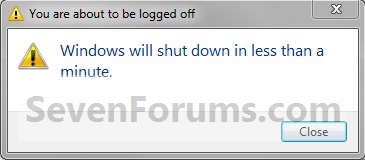

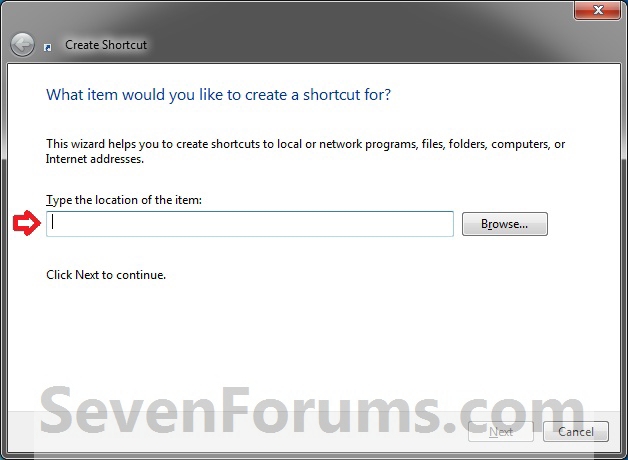
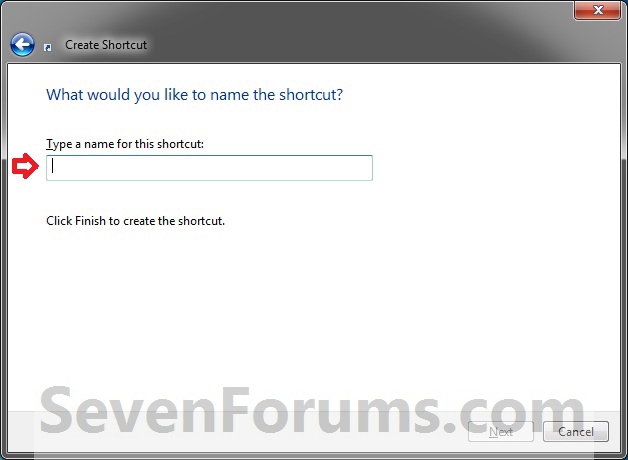
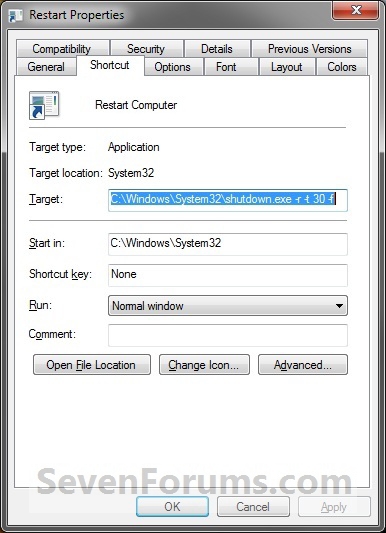
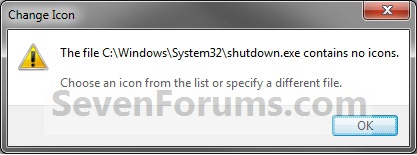
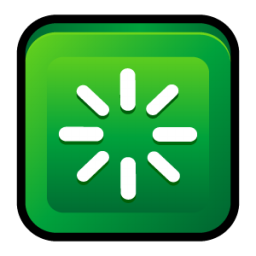

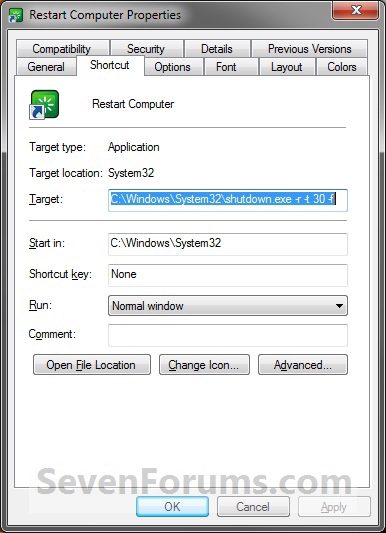

 Quote
Quote