How to Add a Program to "Open with" in Windows 7
InformationWhen you right click on a file and click Open with, a list of registered programs are displayed to open the file with.
This tutorial will show you how to add a program to Open with in Windows 7.
EXAMPLE: Open with
OPTION ONETo Manually Add a Program to "Open with"
NOTE: This will not always register the program and add it to the Open with window for next time.
OPTION TWOAdd Program to "Open with" Using a Program
NOTE: The program OpenWithAdd can be helpful in circumstances when Option One does not add the program to "Open with". OpenWithAdd will register the program and add it to "Open with" a lot easier.
WRITTEN BY: Ramesh Srinivasan
1. Go to: Registering programs with the "Open With" dialogThat's it,
2. Click on the OpenWithAdd.zip download link at the link above to download the file.
3. Save it to your Desktop and extract the two files OpenWithAdd.exe and readme.txt.
NOTE: OpenWithAdd.exe is stand-alone exe file that does not install on your computer. You can move this file to where you want and create a shortcut for it.
4. Click on OpenWithAdd.exe to open the program.
5. Type in the full path of the exe file of the program you want to add to Open With, or click the browse (...) button. (see screenshot below)
6. If you clicked browse (...), then navigate to the exe file of the program you want to add to Open With. (see screenshot below)
A) Click on Select.7. Click on Register. (see screenshot below)
8. It is now added. (see screenshot below)
Shawn
Related Tutorials
- How to Change the Default Program a File Type Opens with in Windows 7
- How to Clean Up and Remove Programs from the "Open with" Context Menu
- How to Add or Remove "Always use selected program" in Open with
- How to Have "Always use selected program" Always Checked or Unchecked in "Open with"
- How to Add or Remove "Open with Notepad" from the Context Menu of Files
- How to Remove or Restore the "Open with" Context Menu Item in Windows
- How to Fix "Open with" Opening with Notepad or Error Message
- How to Remove a Listed Program in Default Programs for Windows 7 and Vista
- How to Add "Open with" to Context Menu of URL Files in Windows 7 and Vista
- How to Add "Open with" to Context Menu of BAT Files in Windows 7 and Vista
Open with - Add Program
-
New #1
Nice find Shawn
Have been using openwith view to remove some from the list now I can add some too
Thanks
Danny
-
-
New #3
Sadly, the above methods don't give me what I need, because:
- I like to open files with a specific program sometimes, but not all the time. So, while I need the program to be in the "Open with" menu, I don't always want to choose the "Always use the selected program to open this kind of file" option.
- The 'OpenWithAdd' program looks like a nice little tool, but I seriously prefer making changes directly, even in the registry if necessary. It's not a problem for me, I've been there many times, and always take all precautions when doing so.
If there is a way to add a program to the menu other than the two options above, please post it. :)
-
New #4
Hello cbiweb,
When you right click on a file and click on "Open with", you could select a listed program to open the file with that program for just that one time. This is what this tutorial is for to add programs to this list.
If you used the "Choose default program" option in the "Open with" context menu, then you have a choice to make it the default program or for just that one time. If you don't want the program to become the default program, then you would uncheck the Always use the selected program to open this kind of file option first.
If you like, you could use the tutorial below to have the Always use the selected program to open this kind of file box unchecked by default instead of checked to help.
"Always use selected program" - Always Checked or Unchecked
Hope this helps, :)
Shawn
-
New #5
Just to append to Brink's advice (above) to cbiweb manually managing creation of openwith programs...
Using regshot, I see that openwithadd creates the following keys
HKLM\SOFTWARE\Classes\Applications\notepad++.exe
HKLM\SOFTWARE\Classes\Applications\notepad++.exe\shell
HKLM\SOFTWARE\Classes\Applications\notepad++.exe\shell\open
HKLM\SOFTWARE\Classes\Applications\notepad++.exe\shell\open\command
HKU\S-1-5-21-612895722-2077341535-3648626709-1000\Software\Classes\Applications
HKU\S-1-5-21-612895722-2077341535-3648626709-1000\Software\Classes\Applications\notepad++.exe
HKU\S-1-5-21-612895722-2077341535-3648626709-1000\Software\Classes\Applications\notepad++.exe\shell
HKU\S-1-5-21-612895722-2077341535-3648626709-1000_Classes\Applications
HKU\S-1-5-21-612895722-2077341535-3648626709-1000_Classes\Applications\notepad++.exe
HKU\S-1-5-21-612895722-2077341535-3648626709-1000_Classes\Applications\notepad++.exe\shell
The SID is just your comp's ID. I suspect that the first path is a shortcut, and the HKU address is where it's @ ;D
Combining this with brink's above advice should get you the desired functionality - without any dependence on 3rd party tools
NB: do (of course) make sure you correctly program any parameters required for execution...
-
New #6
cbiweb (and others!) here's some info and examples that may help better manage windows program associations...
Re the above (Using openwith to add notepad++), I first used RegShot to capture the regchanges.
using everything I checked some associations... I like how notepad and wordpad are quickly available, I'd also like Notepad++ to be in this openwith context-menu
HKEY_CLASSES_ROOT\*\OpenWithList

Using Nirsoft's OpenWithView I see that notepad++ is known as notepad++.exe, so I can just
1 - export the notepad.exe

2- update (save) the .reg so it refers to notepad++

3- import the new reg

Even after restarting explorer, that didn't do it!...
TAKE 2
Using DefaultProgramsEditor I found the Recommended Programs - for each file type.

I first tried with notepad++, but it failed. analysis of the reg. (alternative save option) indicated that maybe the program can't handle special characters like + in the filename... the reg didn't work.

Gave it another go, with "Advanced Registry Editor" (target aregedt.exe) and it worked.
Amended the reg so it simply adds notepad++.exe (already a known application @ HKEY_LOCAL_MACHINE\SOFTWARE\Classes\Applications\notepad++.exe) to the HKCU .txt OpenWithList, et voile


Feeling fortunate and brave, I thought I'd add an * entry...

No go. Notepad is the only app that's close to being available on OpenWith context for all entries...
-
New #7
On closer inspection, once I'd added notepadplus to 'other programs' using the above method, I found that that program was directly available from the OpenWith context (along with notepad/wordpad etc) and promoted to the Recommended Programs list for that file type...


The final touch for me would be removing paint +photoviewer from other programs when "opening with" ... they have no place there (paint can't open .ini's!)
Any ideas?
-
New #8
Option 1 only tells you how to make a program be the default for that file type, it does not explain how to manually add a program to the "Open With" dialog box/right-click context menu. Option 2 sounds like it can add a program to the menu without making the program the default program but it doesn't explain how to do it manually either.
How do I manually do this without the use of a program that obfuscates how you do it? Windows 8.1 Update 1.Last edited by Franpa; 11 May 2015 at 23:57.
-
New #9
Hello Franpa,
A program is added to the "Open with" context menu when it's made the default program. Afterwards, you can change the default program back to what you want, and still have the other program listed in Open with. :)
Related Discussions





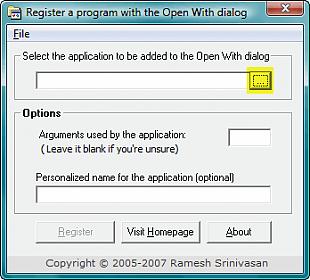

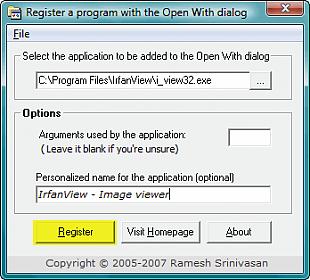


 Quote
Quote